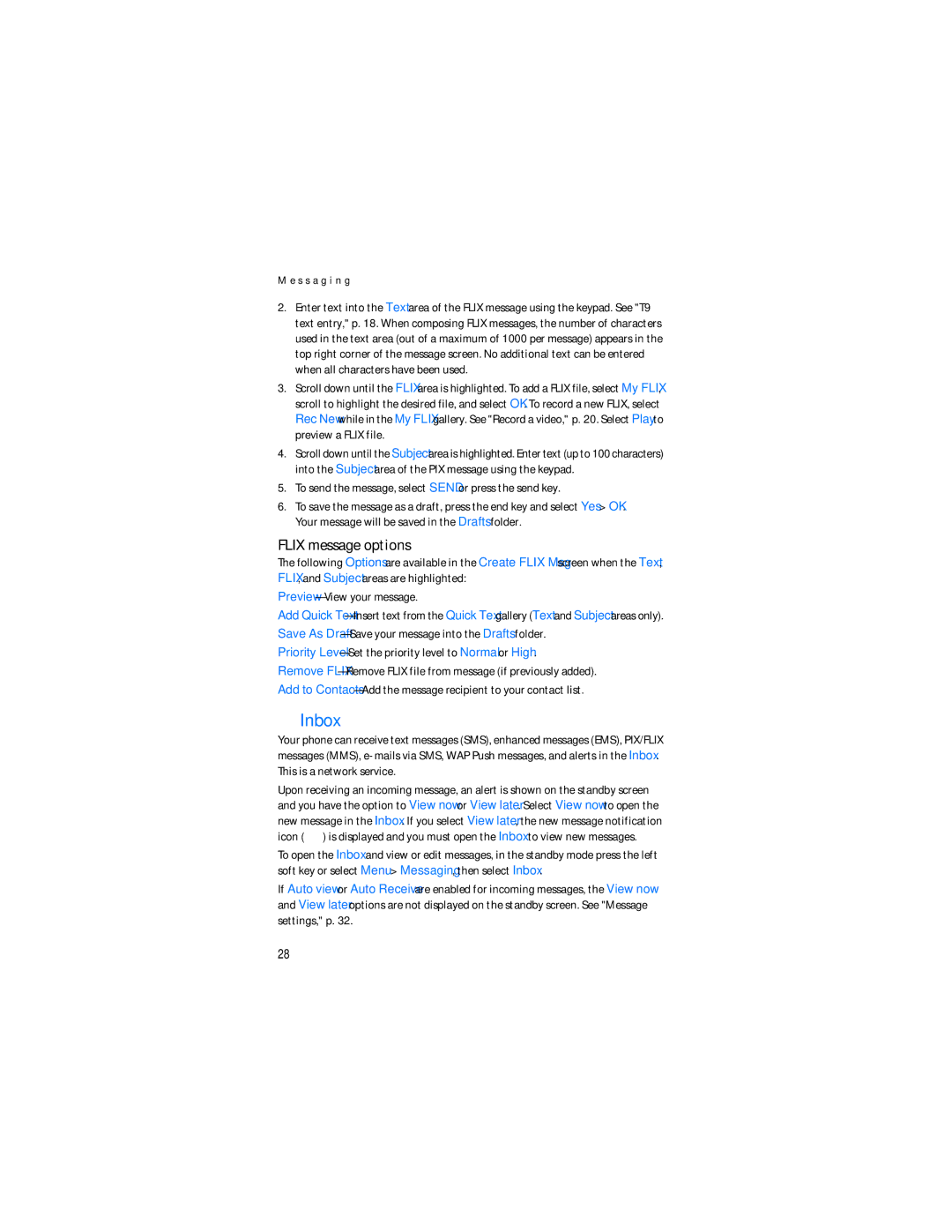M e s s a g i n g
2.Enter text into the Text area of the FLIX message using the keypad. See "T9 text entry," p. 18. When composing FLIX messages, the number of characters used in the text area (out of a maximum of 1000 per message) appears in the top right corner of the message screen. No additional text can be entered when all characters have been used.
3.Scroll down until the FLIX area is highlighted. To add a FLIX file, select My FLIX, scroll to highlight the desired file, and select OK. To record a new FLIX, select Rec New while in the My FLIX gallery. See "Record a video," p. 20. Select Play to preview a FLIX file.
4.Scroll down until the Subject area is highlighted. Enter text (up to 100 characters) into the Subject area of the PIX message using the keypad.
5.To send the message, select SEND or press the send key.
6.To save the message as a draft, press the end key and select Yes > OK. Your message will be saved in the Drafts folder.
FLIX message options
The following Options are available in the Create FLIX Msg screen when the Text, FLIX, and Subject areas are highlighted:
Add Quick
Save As
Priority
Remove
Add to
■Inbox
Your phone can receive text messages (SMS), enhanced messages (EMS), PIX/FLIX messages (MMS),
Upon receiving an incoming message, an alert is shown on the standby screen and you have the option to View now or View later. Select View now to open the new message in the Inbox. If you select View later, the new message notification icon (![]() ) is displayed and you must open the Inbox to view new messages.
) is displayed and you must open the Inbox to view new messages.
To open the Inbox and view or edit messages, in the standby mode press the left soft key or select Menu > Messaging, then select Inbox.
If Auto view or Auto Receive are enabled for incoming messages, the View now and View later options are not displayed on the standby screen. See "Message settings," p. 32.
28