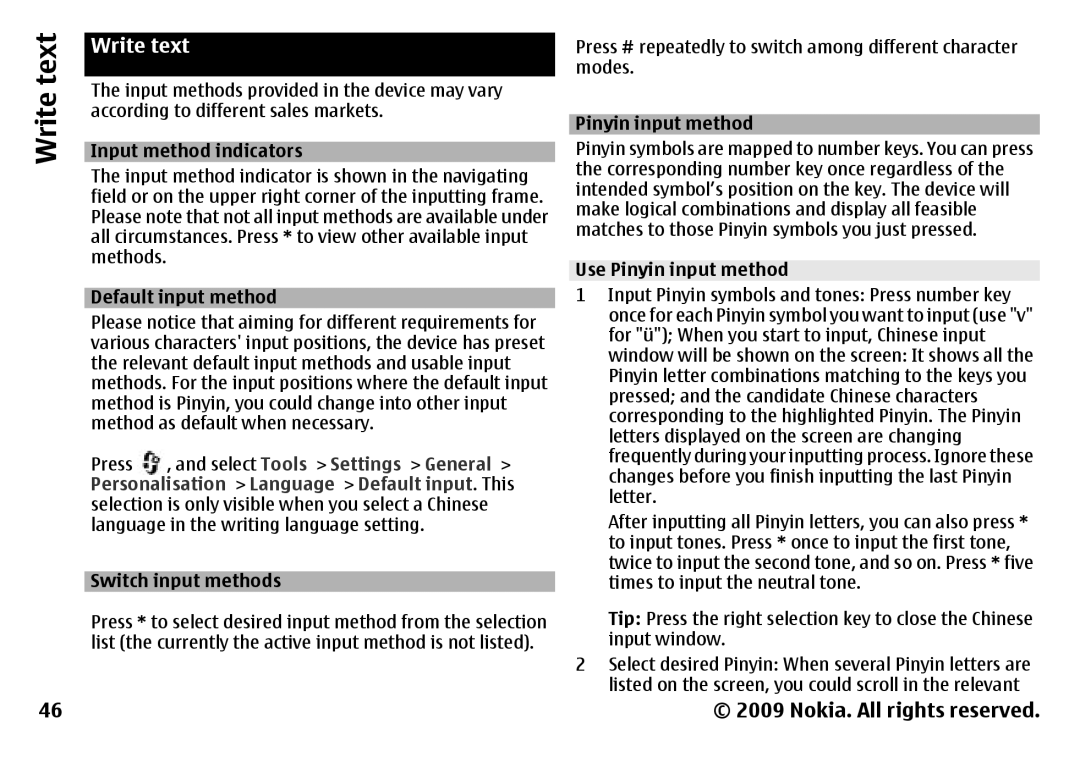Write text
46
| |
Write text | |
The input methods provided in the device may vary | |
according to different sales markets. | |
| |
Input method indicators | |
The input method indicator is shown in the navigating | |
field or on the upper right corner of the inputting frame. | |
Please note that not all input methods are available under | |
all circumstances. Press * to view other available input | |
methods. |
|
| |
Default input method | |
Please notice that aiming for different requirements for | |
various characters' input positions, the device has preset | |
the relevant default input methods and usable input | |
methods. | For the input positions where the default input |
method is Pinyin, you could change into other input | |
method as default when necessary. | |
Press | , and select Tools > Settings > General > |
Personalisation > Language > Default input. This | |
selection is only visible when you select a Chinese | |
language in the writing language setting. | |
| |
Switch input methods | |
Press * to select desired input method from the selection | |
list (the currently the active input method is not listed). | |
Press # repeatedly to switch among different character modes.
Pinyin input method Pinyin symbols are mapped to number keys. You can press the corresponding number key once regardless of the intended symbol’s position on the key. The device will make logical combinations and display all feasible matches to those Pinyin symbols you just pressed.
Use Pinyin input method
1Input Pinyin symbols and tones: Press number key once for each Pinyin symbol you want to input (use "v" for "ü"); When you start to input, Chinese input window will be shown on the screen: It shows all the Pinyin letter combinations matching to the keys you pressed; and the candidate Chinese characters corresponding to the highlighted Pinyin. The Pinyin letters displayed on the screen are changing frequently during your inputting process. Ignore these changes before you finish inputting the last Pinyin letter.
After inputting all Pinyin letters, you can also press * to input tones. Press * once to input the first tone, twice to input the second tone, and so on. Press * five times to input the neutral tone.
Tip: Press the right selection key to close the Chinese input window.
2Select desired Pinyin: When several Pinyin letters are listed on the screen, you could scroll in the relevant
© 2009 Nokia. All rights reserved.