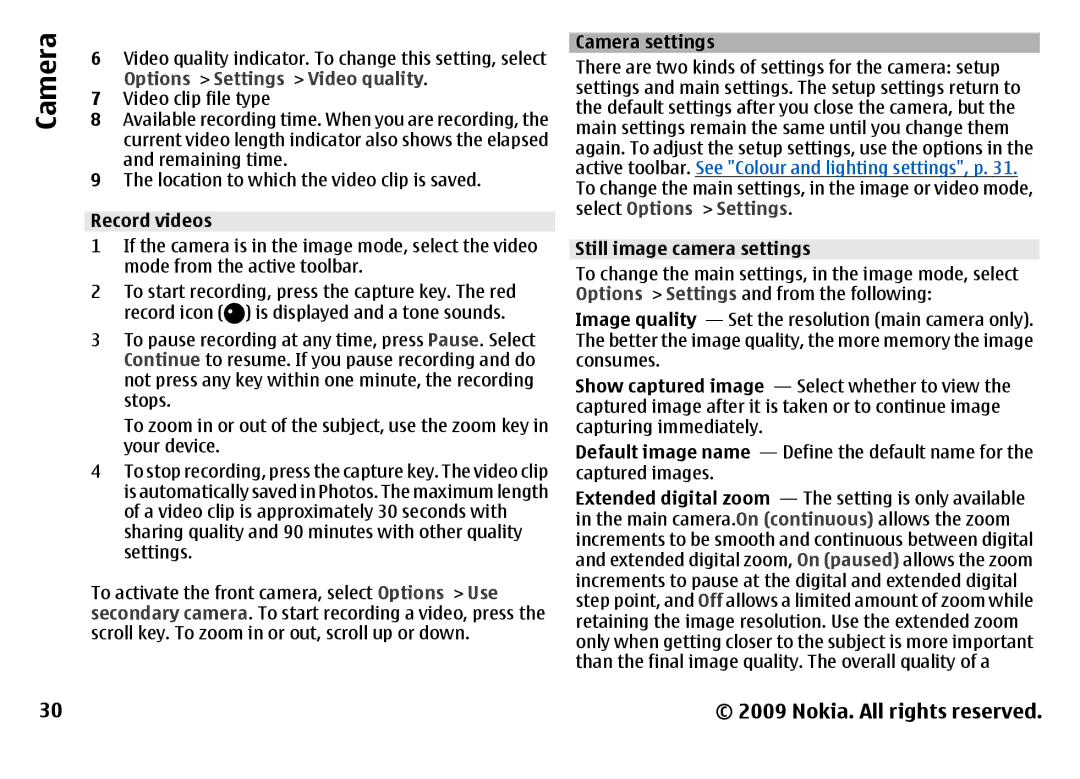Camera
30
6Video quality indicator. To change this setting, select Options > Settings > Video quality.
7Video clip file type
8Available recording time. When you are recording, the current video length indicator also shows the elapsed and remaining time.
9The location to which the video clip is saved.
Record videos
1If the camera is in the image mode, select the video mode from the active toolbar.
2To start recording, press the capture key. The red record icon (![]() ) is displayed and a tone sounds.
) is displayed and a tone sounds.
3To pause recording at any time, press Pause. Select Continue to resume. If you pause recording and do not press any key within one minute, the recording stops.
To zoom in or out of the subject, use the zoom key in your device.
4To stop recording, press the capture key. The video clip is automatically saved in Photos. The maximum length of a video clip is approximately 30 seconds with sharing quality and 90 minutes with other quality settings.
To activate the front camera, select Options > Use secondary camera. To start recording a video, press the scroll key. To zoom in or out, scroll up or down.
Camera settings There are two kinds of settings for the camera: setup settings and main settings. The setup settings return to the default settings after you close the camera, but the main settings remain the same until you change them again. To adjust the setup settings, use the options in the active toolbar. See "Colour and lighting settings", p. 31. To change the main settings, in the image or video mode, select Options > Settings.
Still image camera settings To change the main settings, in the image mode, select Options > Settings and from the following: Image quality — Set the resolution (main camera only). The better the image quality, the more memory the image consumes. Show captured image — Select whether to view the captured image after it is taken or to continue image capturing immediately. Default image name — Define the default name for the captured images. Extended digital zoom — The setting is only available in the main camera.On (continuous) allows the zoom increments to be smooth and continuous between digital and extended digital zoom, On (paused) allows the zoom increments to pause at the digital and extended digital step point, and Off allows a limited amount of zoom while retaining the image resolution. Use the extended zoom only when getting closer to the subject is more important than the final image quality. The overall quality of a
© 2009 Nokia. All rights reserved.