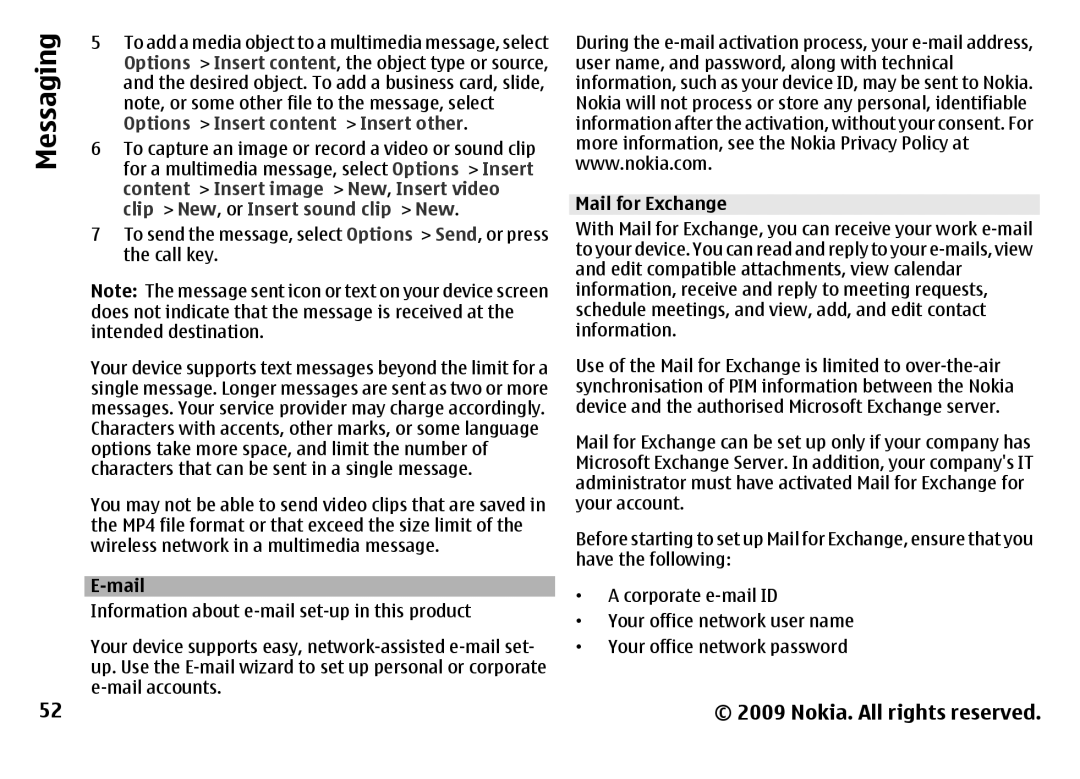Messaging
52
5To add a media object to a multimedia message, select Options > Insert content, the object type or source, and the desired object. To add a business card, slide, note, or some other file to the message, select Options > Insert content > Insert other.
6To capture an image or record a video or sound clip for a multimedia message, select Options > Insert content > Insert image > New, Insert video clip > New, or Insert sound clip > New.
7To send the message, select Options > Send, or press the call key.
Note: The message sent icon or text on your device screen does not indicate that the message is received at the intended destination.
Your device supports text messages beyond the limit for a single message. Longer messages are sent as two or more messages. Your service provider may charge accordingly. Characters with accents, other marks, or some language options take more space, and limit the number of characters that can be sent in a single message.
You may not be able to send video clips that are saved in the MP4 file format or that exceed the size limit of the wireless network in a multimedia message.
Your device supports easy,
During the
Mail for Exchange With Mail for Exchange, you can receive your work
Use of the Mail for Exchange is limited to
Mail for Exchange can be set up only if your company has Microsoft Exchange Server. In addition, your company's IT administrator must have activated Mail for Exchange for your account.
Before starting to set up Mail for Exchange, ensure that you have the following:
•A corporate
•Your office network user name
•Your office network password
© 2009 Nokia. All rights reserved.