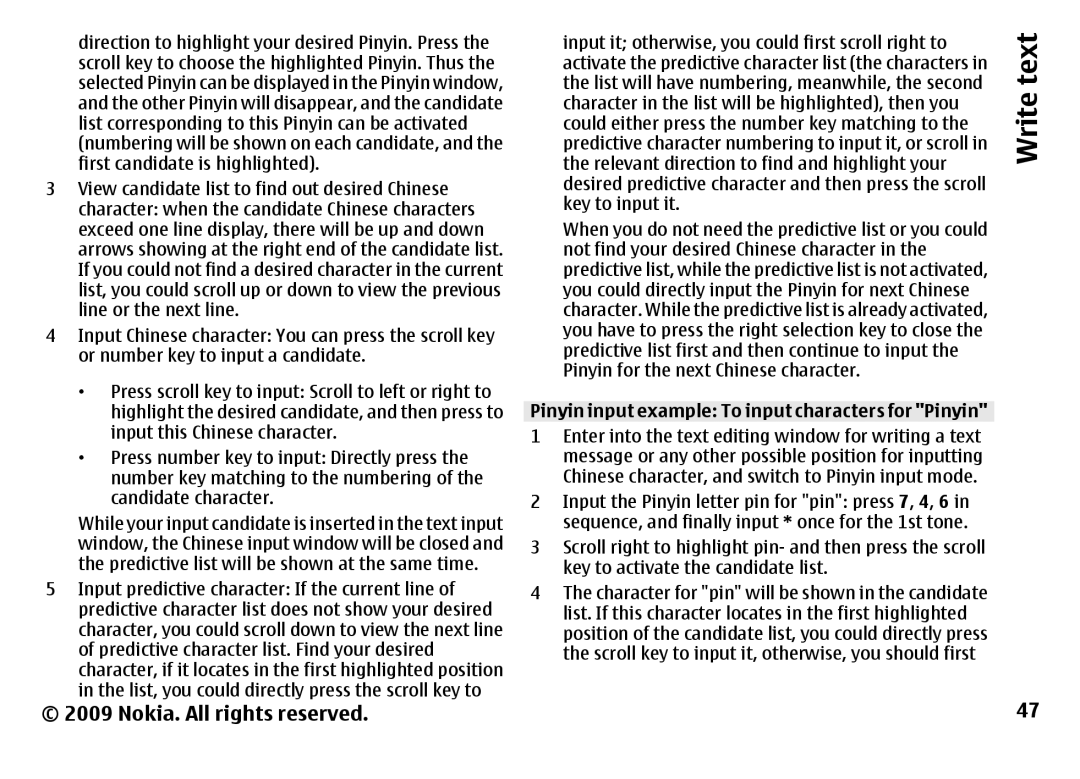3
4
5
©
direction to highlight your desired Pinyin. Press the scroll key to choose the highlighted Pinyin. Thus the selected Pinyin can be displayed in the Pinyin window, and the other Pinyin will disappear, and the candidate list corresponding to this Pinyin can be activated (numbering will be shown on each candidate, and the first candidate is highlighted). View candidate list to find out desired Chinese character: when the candidate Chinese characters exceed one line display, there will be up and down arrows showing at the right end of the candidate list. If you could not find a desired character in the current list, you could scroll up or down to view the previous line or the next line. Input Chinese character: You can press the scroll key or number key to input a candidate.
•Press scroll key to input: Scroll to left or right to highlight the desired candidate, and then press to input this Chinese character.
•Press number key to input: Directly press the number key matching to the numbering of the candidate character.
While your input candidate is inserted in the text input window, the Chinese input window will be closed and the predictive list will be shown at the same time. Input predictive character: If the current line of predictive character list does not show your desired character, you could scroll down to view the next line of predictive character list. Find your desired character, if it locates in the first highlighted position in the list, you could directly press the scroll key to 2009 Nokia. All rights reserved.
input it; otherwise, you could first scroll right to | text |
activate the predictive character list (the characters in | |
the list will have numbering, meanwhile, the second | Write |
character in the list will be highlighted), then you | |
could either press the number key matching to the | |
predictive character numbering to input it, or scroll in |
|
the relevant direction to find and highlight your |
|
desired predictive character and then press the scroll |
|
key to input it. |
|
When you do not need the predictive list or you could |
|
not find your desired Chinese character in the |
|
predictive list, while the predictive list is not activated, |
|
you could directly input the Pinyin for next Chinese |
|
character. While the predictive list is already activated, |
|
you have to press the right selection key to close the |
|
predictive list first and then continue to input the |
|
Pinyin for the next Chinese character. |
|
Pinyin input example: To input characters for "Pinyin" |
|
1Enter into the text editing window for writing a text message or any other possible position for inputting Chinese character, and switch to Pinyin input mode.
2Input the Pinyin letter pin for "pin": press 7, 4, 6 in sequence, and finally input * once for the 1st tone.
3Scroll right to highlight pin- and then press the scroll key to activate the candidate list.
4The character for "pin" will be shown in the candidate list. If this character locates in the first highlighted position of the candidate list, you could directly press the scroll key to input it, otherwise, you should first
47