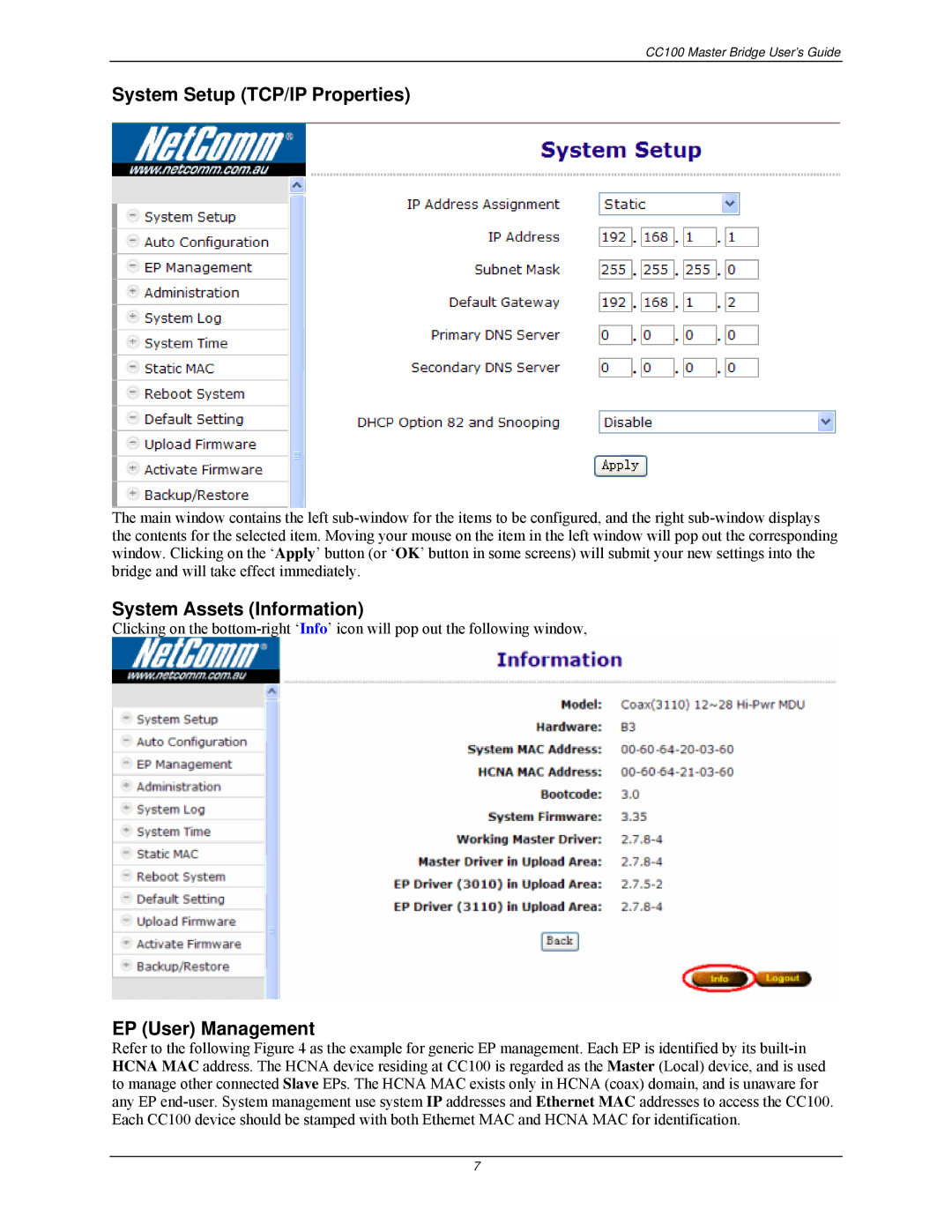CC100 Master Bridge User’s Guide
System Setup (TCP/IP Properties)
The main window contains the left sub-window for the items to be configured, and the right sub-window displays the contents for the selected item. Moving your mouse on the item in the left window will pop out the corresponding window. Clicking on the ‘Apply’ button (or ‘OK’ button in some screens) will submit your new settings into the bridge and will take effect immediately.
System Assets (Information)
Clicking on the bottom-right ‘Info’ icon will pop out the following window,
EP (User) Management
Refer to the following Figure 4 as the example for generic EP management. Each EP is identified by its built-in HCNA MAC address. The HCNA device residing at CC100 is regarded as the Master (Local) device, and is used to manage other connected Slave EPs. The HCNA MAC exists only in HCNA (coax) domain, and is unaware for any EP end-user. System management use system IP addresses and Ethernet MAC addresses to access the CC100. Each CC100 device should be stamped with both Ethernet MAC and HCNA MAC for identification.
7