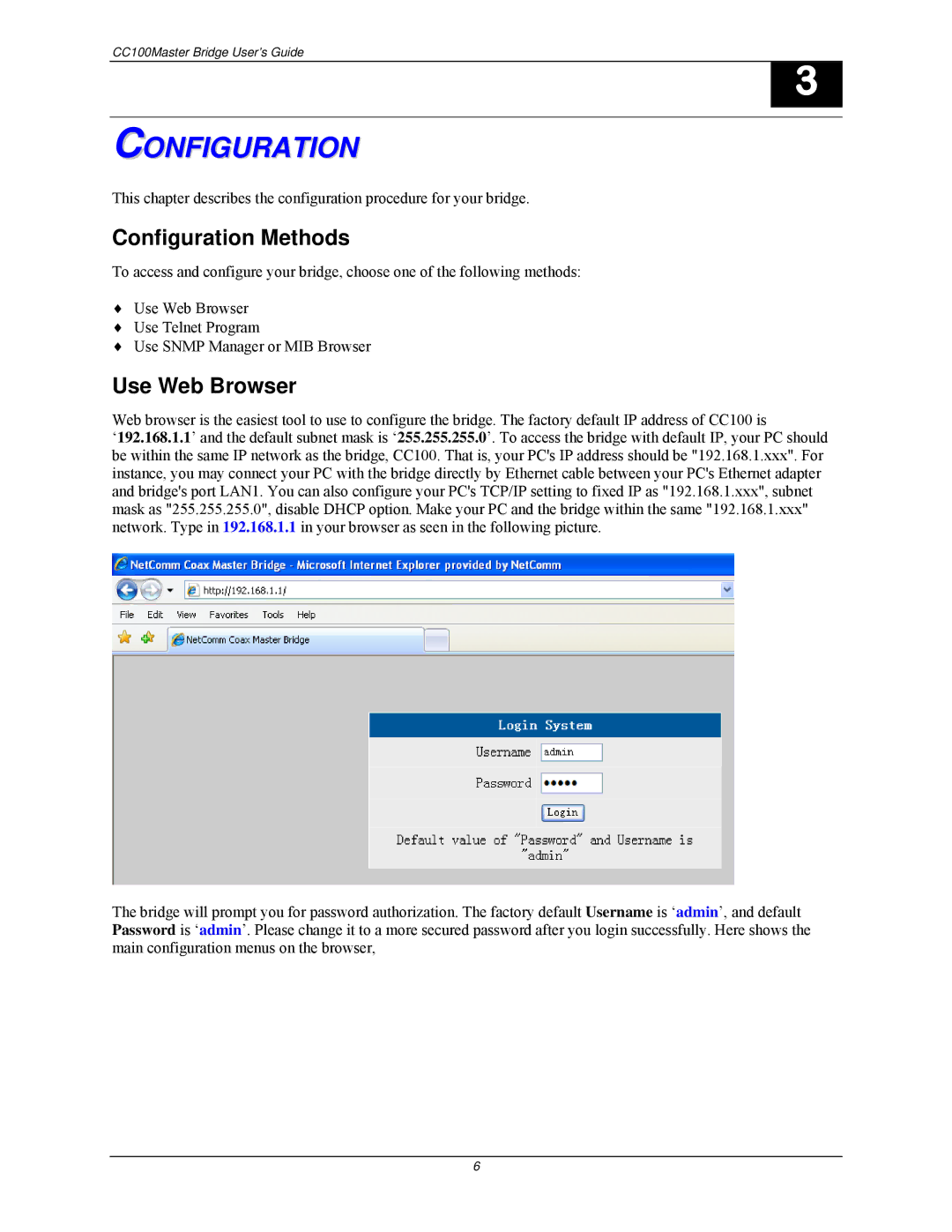CC100Master Bridge User’s Guide
3
CONFIGURATION
This chapter describes the configuration procedure for your bridge.
Configuration Methods
To access and configure your bridge, choose one of the following methods:
♦Use Web Browser
♦Use Telnet Program
♦Use SNMP Manager or MIB Browser
Use Web Browser
Web browser is the easiest tool to use to configure the bridge. The factory default IP address of CC100 is
‘192.168.1.1’ and the default subnet mask is ‘255.255.255.0’. To access the bridge with default IP, your PC should be within the same IP network as the bridge, CC100. That is, your PC's IP address should be "192.168.1.xxx". For instance, you may connect your PC with the bridge directly by Ethernet cable between your PC's Ethernet adapter and bridge's port LAN1. You can also configure your PC's TCP/IP setting to fixed IP as "192.168.1.xxx", subnet mask as "255.255.255.0", disable DHCP option. Make your PC and the bridge within the same "192.168.1.xxx" network. Type in 192.168.1.1 in your browser as seen in the following picture.
The bridge will prompt you for password authorization. The factory default Username is ‘admin’, and default Password is ‘admin’. Please change it to a more secured password after you login successfully. Here shows the main configuration menus on the browser,
6