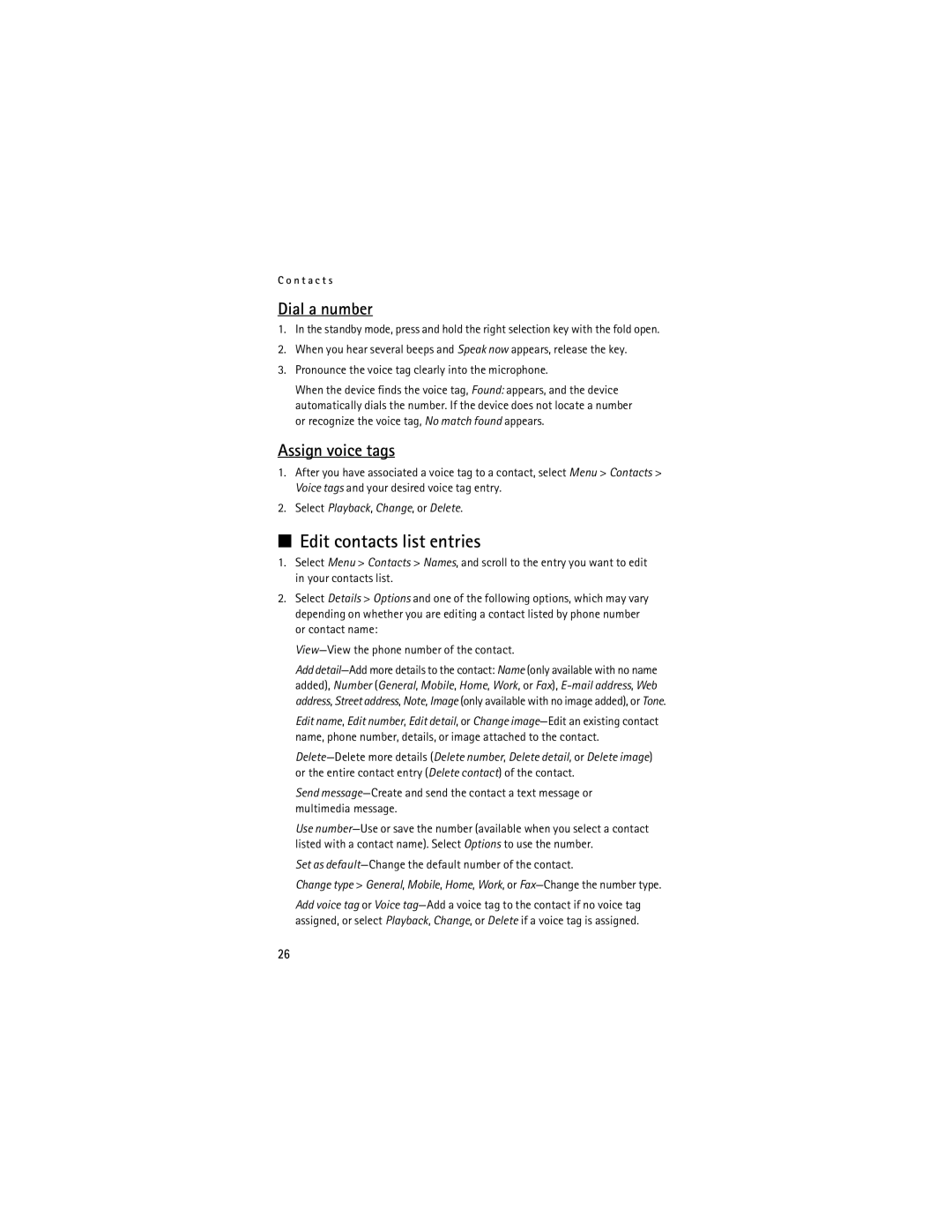User Guide Guide d’utilisation
Remarque La version française du guide se trouve à la
Nokia 6165i User Guide
Legal Information
Contents
Only qualified personnel may install or repair this product
For your safety
Network services
About your device
Your phone is not water-resistant. Keep it dry
Shared memory
Find your phone label
Welcome
Register your phone
Getting help
Updates Accessibility solutions
Contact Nokia
Nokia
Phone at a glance
Infrared
Standby mode
Keys and parts
Shortcuts
Indicators and icons
See Enhancement settings, p
See Location info sharing, p
Scroll method
Select Menu Settings Phone Help text activation On or Off
Phone menus
Lock code
Go to functions
Choose Go to functions
Organize functions
Set up your phone
Battery
Antenna
UIM card slot
Remove the battery
Replace the battery
Remove the back cover
Plug the charger transformer into a standard wall outlet
Charge the battery
Bottom to top. If the battery
Replace the back cover
Keypad
Switch your phone on or off
Connect the headset
Make a call
Conference calling
Answer calls
Contacts list
Last dialed number
Call options
Adjust the earpiece volume
Answer a call with the keypad locked
Loudspeaker
Select Menu then press * within 2 seconds
Keyguard
Lock the keypad
Unlock the keypad
Standard mode
Predictive text mode
Text entry
Press 0 to enter a space, and begin writing the next word
Change case and mode
Activate or deactivate
Text entry
Add new contacts
Contacts
Assign a key to 1-touch dialing
Change default number
Set up 1-touch dialing
Caller groups
Delete 1-touch dialing numbers
Voice tags
Assign a voice tag to an entry
Change 1-touch dialing numbers
Assign voice tags
Set as default-Change the default number of the contact
Edit contacts list entries
Dial a number
Search for a name
Access the contacts menu
Configure settings
Delete contacts entries
Send a business card
Send and receive contacts
View dialed numbers
Call history
View missed calls
View received calls
Clear call history lists
Call timers
View message recipients
Time of call
Data or fax calls
Duration of Wireless Web calls
Select Menu Messaging Text messages Create message
Messaging
Text messages
Write and send
Read message
Options
Scroll up or down to view the whole message, if necessary
Save messages
Reply to message
Templates
Text message folders
Select Options Delete
Delete messages
Delete a single message
Delete all messages in a folder
Other settings
Sending options
Priority Normal or Urgent -Set the priority of a message
Multimedia message folders and options
Multimedia messages
Write and send multimedia messages
Create message-Create and send multimedia messages
Select Menu Messaging Multimedia messages Create Message
Read and reply to multimedia messages
Multimedia message options
Create message options
S s a g i n g
Select Menu Messaging Multimedia messages
Delete multimedia messages
Read message options
Delete a single multimedia message
Incoming multimedia messages
Multimedia message settings
Delete all multimedia messages in a folder
Allow multimedia reception
Manage distribution lists
Distribution lists
Create distribution lists
Add and remove contacts
Listen to voice messages
Set up voice mail
Voice messages
Save voice mailbox number
Phone numbers with dialing codes
Wireless Web messages
Web messaging is a network service. See Network services, p
Clear voice mail icon
Select Menu Wireless Web or the operator provided menu item
Wireless Web
Mobile Internet access
Wireless Web is a network service. See Network services, p
Make an emergency call while online
Navigate the mobile Internet
Phone keys
Receive a call while online
Folders
My Albums
Fun frames and clip art
Shop
Record speech or sound
Media
Media player
Voice recorder
Create a custom equalizer set
Media equalizer
Options
Activate an equalizer set
D i a
Customize a profile
Settings
Select Menu Settings Profiles
Profiles
Screen saver
Standby mode settings
Power saver
Main display
Wallpaper
Mini display
Themes
Backlight time-out
Clock
Tone settings
Time and date settings
Date and time auto-update
Call settings
Location info sharing
Anykey answer
Open fold to answer
Automatic service update
Automatic redial
Touch dialing
Data transfer
Data or fax calls
Select a calling card
Make card calls
Phone settings
Start-up tone
Navigation key
Memory status
Touch tones
Hands-free operation
Voice commands and voice tags
Assign a voice tag to a command
Help text activation
Bluetooth connectivity
Activate a voice command
Connectivity
Pairing
Bluetooth connectivity settings
Set up a connection
Delete pairing-Delete the pairing to the selected device
Send and receive data
Infrared connectivity
Send data
Receive a data transfer
Disable data storage connection
Enhancement settings
Connection indicator
Enable default mode connection
Headset
Security settings
Charger
Hearing aid
Select Change lock code
Select Menu Settings Security
Allow numbers
Change lock code
Select the types of calls you want to restrict
Call restrictions
Voice privacy
Select Call restrictions
Roaming options
Application settings
Select Menu Settings Application settings
Network
My number selection
Store a feature code
Cancel
Call forwarding
Restore settings
Select Menu Settings Restore settings
Phone details
Games and Applications
Games
Collection
Take a photo
Camera
Attach to contact-Attach an image to a contact in Names
Or Default mode
Record a video clip
After capturing a photo, select from the following options
Settings
Self-timer
Tools
Alarm clock
Go to a date
Turn an alarm off
Calendar
Open
Select Menu Tools Calendar
View notes day view
Options while viewing a list of notes
Send a note
View a to-do note
To-do list
Receive calendar notes
Add a to-do note
Select Menu Tools Calculator
Calculator
Timer
Currency converter
Select Options To home or To foreign
Change the time
Set the timer
Interrupt the timer
Stopwatch
Lap and split times
Operation note
Add groups
Push to talk
Connect to Push to talk
Add contacts
Make a Push to talk call
Push to talk settings
PC connectivity
USB data transfer
Transfer with Windows Explorer
Nokia PC Suite
C o n n e c t i v i t y
Few practical rules about accessories and enhancements
Power
Enhancements
Charging and discharging
Battery information
Authenticate hologram
Nokia battery authentication guidelines
What if your battery is not authentic?
Use chargers indoors
Care and maintenance
Pacemakers
Additional safety information
Operating environment
Medical devices
Or metal powders
Vehicles
Potentially explosive environments
Hearing aids
Certification information SAR
Emergency calls
100
Hearing aid compatibility HAC
Talk and standby times
Battery information
Technical information
Charging times
Dialed numbers
Index
Numerics
102
Change lock code
Mini display screen saver 56 settings 56 wallpaper
103
Emergency calls
USB data transfer View Saved messages 34 to-do note
Themes Time and date settings 57 timed profiles
Adjusting Using the loudspeaker
104
105
Guide dutilisation du téléphone 6165i de Nokia
Renseignements Juridiques
106
107
Table des matières
108
Pour votre sécurité
Propos de votre appareil
109
Votre téléphone nest pas imperméable. Gardez-le au sec
Services réseau
Mémoire partagée
110
111
Introduction
Enregistrer son téléphone Assistance technique
Repérer létiquette du téléphone
800 24-NOKIA 1 800
Mises à jour Solutions daccessibilité
Pour communiquer avec Nokia
112
113
Aperçu de votre téléphone Nokia
Haut-parleur Touche APP
Description des touches et des pièces
Écran de démarrage
114
115
Un accessoire est connecté au téléphone
Raccourcis
Indicateurs et icônes
Le cryptage est actif ou est inactif sur le réseau
Menus du téléphone
Touche de navigation
116
Code de verrouillage
Aide contextuelle
117
118
Menu Aller à
Choisir les fonctions du menu Aller à
Organiser les fonctions
119
Configurer le téléphone
Antenne
Pile
Replacer la pile
Enlever la façade arrière
Enlever la pile
Fente pour carte UIM
Principal ou bas en haut sur
Replacer la façade arrière
Charger la pile
121
Appuyez sur la touche de fin pour mettre fin à lappel
Allumer ou éteindre le téléphone
Connecter un écouteur
122
Partir de la liste des derniers numéros composés
Faire un appel
Laide du clavier
Partir du répertoire de contacts
Répondre à un appel lorsque le clavier est verrouillé
Régler le volume de l’écouteur
Répondre aux appels
Appel entrant
Haut-parleur mains libres
Options en cours dappel
125
126
Verrouillage clavier
Verrouiller le clavier
Pour déverrouiller le clavier
Mode standard
Mode de texte prédictif
Entrée de texte
128
Changer la casse et le mode dentrée de texte
Activer ou désactiver le dictionnaire
Entrée de texte
Enregistrer une entrée
Ajouter des contacts
Enregistrer un nom et un numéro
Enregistrer un numéro seulement
130
Configurer la composition 1 touche
Changer le numéro par défaut
Groupes d’appelants
Supprimer des numéros
Marques vocales
Assigner un numéro à une touche de composition 1 touche
Changer les numéros
Attribuer une marque vocale
Éditer une entrée du répertoire de contacts
Attribuer une marque vocale à un numéro de téléphone
Composer un numéro à laide dune marque vocale
Supprimer des entrées du répertoire de contacts
133
Lécran de démarrage, Menu Contacts Suppr. tous contacts
Rechercher un nom
Configurer les paramètres
Accéder au répertoire de contacts
Envoyer et recevoir des fiches de contacts
Envoyer une carte professionnelle
135
Sélectionnez OK, et la carte est envoyée
Afficher les numéros composés
Historique des appels
Afficher les appels manqués
Afficher les appels reçus
Durée des appels
Voir les destinataires dun message
Heure de lappel
Effacer lhistorique
Recevoir des appels de données ou de télécopie
Durées des sessions de navigation
138
139
140
Messages
Messages texte
Créer et envoyer des messages texte
141
142
Lire un message
Répondre à un message
Modèles
143
Dossiers des messages texte
Enregistrer un message
Afficher les messages enregistrés
144
Supprimer des messages
Pour supprimer un seul message
Supprimer tous les messages d’un dossier
Options denvoi
Autres paramètres
145
146
Messages multimédias
Dossiers et options des messages multimédias
Écrire et envoyer des messages multimédias
147
Sélectionnez Envoyer
Recevoir des messages multimédias et y répondre
148
Pour visualiser le message au complet, sélectionnez Lire
« Supprimer des messages multimédias », à la
Options des messages multimédias
Options lors de la création dun message
149
Supprimer Pour supprimer le message affiché
Options de lecture des messages
150
Afficher texte Pour afficher seulement le texte du message
151
Supprimer des messages multimédias
Paramètres des messages multimédias
Supprimer un seul message
152
Accepter les messages multimédias
Messages multimédias entrants
Autoriser ou bloquer les publicités
Ajouter et supprimer des contacts
Listes de diffusion
Messages vocaux
Créer des listes de diffusion
Automatisation de la messagerie vocale
Configurer la boîte vocale
Enregistrer votre numéro de boîte vocale
Écouter les messages vocaux
155
Effacer licône de la boîte vocale
Numéros de téléphone avec des codes de composition
Insérer des codes de composition
156
Messages par l’intermédiaire du Web sans fil
Web sans fil
Accès à Internet pour appareils mobiles
157
Recevoir un appel vocal pendant une session de navigation
Ouvrir une session
Naviguer sur Internet mobile
Touches du téléphone
Vider la mémoire cache et fermer la session
Faire un appel durgence lorsquune session est ouverte
159
Mes albums
Dossiers des messages
160
161
Bordures et cliparts amusants
162
Magasinez
Enregistrer des mémos ou des sons
Multimédia
Lecteur multimédia
Enregistreur
164
Égalisateur
Activer une configuration de légalisateur
Créer une configuration personnalisée pour légalisateur
165
Programmer un profil temporaire
Paramètres
Profils
Pour personnaliser un profil
Fond décran
Écran principal
Paramètres de lécran de démarrage
Écran de veille
Délai du rétroéclairage
Écran secondaire
Économie dénergie
Bannière
Thèmes
169
Mettez un thème en surbrillance, puis sélectionnez Appliq
Réveil
Volume sonnerie Pour régler le volume de la sonnerie
Paramètres des sonneries et des tonalités
Réglages de lheure et de la date
171
Paramètres d’appel
Mise à jour automatique de la date et de lheure
Partage de linformation de position par GPS
Ouvrir le rabat pour répondre
Réponse toutes touches
Recomposition automatique
Composition 1 touche
Sélectionner une carte dappel
Mise à jour automatique des services
Cartes dappel
Pour enregistrer les données
174
Recevoir des appels de données ou de télécopie
Effectuer un appel à laide dune carte
Transfert de données
Paramètres du téléphone
176
État de la mémoire
Tonalités du clavier
Définir le type de tonalités
Régler la longueur des tonalités
Tonalité de démarrage
Texte daccueil
Activation des textes daide
Utilisation mains libres du téléphone
Commandes vocales et marques vocales
Attribuer une marque vocale à une commande
Utiliser les commandes vocales
Connectivité Bluetooth
Connectivité
179
180
Associer des appareils
Paramètres de connectivité Bluetooth
Configurer une connexion Bluetooth
181
Envoyer et recevoir des données
Connectivité infrarouge
Envoyer des données
Recevoir des données
Désactiver la connexion de stockage de données
Activer le mode de connexion par défaut
Transfert par câble de données
Indicateur de connexion
Écouteur
Paramètres des accessoires
Chargeur
Prothèses auditives
Sélectionnez une option pour en modifier les paramètres
Paramètres de sécurité
Verrouillage du téléphone
185
Entrez le code de verrouillage, puis sélectionnez OK
Numéros autorisés
Changer le code de verrouillage
186
Sélectionnez Restrictions dappels
Restriction dappels
Cryptage
187
Options ditinérance
Mode analogique et mode numérique
Paramètres des applications
Réseau
Annuler le renvoi d’appel
Enregistrer un code de service
Renvoi dappels
Activer le renvoi d’appel
190
Rétablir les paramètres par défaut
Détails du téléphone
Sélection de Mon numéro
Jeux et applications
Jeux
191
192
Vidéo Pour passer au mode enregistreur vidéo
Appareil photo
Prendre une photo
Nouvelle image Pour prendre une nouvelle photo
193
194
Enregistrer un clip vidéo
Retardateur
Paramètres
195
Réveil
Outils
Agenda
Sélectionnez Menu Outils Agenda
Afficher les notes affichage quotidien
Options proposées pendant laffichage dune liste de notes
198
Envoyer une note
Recevoir une note dagenda
199
200
Liste de tâches
Ajouter une note de tâche
Afficher une note de tâches
Calculatrice
201
Sélectionnez Menu Outils Calculatrice
202
Minuteur
Convertisseur de devises
Régler le minuteur
Mesurer des durées
Chronomètre
Changer le délai
Interrompre le minuteur
Remarque sur le fonctionnement du chronomètre
Temps de tour et temps intermédiaires
204
205
Se connecter au service APP
Paramètres de la messagerie vocale instantanée APP
Ajouter des groupes
Faire un appel APP
Appeler un groupe temporaire
207
Connectivité avec un ordinateur
Transférer des données par câble USB
Transférer des fichiers avec lexplorateur de Windows
PC Suite
208
Sélectionnez OK
209
210
Accessoires
Quelques conseils pratiques concernant les accessoires
Alimentation
Renseignements sur la pile
Charge et décharge
211
Identification des piles dorigine de Nokia
Hologramme d’authentification
212
Que faire si le code n’est pas authentique?
213
Entretien
214
Utilisez les chargeurs à lintérieur uniquement
215
216
Environnement dutilisation
Appareils médicaux
Stimulateurs cardiaques
Véhicules
Prothèses auditives
217
Environnements à risques d’explosion
Appels durgence
218
219
220
Renseignements sur la certification SAR
221
Compatibilité avec les prothèses auditives
Fiche technique
Renseignements sur la pile
222
Durée de la pile en mode conversation et en mode veille
Durée en mode conversation jusquà 4 heures mode numérique
Temps de charge
Calculatrice Écran de veille Cartes dappel
223
Ajouter des contacts 205 paramètres Se connecter 205 appels
Paramètres
224
225
Profils temporaires
Thèmes Tonalité de démarrage 177 tonalités
Voir
226
Verrouillage du téléphone Fermer une session
Ouvrir une session
227
228
229
230
231
232