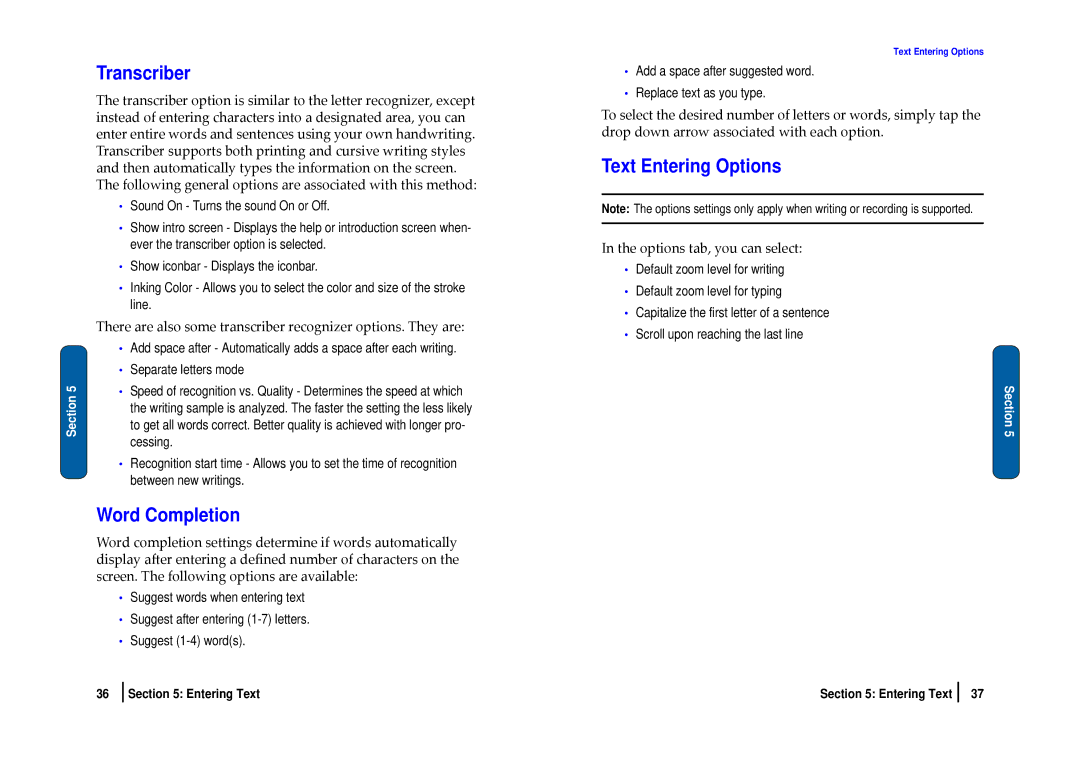Section 5
Transcriber
The transcriber option is similar to the letter recognizer, except instead of entering characters into a designated area, you can enter entire words and sentences using your own handwriting. Transcriber supports both printing and cursive writing styles and then automatically types the information on the screen. The following general options are associated with this method:
•Sound On - Turns the sound On or Off.
•Show intro screen - Displays the help or introduction screen when- ever the transcriber option is selected.
•Show iconbar - Displays the iconbar.
•Inking Color - Allows you to select the color and size of the stroke line.
There are also some transcriber recognizer options. They are:
•Add space after - Automatically adds a space after each writing.
•Separate letters mode
•Speed of recognition vs. Quality - Determines the speed at which the writing sample is analyzed. The faster the setting the less likely to get all words correct. Better quality is achieved with longer pro- cessing.
•Recognition start time - Allows you to set the time of recognition between new writings.
Word Completion
Word completion settings determine if words automatically display after entering a defined number of characters on the screen. The following options are available:
•Suggest words when entering text
•Suggest after entering
•Suggest
Text Entering Options
•Add a space after suggested word.
•Replace text as you type.
To select the desired number of letters or words, simply tap the drop down arrow associated with each option.
Text Entering Options
Note: The options settings only apply when writing or recording is supported.
In the options tab, you can select:
•Default zoom level for writing
•Default zoom level for typing
•Capitalize the first letter of a sentence
•Scroll upon reaching the last line
Section 5
36 | Section 5: Entering Text | Section 5: Entering Text | 37 |