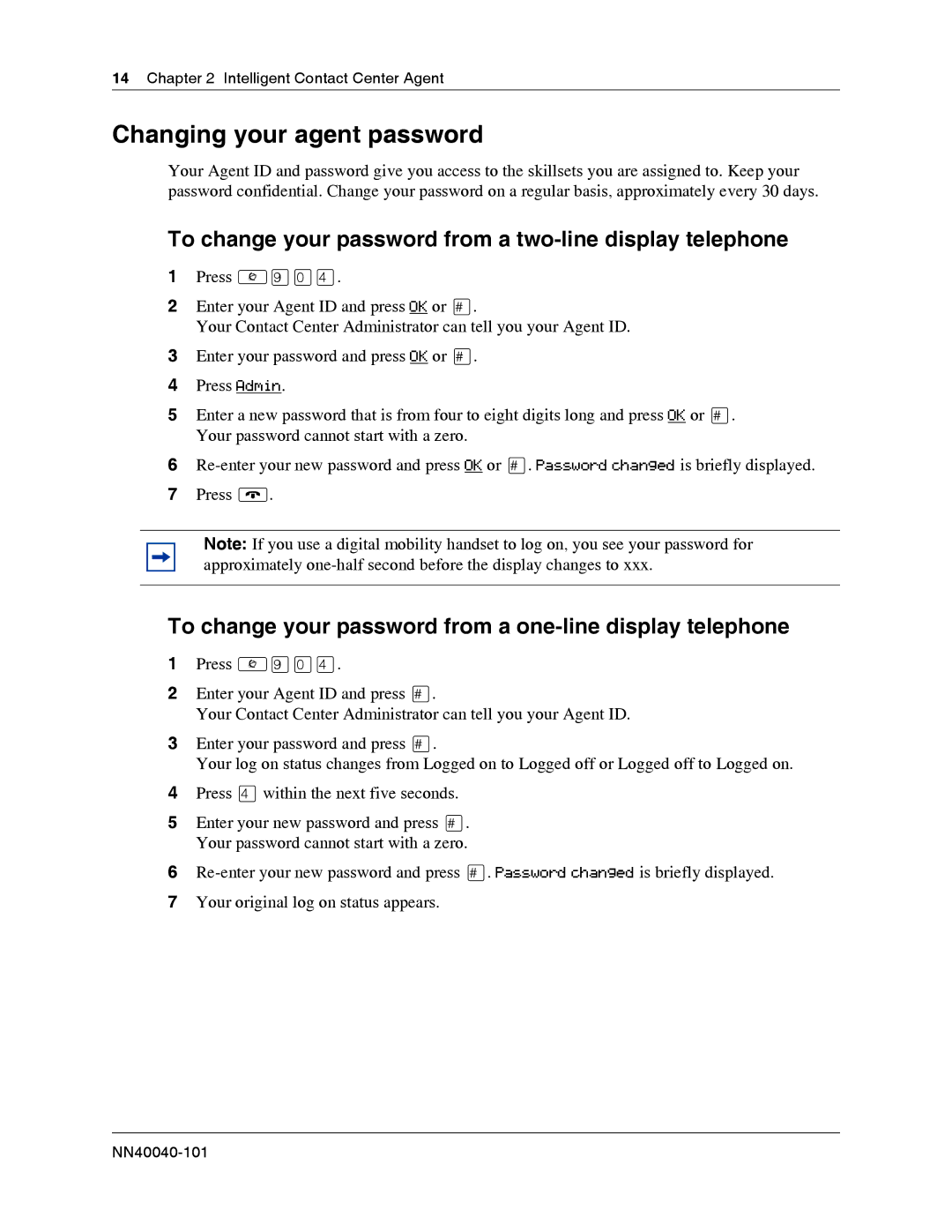14Chapter 2 Intelligent Contact Center Agent
Changing your agent password
Your Agent ID and password give you access to the skillsets you are assigned to. Keep your password confidential. Change your password on a regular basis, approximately every 30 days.
To change your password from a two-line display telephone
1Press ≤·‚›.
2Enter your Agent ID and press OK or £.
Your Contact Center Administrator can tell you your Agent ID.
3Enter your password and press OK or £.
4Press Admin.
5Enter a new password that is from four to eight digits long and press OK or £. Your password cannot start with a zero.
6
7Press ®.
Note: If you use a digital mobility handset to log on, you see your password for approximately
To change your password from a one-line display telephone
1Press ≤·‚›.
2Enter your Agent ID and press £.
Your Contact Center Administrator can tell you your Agent ID.
3Enter your password and press £.
Your log on status changes from Logged on to Logged off or Logged off to Logged on.
4Press › within the next five seconds.
5Enter your new password and press £. Your password cannot start with a zero.
6
7Your original log on status appears.