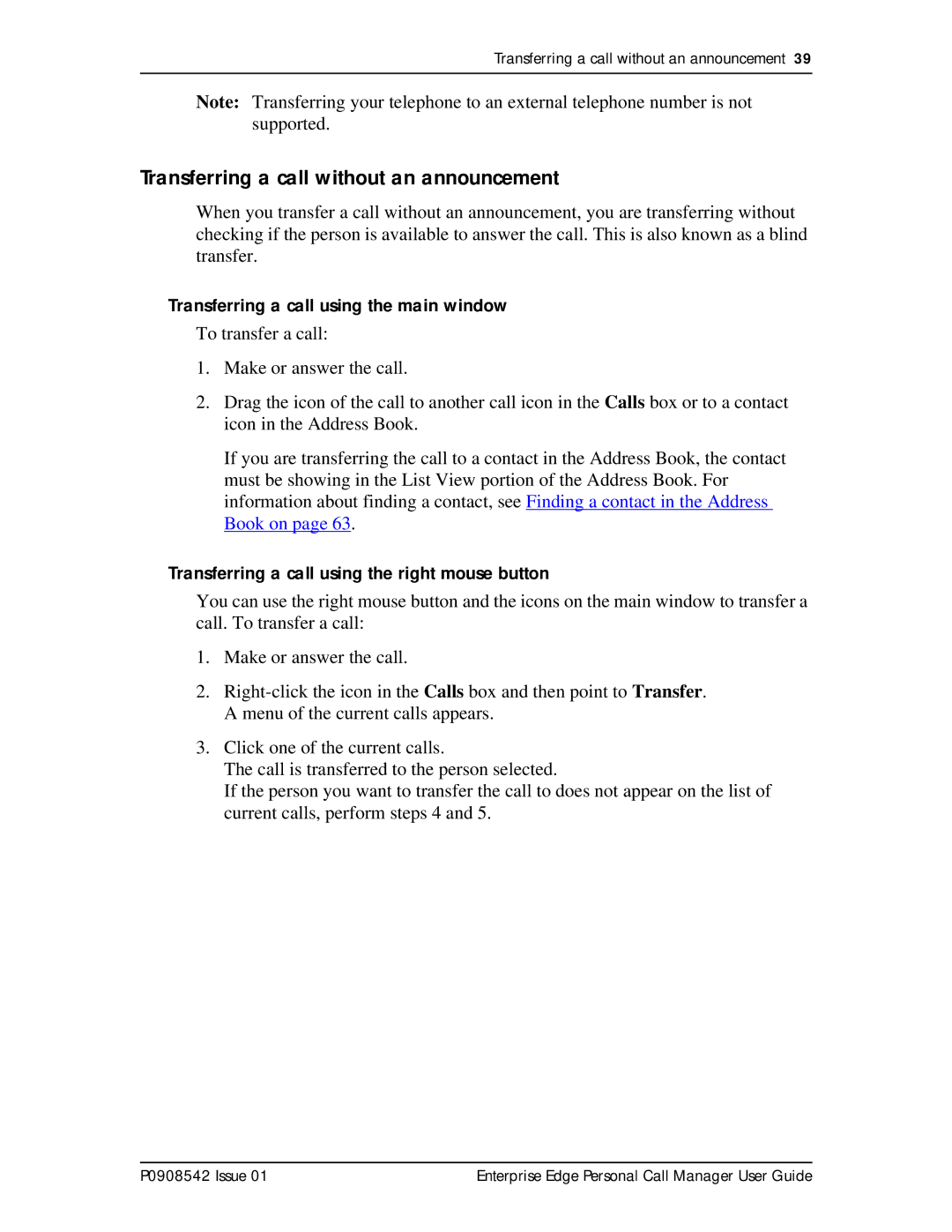Transferring a call without an announcement 39
Note: Transferring your telephone to an external telephone number is not supported.
Transferring a call without an announcement
When you transfer a call without an announcement, you are transferring without checking if the person is available to answer the call. This is also known as a blind transfer.
Transferring a call using the main window
To transfer a call:
1.Make or answer the call.
2.Drag the icon of the call to another call icon in the Calls box or to a contact icon in the Address Book.
If you are transferring the call to a contact in the Address Book, the contact must be showing in the List View portion of the Address Book. For information about finding a contact, see Finding a contact in the Address Book on page 63.
Transferring a call using the right mouse button
You can use the right mouse button and the icons on the main window to transfer a call. To transfer a call:
1.Make or answer the call.
2.
3.Click one of the current calls.
The call is transferred to the person selected.
If the person you want to transfer the call to does not appear on the list of current calls, perform steps 4 and 5.
P0908542 Issue 01 | Enterprise Edge Personal Call Manager User Guide |