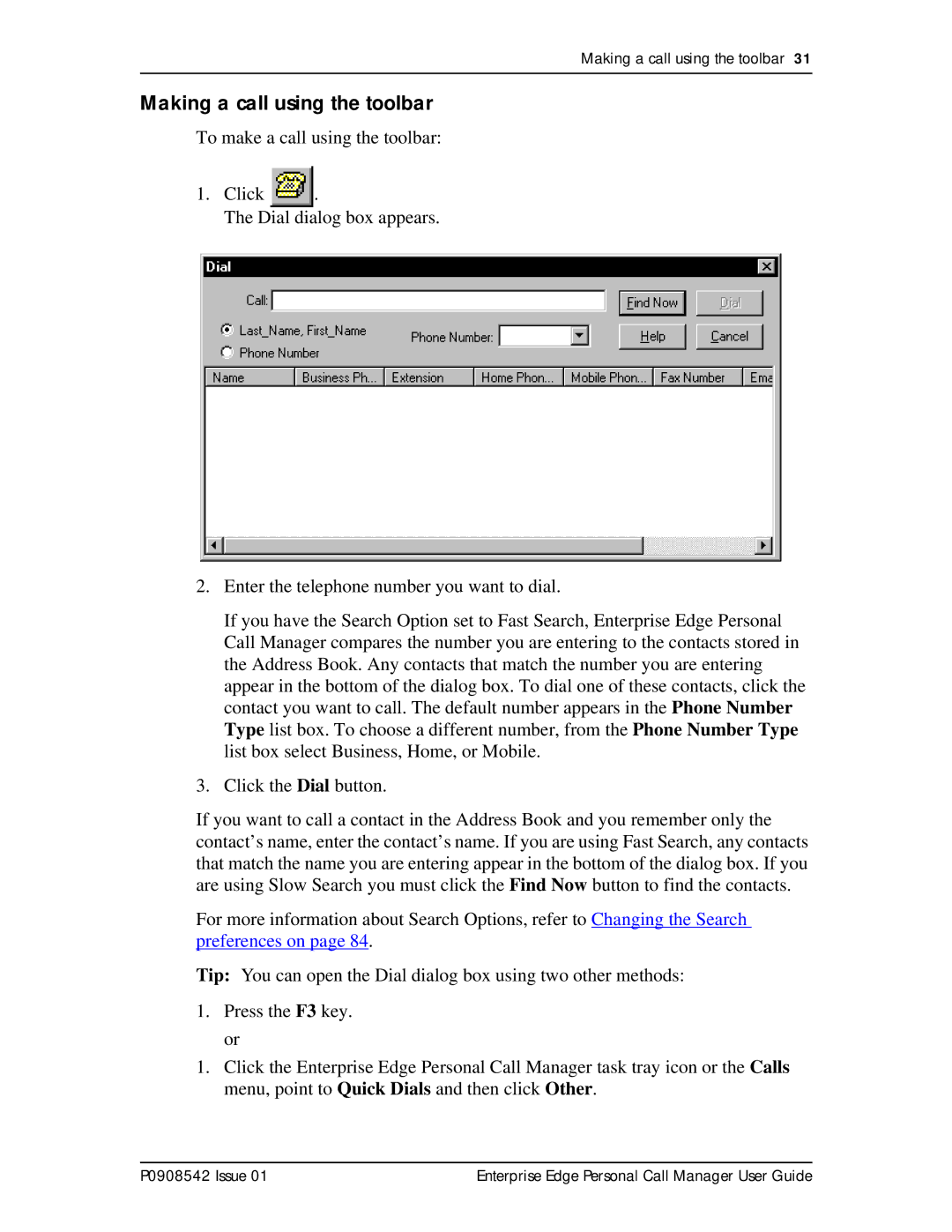Making a call using the toolbar 31
Making a call using the toolbar
To make a call using the toolbar:
1.Click ![]() .
.
The Dial dialog box appears.
2.Enter the telephone number you want to dial.
If you have the Search Option set to Fast Search, Enterprise Edge Personal Call Manager compares the number you are entering to the contacts stored in the Address Book. Any contacts that match the number you are entering appear in the bottom of the dialog box. To dial one of these contacts, click the contact you want to call. The default number appears in the Phone Number Type list box. To choose a different number, from the Phone Number Type list box select Business, Home, or Mobile.
3.Click the Dial button.
If you want to call a contact in the Address Book and you remember only the contact’s name, enter the contact’s name. If you are using Fast Search, any contacts that match the name you are entering appear in the bottom of the dialog box. If you are using Slow Search you must click the Find Now button to find the contacts.
For more information about Search Options, refer to Changing the Search preferences on page 84.
Tip: You can open the Dial dialog box using two other methods:
1.Press the F3 key. or
1.Click the Enterprise Edge Personal Call Manager task tray icon or the Calls menu, point to Quick Dials and then click Other.
P0908542 Issue 01 | Enterprise Edge Personal Call Manager User Guide |