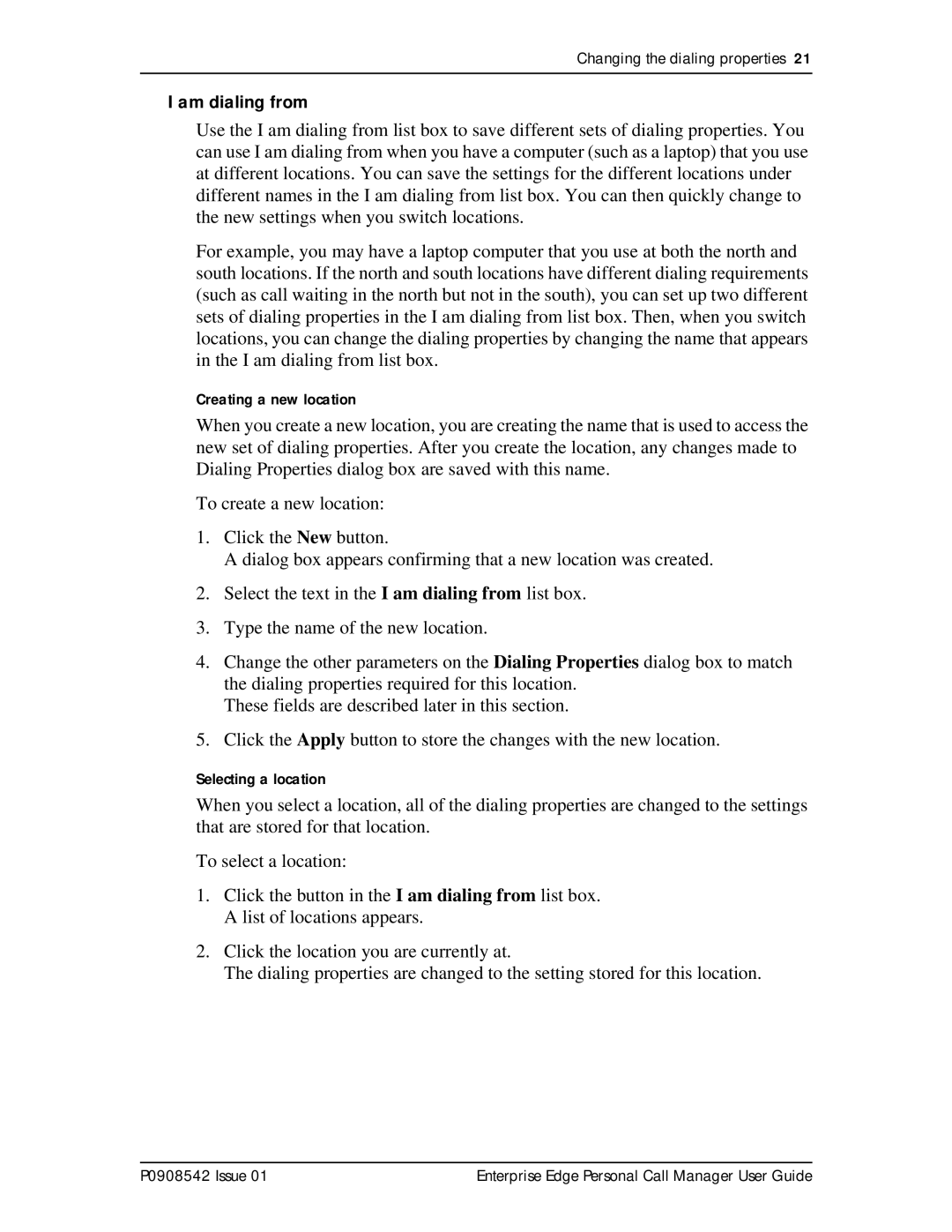Changing the dialing properties 21
I am dialing from
Use the I am dialing from list box to save different sets of dialing properties. You can use I am dialing from when you have a computer (such as a laptop) that you use at different locations. You can save the settings for the different locations under different names in the I am dialing from list box. You can then quickly change to the new settings when you switch locations.
For example, you may have a laptop computer that you use at both the north and south locations. If the north and south locations have different dialing requirements (such as call waiting in the north but not in the south), you can set up two different sets of dialing properties in the I am dialing from list box. Then, when you switch locations, you can change the dialing properties by changing the name that appears in the I am dialing from list box.
Creating a new location
When you create a new location, you are creating the name that is used to access the new set of dialing properties. After you create the location, any changes made to Dialing Properties dialog box are saved with this name.
To create a new location:
1.Click the New button.
A dialog box appears confirming that a new location was created.
2.Select the text in the I am dialing from list box.
3.Type the name of the new location.
4.Change the other parameters on the Dialing Properties dialog box to match the dialing properties required for this location.
These fields are described later in this section.
5.Click the Apply button to store the changes with the new location.
Selecting a location
When you select a location, all of the dialing properties are changed to the settings that are stored for that location.
To select a location:
1.Click the button in the I am dialing from list box. A list of locations appears.
2.Click the location you are currently at.
The dialing properties are changed to the setting stored for this location.
P0908542 Issue 01 | Enterprise Edge Personal Call Manager User Guide |