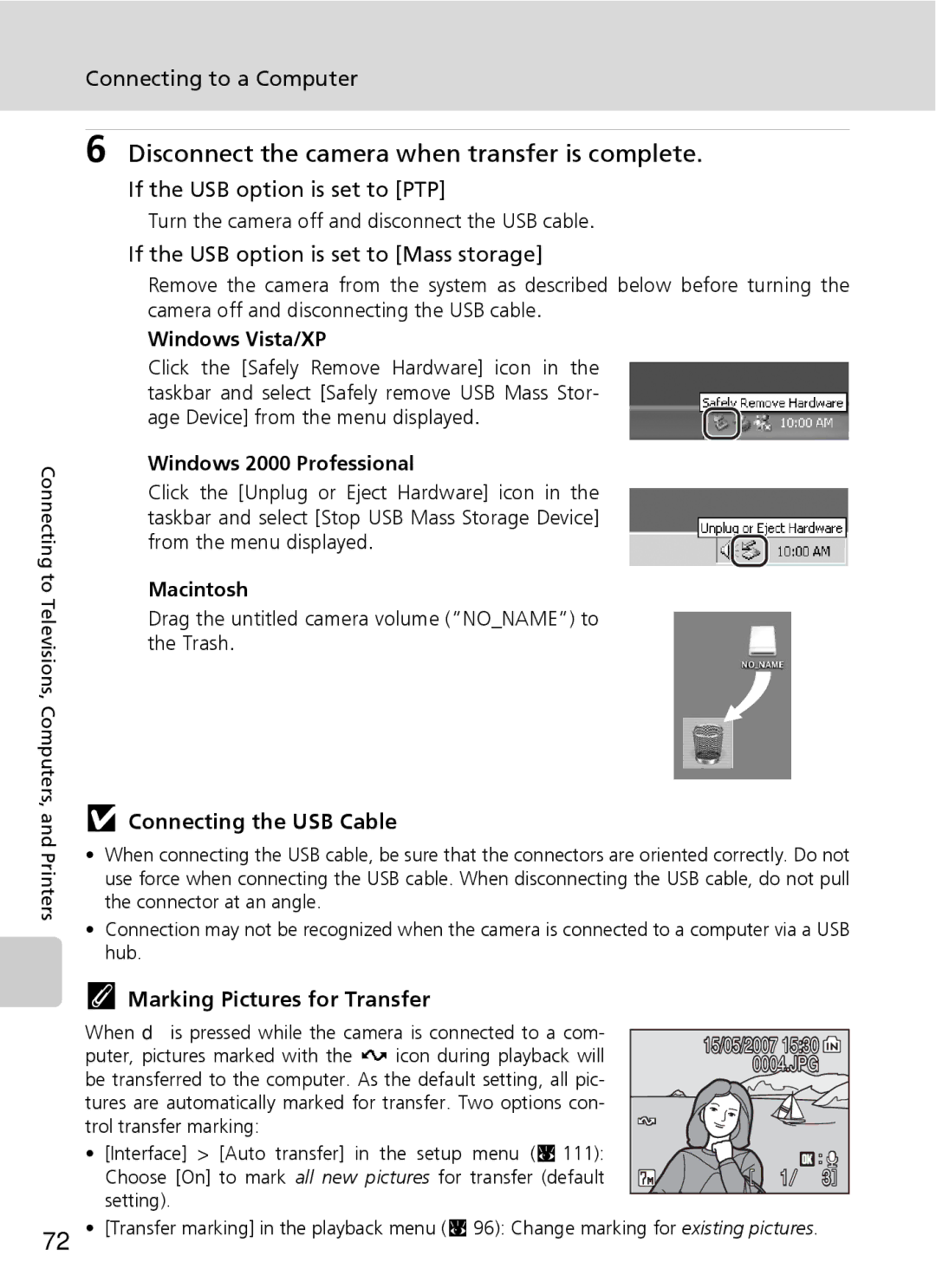Digital Camera
Trademark Information
Introduction First Steps
Mode
For Your Safety
Turn off in the event of mal- function
Do not disassemble
Handle the camera strap with care
For Your Safety
Observe caution when han- dling the battery
Iii
Observe caution when using the flash
Use appropriate cables
Handle moving parts with care
CD-ROMs
Modifications
Interface Cables
Tel
Symbol for Separate Collec- tion in European Countries
Table of Contents
Viii
100
101
104
105
114
About This Manual
Information and Precautions
Use Only Nikon Brand Electronic Accessories
Life-Long Learning
Before Taking Important Pictures
Information and Precautions
Disposing of Data Storage Devices
Parts of the Camera
Attaching the Camera Strap
Lens cover closed
One-touch portrait button c 43/ D-Lighting button c
Parts of the Camera
Monitor
Shooting
Shooting mode1
Number of exposures
Playback
Monitor
Basic Operations
I shooting/playback Button
Cmode Button
Shooting-mode Selection Menu
Switching to Shooting Mode
Rotary Multi Selector
For the Shooting-mode/Playback-mode Selection Menu
For the Menu Screen
M Button
Press the rotary multi selector J or d to apply selection
Help Displays
Charging the Battery
Connect the power cable
Charge the battery
Insert the battery into the battery charger
Charging the Battery
Alternative Power Resources
Unplug the charger
Inserting the Battery
Open the battery-chamber/memory card slot cover
Insert the battery
Close the battery-chamber/memory card slot cover
Removing the Battery
Turning On and Off the Camera
Setting Display Language, Date, and Time
Press the power switch to turn on the camera
Choose Yes and press d
Press d
Setting Display Language, Date, and Time
Select your home time zone c 103 and press d
Edit the month M and press d
Date menu is displayed
Inserting Memory Cards
Insert the memory card
Inserting Memory Cards
Write Protect Switch
Removing Memory Cards
Inserting Memory Cards
Formatting Memory Cards
Turn the Camera On and Select L Auto Mode
Check the battery level and number
Press C Use the rotary multi selector to choose
Exposures remaining
Indicators Displayed in L Auto Mode
Turn the Camera On and Select L Auto Mode
Available Functions in L Auto Mode
Auto Power Off in L Auto Mode Standby Mode
Using the Zoom
Monitor indicator shows the current zoom ratio
Frame a Picture
Ready the camera
High-sensitivity Shooting Mode
Anti-shake Mode
Frame a Picture
Digital Zoom
Focus and Shoot
Press the shutter-release button halfway
Press the shutter-release button the rest of the way down
Shutter-Release Button
Focus and Shoot
During Recording
Autofocus
AF-assist Illuminator and Flash
Viewing and Deleting Pictures
Full-Frame Playback
Deleting Pictures
Press
Full-Frame Playback Mode
Viewing and Deleting Pictures
Viewing Pictures
Deleting the Last Picture Taken
Using the Flash
Press J flash mode
Flash menu is displayed
Using the Flash
B Off Indicator
AF-assist Illuminator
Flash Lamp
Taking Pictures with the Self-Timer
Press H self-timer
Self-timer menu is displayed
Focus and exposure will be set
Macro Close-up Mode
Press L macro close-up mode
Use the rotary multi selector to choose on and press d
Press v k or t j to frame the pic- ture
Use the rotary multi selector to adjust exposure
Exposure Compensation
Press the rotary multi selector I expo- sure compensation
High-sensitivity Shooting Mode
High-sensitivity Shooting and Anti-shake Modes
Enter scene mode by pressing
Desired scene mode and press
Scene Modes
Menu screen, and choose
Features
H Off F Off I 0* u Off Other settings can be selected
Scene Modes
AF-Assist Illumination
Scene Modes
Off Auto Other settings can be selected Dusk/dawn
H Off* F Off I 0* u Off Other settings can be selected
Off Other settings can be selected Fireworks show
H Off F Off I 0 u Off
Scene Modes
Apply flash c 28, self-timer c 30, macro close-up
Taking Pictures for a Panorama
Pleted panorama right V, left U, up S, or down T
Press d to reselect the direction
Press d when shooting is completed
Take the second picture
Panorama Assist
Exposure Lock
Shooting in Anti-shake Mode
Anti-shake Mode Settings
Image Mode in Anti-shake Mode
Press F
Taking Pictures in the One-Touch Portrait Mode
Press a one-touch por- trait mode
Frame a picture using the K guide
Yellow K guide is displayed
Settings for One-Touch Portrait Mode
One-Touch Portrait Menu
Face-Priority AF
9-picture Thumbnail Playback Mode Display
Viewing Multiple Pictures Thumbnail Playback
Press t j in full-frame playback c 26 to dis
Play pictures in contact sheets of thumbnail
Areas of picture Monitor Switch to full
Taking a Closer Look Playback Zoom
Use Description Zoom
Editing Pictures
Picture Editing
Restrictions on Picture Editing
Original Pictures and Edited
Enhancing Brightness and Contrast D-Lighting
Use the rotary multi selector to choose OK and press d
Editing Pictures
Creating a Cropped Copy Crop
Press v k to zoom in on the image Refine copy composition
Press m
Use the rotary multi selector to choose Yes and press d
Confirmation dialog will be displayed To cancel, press m
Resizing Pictures Small Picture
Choose the desired copy size and press d
Playback menu is displayed
Voice Memos Recording and Playback
Recording Voice Memos
Playing Voice Memos
Deleting Voice Memos
Selecting a Date in Calendar Mode
Viewing Pictures by Date
Choose the desired date and press d
Enter list by date mode by press
Viewing Pictures by Date
Dates for which pictures exist will be listed
Using Calendar Mode and List by Date Mode
Use Description Select date
Calendar and List by Date Menus
Print Set and Transfer Marking
Changing Movie Settings
Recording Movies
Recording Movies
Press m in movie mode to display the movie menu
Movie Menu
Selecting Movie Options
Movie Menu
Movie menu offers the options shown below
Time-Lapse Movies
Choose Time-lapse movieA and press d
Record flowers opening or butterflies emerging from cocoons
Back time of 60 seconds
Stop-Motion Movies
Choose Playback speed and press d
Press the shutter-release button to record the second frame
Press d to end recording
Auto-Focus Mode
Choose how the camera focuses in movie mode
Movie File Names and Folder Names
Option Description Single AF
Movie Playback
Deleting Movie Files
Making Voice Recordings
Operations During Recording
Making Voice Recordings
Playing Voice Recordings
Choose the desired file and press d
Operations During Playback
Playing Voice Recordings
Deleting Sound Files
Is paused
Copying Voice Recordings
Choose the copy option and press d
Choose the desired file
No sound file. Message
Connecting to a TV
Before Connecting the Camera
Connecting an A/V Cable
Video Mode
Connecting to a Computer
Before Connecting the Camera
Installing PictureProject
Confirming USB Option
Setting the USB Option
Display the setup menu
Choose Interface and press d
Choose USB and press d
Transfer using PictureProject
Transfer using d E on the camera
Transferring Pictures to a Computer
Transfer pictures
Disconnect the camera when transfer is complete
Connecting the USB Cable
If the USB option is set to PTP
If the USB option is set to Mass storage
Connecting to a Printer
Printing Pictures
Turn camera off and disconnect USB cable
Connecting the Camera and Printer
Connecting to a Printer
Turn on the printer. Check printer settings
Set the USB option c 70 to PTP
Printing Pictures One at a Time
When the print selection screen is dis- played, press m
Printing Multiple Pictures
Choose Start print and press d
Printing starts
Print selection Choose the pictures and number of copies
Up to nine of each
Paper Size
Press m in playback mode
Creating a Dpof Print Order Print Set
Choose Print selected and press d
Choose the pictures and number of cop
Creating a Dpof Print Order Print Set
Print Set
Deleting All Print Orders
Differences Between Print Set and Date Imprint
This setting cannot be set in the high-sensitivity menu
Shooting Options The Shooting Menu
Image Mode
Displaying the Shooting Menu and High-sensitivity Menu
Shooting Options The Shooting Menu
Image Mode and the Number of Exposures Remaining
At 300 dpi cm/in
Normal
Flash Mode
White Balance
Preset White Balance
White bal. preset in the white balance
Menu, and press d
Choose Measure
Single default setting
Continuous
Interval Timer Photography
Power Source
Choose interval between shots and press d
Icon for the current setting is displayed in the monitor c
Best Shot Selector BSS
ISO Sensitivity
Color Options
AF Area Mode
Use this option to determine where the camera focuses
Auto default setting
Focus Lock
Restrictions on Camera Settings
Restrictions apply to the following settings in L auto mode
Playback Options The Playback Menu
Displaying the Playback Menu
Playback menu contains the following options
Display the playback menu by pressing i and pressing m
Selecting Multiple Pictures
Desired picture
Press G or H to select on or OFF or
Number of copies
Slide Show
Slide show begins
Press d to pause the slide show
Delete
Protect
Transfer Marking
Copy
Memory contains no images. Message
File Names of Copied Pictures
Copies
Basic Camera Setup The Setup Menu
Setup menu contains the following options
Displaying the Setup Menu
Basic Camera Setup The Setup Menu
Menus
When Select an image is Selected
Quick Startup
Welcome Screen
100
Setting Travel Destination Time Zone
Date
Choose Y and press d
Press J
Clock Battery
Choose the travel destination time zone and press d
Home Time Zone
103
Time Zones c
GMT + Location
Monitor Settings
104
Photo Info
Date Imprint
105
Date Imprint
Date Imprint and Print Set
Date Counter
106
Sample date counter time stamps are shown below
Vibration Reduction
107
Sound Settings
Adjust the following sound settings
AF Assist
108
Auto Off
109
Format Memory/O Format Card
Formatting the Internal Memory
Formatting a Memory Card
Formatting Internal Memory and Memory Cards
Adjust settings for connection to a computer or television
Language
Interface
111
Reset All
112
Setup menu
Firmware Version
113
Others
Optional Accessories
Approved Memory Cards
114
Image/Sound File and Folder Names
115
Caring for the Camera
116
Self-Timer Lamp/AF-Assist Illuminator LED
Battery
117
Caring for the Camera
Cleaning
Storage
118
Do not use alcohol, thinner, or other volatile chemicals
Error Messages
119
Error Messages
120
121
122
Troubleshooting
Display, Settings and Power Supply
123
Troubleshooting
Electronically Controlled Cameras
124
Shooting
125
126
Playback
127
Specifications
128
Nikon Coolpix S500 Digital Camera
Specifications
129
Rechargeable Li-ion Battery EN-EL10
Battery Charger MH-63
Specifications
Supported Standards
131
Symbols
Index
132
133
Index
Nikon Corporation