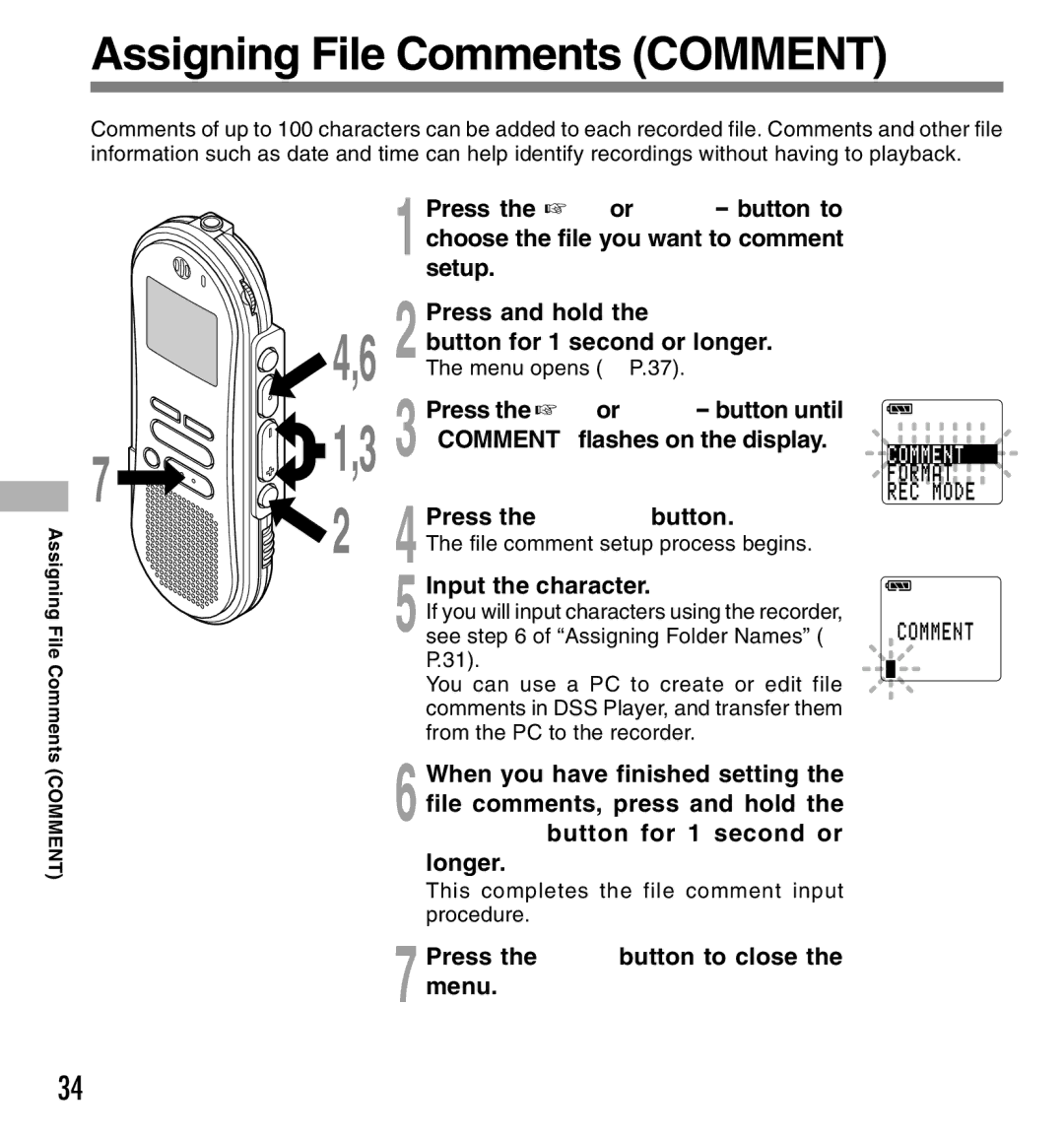Assigning File Comments (COMMENT)
Comments of up to 100 characters can be added to each recorded file. Comments and other file information such as date and time can help identify recordings without having to playback.
Assigning File Comments
| 4,6 | |
7 | 1,3 | |
2 | ||
|
1 Press the FF/+ or REW/– button to choose the file you want to comment setup.
2 Press and hold the FOLDER/MENU button for 1 second or longer.
The menu opens (☞ P.37).
3 Press the FF/+ or REW/– button until “COMMENT” flashes on the display.
4 Press the REC/SET button.
The file comment setup process begins.
5 Input the character.
If you will input characters using the recorder, see step 6 of “Assigning Folder Names” (☞ P.31).
You can use a PC to create or edit file comments in DSS Player, and transfer them from the PC to the recorder.
C O M M E N T F O R M A T
R E C M O D E
C O M M E N T
(COMMENT)
6 When you have finished setting the file comments, press and hold the REC/SET button for 1 second or longer.
This completes the file comment input procedure.
7 Press the STOP button to close the menu.
34