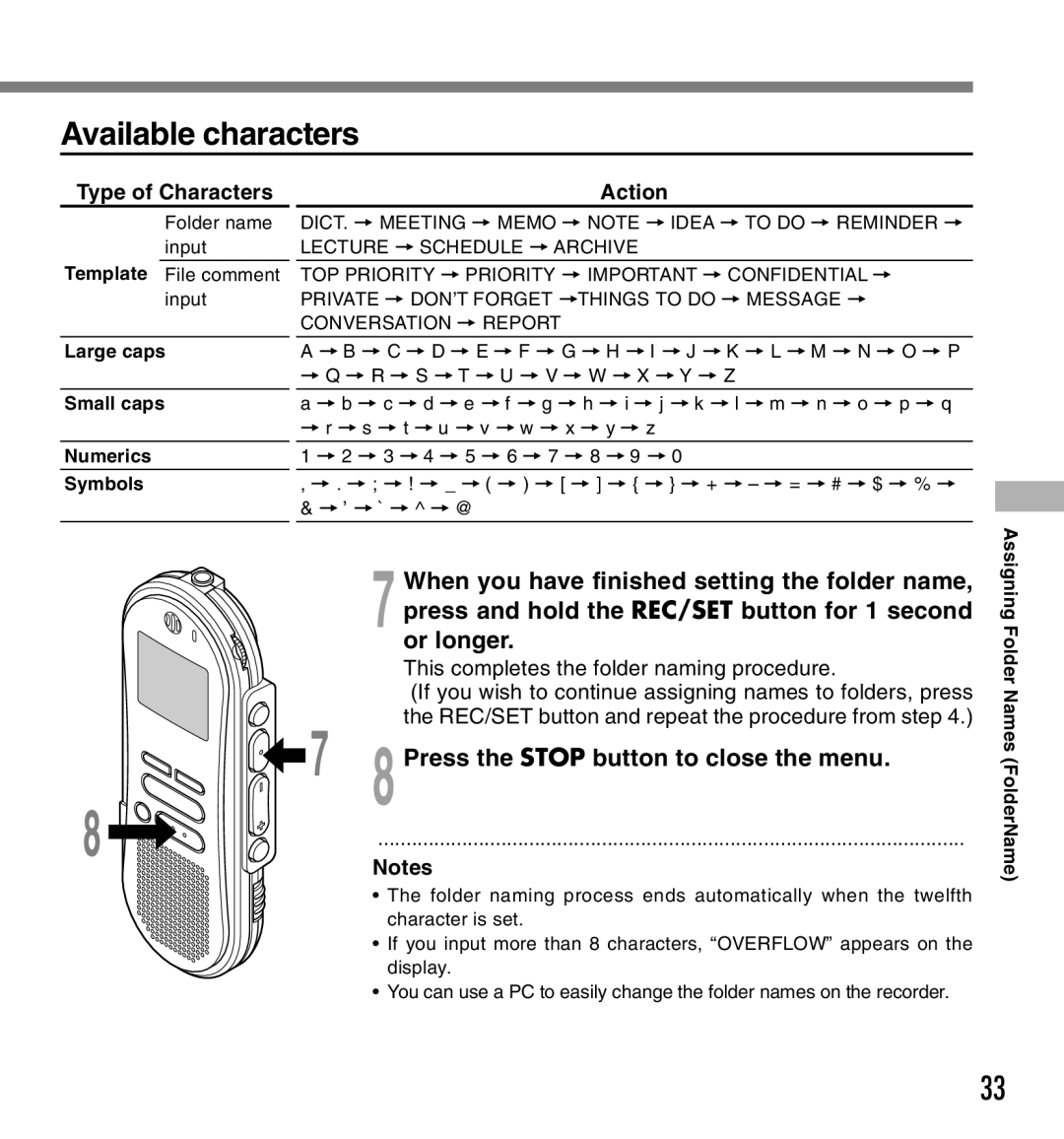Available characters
Type of Characters |
| Action | |
| Folder name | DICT. = MEETING = MEMO = NOTE = IDEA = TO DO = REMINDER = | |
| input |
| LECTURE = SCHEDULE = ARCHIVE |
Template File comment | TOP PRIORITY = PRIORITY = IMPORTANT = CONFIDENTIAL = | ||
| input | PRIVATE = DON’T FORGET =THINGS TO DO = MESSAGE = | |
|
|
| CONVERSATION = REPORT |
Large caps | A = B = C = D = E = F = G = H = I = J = K = L = M = N = O = P | ||
|
|
| = Q = R = S = T = U = V = W = X = Y = Z |
Small caps
Numerics
Symbols
a = b = c = d = e = f = g = h = i = j = k = l = m = n = o = p = q
=r = s = t = u = v = w = x = y = z
1 = 2 = 3 = 4 = 5 = 6 = 7 = 8 = 9 = 0
,= . = ; = ! = _ = ( = ) = [ = ] = { = } = + = – = = = # = $ = % =
& = ’ = ` = ^ = @
| When you have finished setting the folder name, |
| 7 press and hold the REC/SET button for 1 second |
| or longer. |
| This completes the folder naming procedure. |
| (If you wish to continue assigning names to folders, press |
7 | the REC/SET button and repeat the procedure from step 4.) |
8 Press the STOP button to close the menu. |
8 ![]()
![]()
![]() .........................................................................................................
.........................................................................................................
Notes
• The folder naming process ends automatically when the twelfth character is set.
• If you input more than 8 characters, “OVERFLOW” appears on the display.
• You can use a PC to easily change the folder names on the recorder.
Assigning Folder Names (FolderName)
33