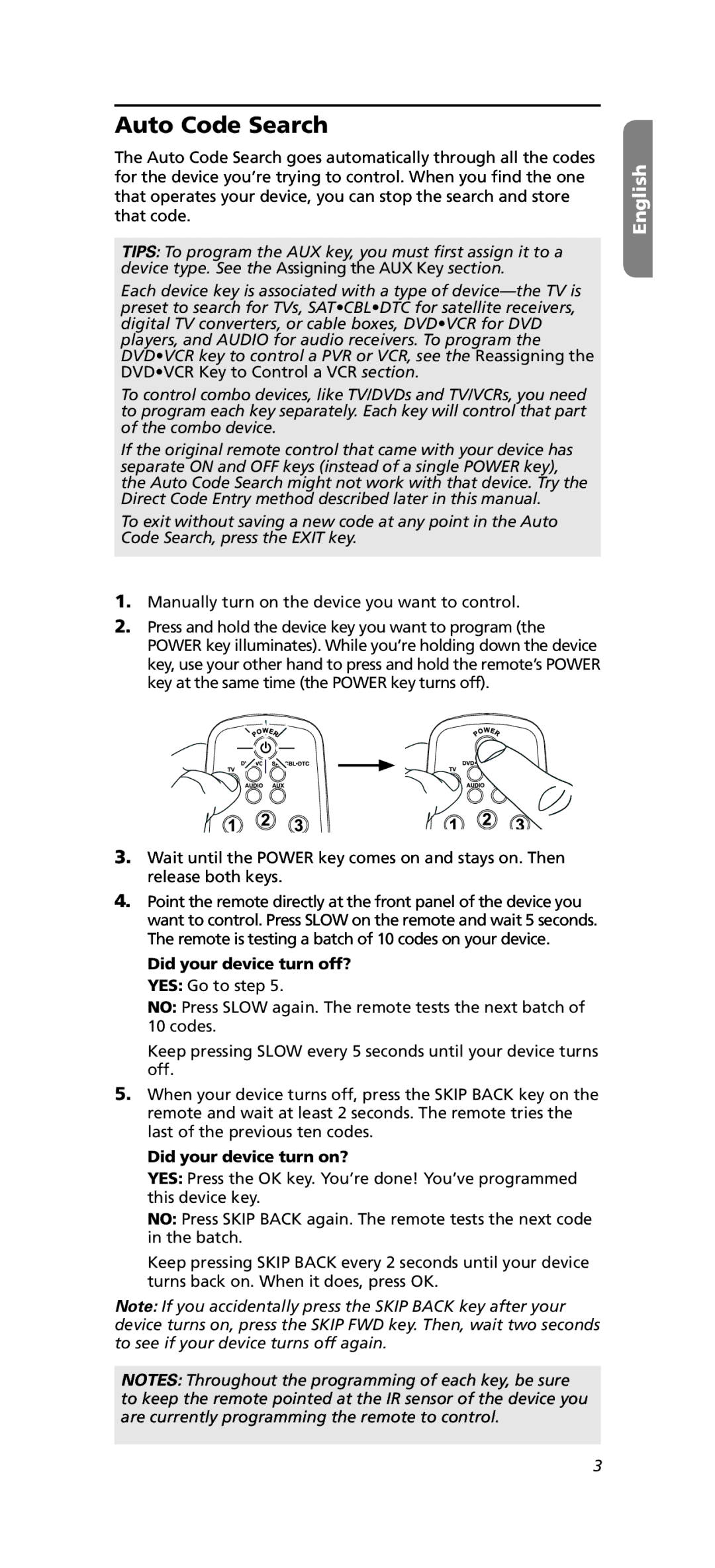Auto Code Search
The Auto Code Search goes automatically through all the codes for the device you’re trying to control. When you find the one that operates your device, you can stop the search and store that code.
TIPS: To program the AUX key, you must first assign it to a device type. See the Assigning the AUX Key section.
Each device key is associated with a type of
To control combo devices, like TV/DVDs and TV/VCRs, you need to program each key separately. Each key will control that part of the combo device.
If the original remote control that came with your device has separate ON and OFF keys (instead of a single POWER key), the Auto Code Search might not work with that device. Try the Direct Code Entry method described later in this manual.
To exit without saving a new code at any point in the Auto Code Search, press the EXIT key.
1.Manually turn on the device you want to control.
2.Press and hold the device key you want to program (the POWER key illuminates). While you’re holding down the device key, use your other hand to press and hold the remote’s POWER key at the same time (the POWER key turns off).
3.Wait until the POWER key comes on and stays on. Then release both keys.
4.Point the remote directly at the front panel of the device you want to control. Press SLOW on the remote and wait 5 seconds. The remote is testing a batch of 10 codes on your device.
Did your device turn off? YES: Go to step 5.
NO: Press SLOW again. The remote tests the next batch of 10 codes.
Keep pressing SLOW every 5 seconds until your device turns off.
5.When your device turns off, press the SKIP BACK key on the remote and wait at least 2 seconds. The remote tries the last of the previous ten codes.
Did your device turn on?
YES: Press the OK key. You’re done! You’ve programmed this device key.
NO: Press SKIP BACK again. The remote tests the next code in the batch.
Keep pressing SKIP BACK every 2 seconds until your device turns back on. When it does, press OK.
Note: If you accidentally press the SKIP BACK key after your device turns on, press the SKIP FWD key. Then, wait two seconds to see if your device turns off again.
NOTES: Throughout the programming of each key, be sure to keep the remote pointed at the IR sensor of the device you
are currently programming the remote to control.
English
3