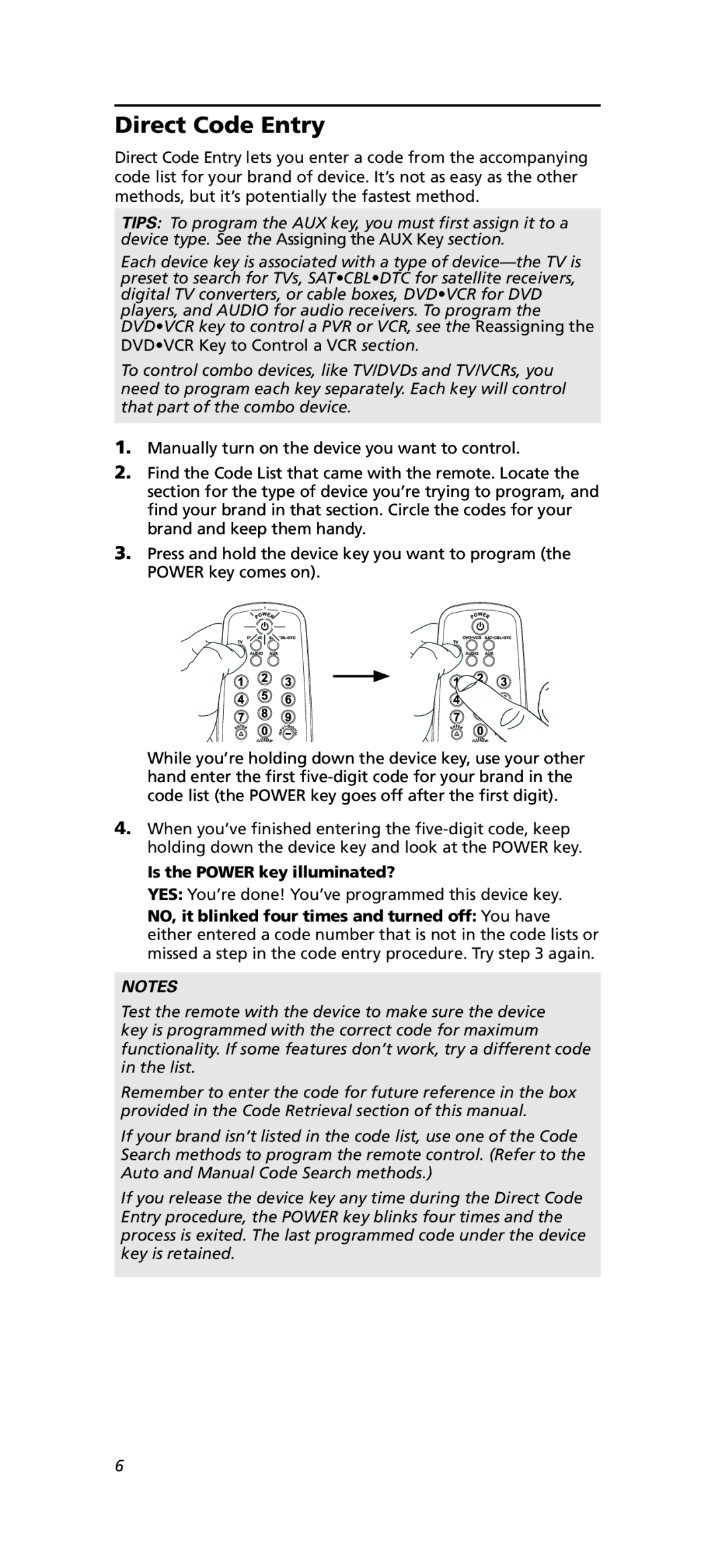Direct Code Entry
Direct Code Entry lets you enter a code from the accompanying code list for your brand of device. It’s not as easy as the other methods, but it’s potentially the fastest method.
TIPS: To program the AUX key, you must first assign it to a device type. See the Assigning the AUX Key section.
Each device key is associated with a type of
To control combo devices, like TV/DVDs and TV/VCRs, you need to program each key separately. Each key will control that part of the combo device.
1.Manually turn on the device you want to control.
2.Find the Code List that came with the remote. Locate the section for the type of device you’re trying to program, and find your brand in that section. Circle the codes for your brand and keep them handy.
3.Press and hold the device key you want to program (the POWER key comes on).
While you’re holding down the device key, use your other hand enter the first
4.When you’ve finished entering the
Is the POWER key illuminated?
YES: You’re done! You’ve programmed this device key.
NO, it blinked four times and turned off: You have either entered a code number that is not in the code lists or missed a step in the code entry procedure. Try step 3 again.
NOTES
Test the remote with the device to make sure the device key is programmed with the correct code for maximum functionality. If some features don’t work, try a different code in the list.
Remember to enter the code for future reference in the box provided in the Code Retrieval section of this manual.
If your brand isn’t listed in the code list, use one of the Code Search methods to program the remote control. (Refer to the Auto and Manual Code Search methods.)
If you release the device key any time during the Direct Code Entry procedure, the POWER key blinks four times and the process is exited. The last programmed code under the device key is retained.
6