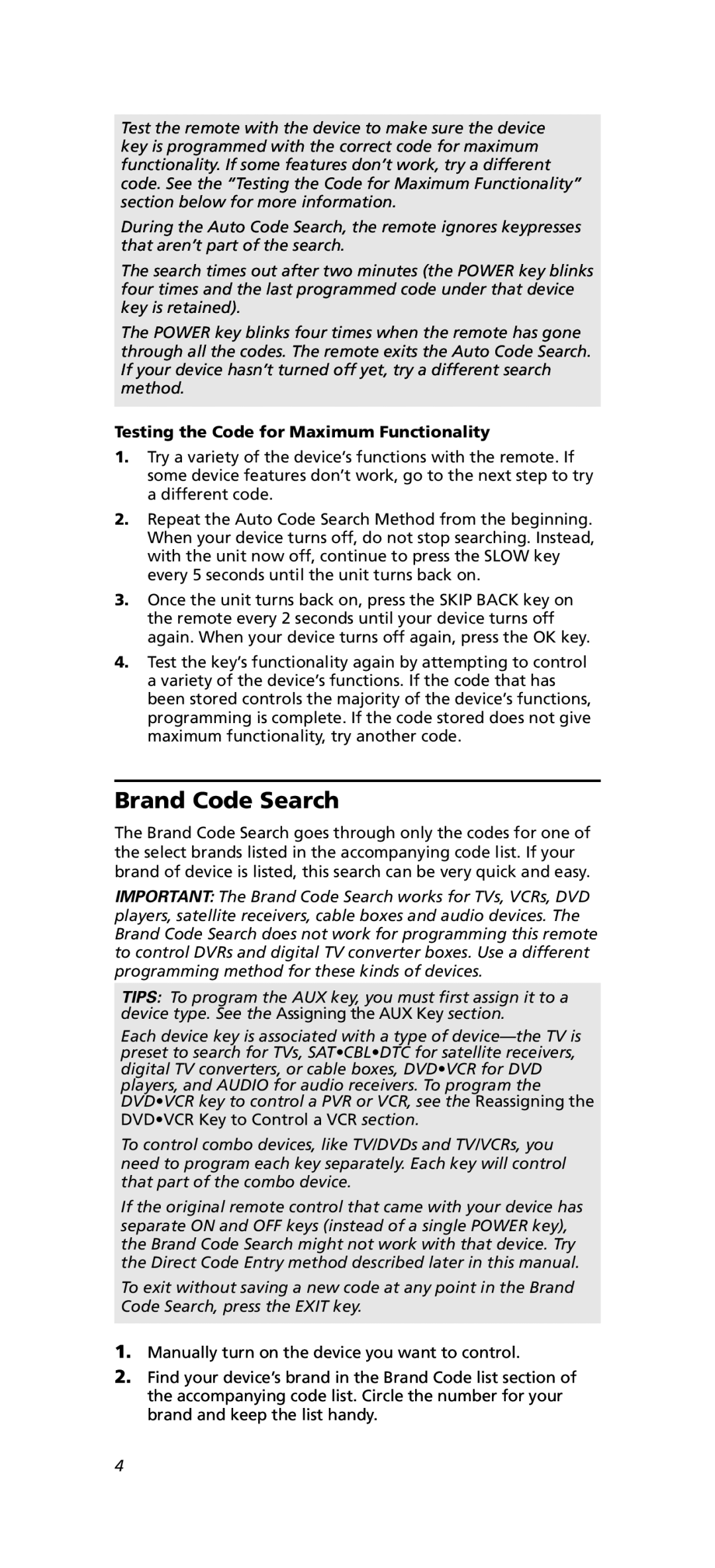Test the remote with the device to make sure the device key is programmed with the correct code for maximum functionality. If some features don’t work, try a different code. See the “Testing the Code for Maximum Functionality” section below for more information.
During the Auto Code Search, the remote ignores keypresses that aren’t part of the search.
The search times out after two minutes (the POWER key blinks four times and the last programmed code under that device key is retained).
The POWER key blinks four times when the remote has gone through all the codes. The remote exits the Auto Code Search. If your device hasn’t turned off yet, try a different search method.
Testing the Code for Maximum Functionality
1.Try a variety of the device’s functions with the remote. If some device features don’t work, go to the next step to try a different code.
2.Repeat the Auto Code Search Method from the beginning. When your device turns off, do not stop searching. Instead, with the unit now off, continue to press the SLOW key every 5 seconds until the unit turns back on.
3.Once the unit turns back on, press the SKIP BACK key on the remote every 2 seconds until your device turns off again. When your device turns off again, press the OK key.
4.Test the key’s functionality again by attempting to control a variety of the device’s functions. If the code that has been stored controls the majority of the device’s functions, programming is complete. If the code stored does not give maximum functionality, try another code.
Brand Code Search
The Brand Code Search goes through only the codes for one of the select brands listed in the accompanying code list. If your brand of device is listed, this search can be very quick and easy.
IMPORTANT: The Brand Code Search works for TVs, VCRs, DVD players, satellite receivers, cable boxes and audio devices. The Brand Code Search does not work for programming this remote to control DVRs and digital TV converter boxes. Use a different programming method for these kinds of devices.
TIPS: To program the AUX key, you must first assign it to a device type. See the Assigning the AUX Key section.
Each device key is associated with a type of
To control combo devices, like TV/DVDs and TV/VCRs, you need to program each key separately. Each key will control that part of the combo device.
If the original remote control that came with your device has separate ON and OFF keys (instead of a single POWER key), the Brand Code Search might not work with that device. Try the Direct Code Entry method described later in this manual.
To exit without saving a new code at any point in the Brand Code Search, press the EXIT key.
1.Manually turn on the device you want to control.
2.Find your device’s brand in the Brand Code list section of the accompanying code list. Circle the number for your brand and keep the list handy.
4