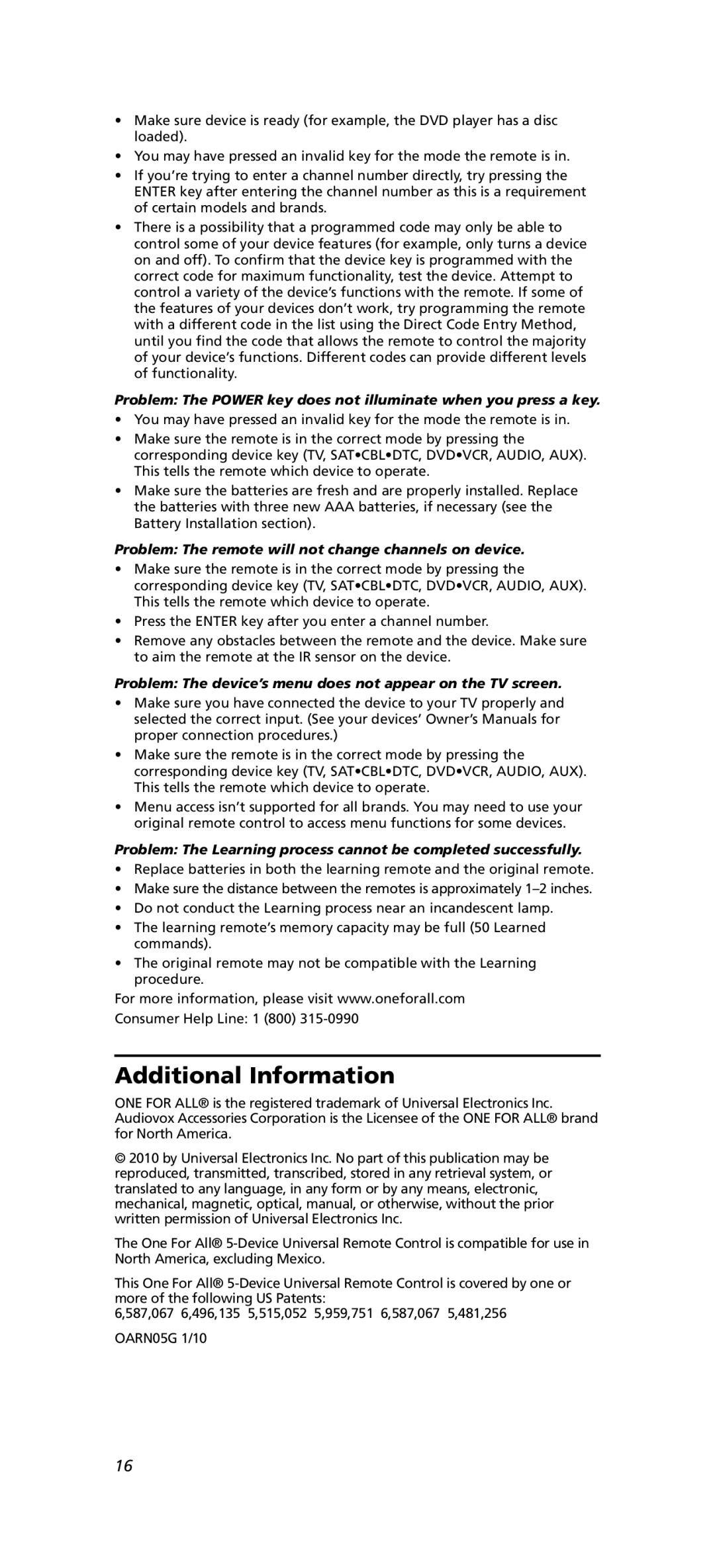•Make sure device is ready (for example, the DVD player has a disc loaded).
•You may have pressed an invalid key for the mode the remote is in.
•If you’re trying to enter a channel number directly, try pressing the
ENTER key after entering the channel number as this is a requirement of certain models and brands.
•There is a possibility that a programmed code may only be able to control some of your device features (for example, only turns a device on and off). To confirm that the device key is programmed with the correct code for maximum functionality, test the device. Attempt to control a variety of the device’s functions with the remote. If some of the features of your devices don’t work, try programming the remote with a different code in the list using the Direct Code Entry Method, until you find the code that allows the remote to control the majority of your device’s functions. Different codes can provide different levels of functionality.
Problem: The POWER key does not illuminate when you press a key.
•You may have pressed an invalid key for the mode the remote is in.
•Make sure the remote is in the correct mode by pressing the corresponding device key (TV, SAT•CBL•DTC, DVD•VCR, AUDIO, AUX).
This tells the remote which device to operate.
•Make sure the batteries are fresh and are properly installed. Replace the batteries with three new AAA batteries, if necessary (see the Battery Installation section).
Problem: The remote will not change channels on device.
•Make sure the remote is in the correct mode by pressing the corresponding device key (TV, SAT•CBL•DTC, DVD•VCR, AUDIO, AUX).
This tells the remote which device to operate.
•Press the ENTER key after you enter a channel number.
•Remove any obstacles between the remote and the device. Make sure to aim the remote at the IR sensor on the device.
Problem: The device’s menu does not appear on the TV screen.
•Make sure you have connected the device to your TV properly and selected the correct input. (See your devices’ Owner’s Manuals for proper connection procedures.)
•Make sure the remote is in the correct mode by pressing the corresponding device key (TV, SAT•CBL•DTC, DVD•VCR, AUDIO, AUX).
This tells the remote which device to operate.
•Menu access isn’t supported for all brands. You may need to use your original remote control to access menu functions for some devices.
Problem: The Learning process cannot be completed successfully.
•Replace batteries in both the learning remote and the original remote.
•Make sure the distance between the remotes is approximately
•Do not conduct the Learning process near an incandescent lamp.
•The learning remote’s memory capacity may be full (50 Learned commands).
•The original remote may not be compatible with the Learning procedure.
For more information, please visit www.oneforall.com
Consumer Help Line: 1 (800)
Additional Information
ONE FOR ALL® is the registered trademark of Universal Electronics Inc. Audiovox Accessories Corporation is the Licensee of the ONE FOR ALL® brand for North America.
© 2010 by Universal Electronics Inc. No part of this publication may be reproduced, transmitted, transcribed, stored in any retrieval system, or translated to any language, in any form or by any means, electronic, mechanical, magnetic, optical, manual, or otherwise, without the prior written permission of Universal Electronics Inc.
The One For All®
This One For All®
6,587,067 6,496,135 5,515,052 5,959,751 6,587,067 5,481,256 OARN05G 1/10
16