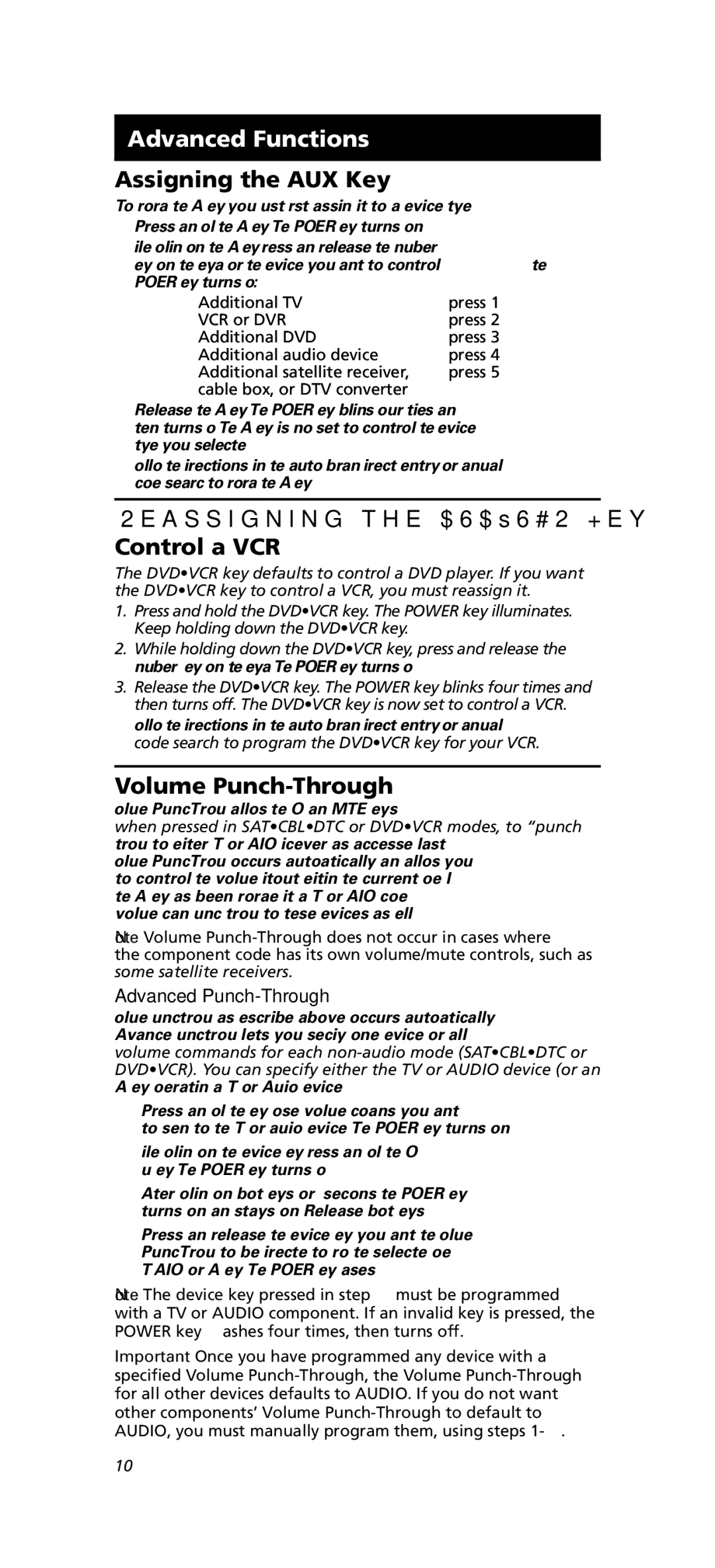Advanced Functions
Assigning the AUX Key
To program the AUX key, you must first assign it to a device type.
1.Press and hold the AUX key. The POWER key turns on.
2.While holding down the AUX key, press and release the number key on the keypad for the device you want to control (the POWER key turns off):
Additional TV | press 1 |
VCR or DVR | press 2 |
Additional DVD | press 3 |
Additional audio device | press 4 |
Additional satellite receiver, | press 5 |
cable box, or DTV converter |
|
3.Release the AUX key. The POWER key blinks four times and then turns off. The AUX key is now set to control the device type you selected.
4.Follow the directions in the auto, brand, direct entry, or manual code search to program the AUX key.
Reassigning the DVD•VCR Key to Control a VCR
The DVD•VCR key defaults to control a DVD player. If you want the DVD•VCR key to control a VCR, you must reassign it.
1.Press and hold the DVD•VCR key. The POWER key illuminates. Keep holding down the DVD•VCR key.
2.While holding down the DVD•VCR key, press and release the number 2 key on the keypad. The POWER key turns off.
3.Release the DVD•VCR key. The POWER key blinks four times and then turns off. The DVD•VCR key is now set to control a VCR.
4.Follow the directions in the auto, brand, direct entry, or manual code search to program the DVD•VCR key for your VCR.
Volume Punch-Through
Volume
Note: Volume
Advanced Punch-Through
Volume
1.Press and hold the key whose volume commands you want to send to the TV or audio device. The POWER key turns on.
2.While holding down the device key, press and hold the VOL up key. The POWER key turns off.
3.After holding down both keys for 3 seconds, the POWER key turns on and stays on. Release both keys.
4.Press and release the device key you want the Volume
Note: The device key pressed in step 4 must be programmed with a TV or AUDIO component. If an invalid key is pressed, the POWER key flashes four times, then turns off.
Important: Once you have programmed any device with a specified Volume
10