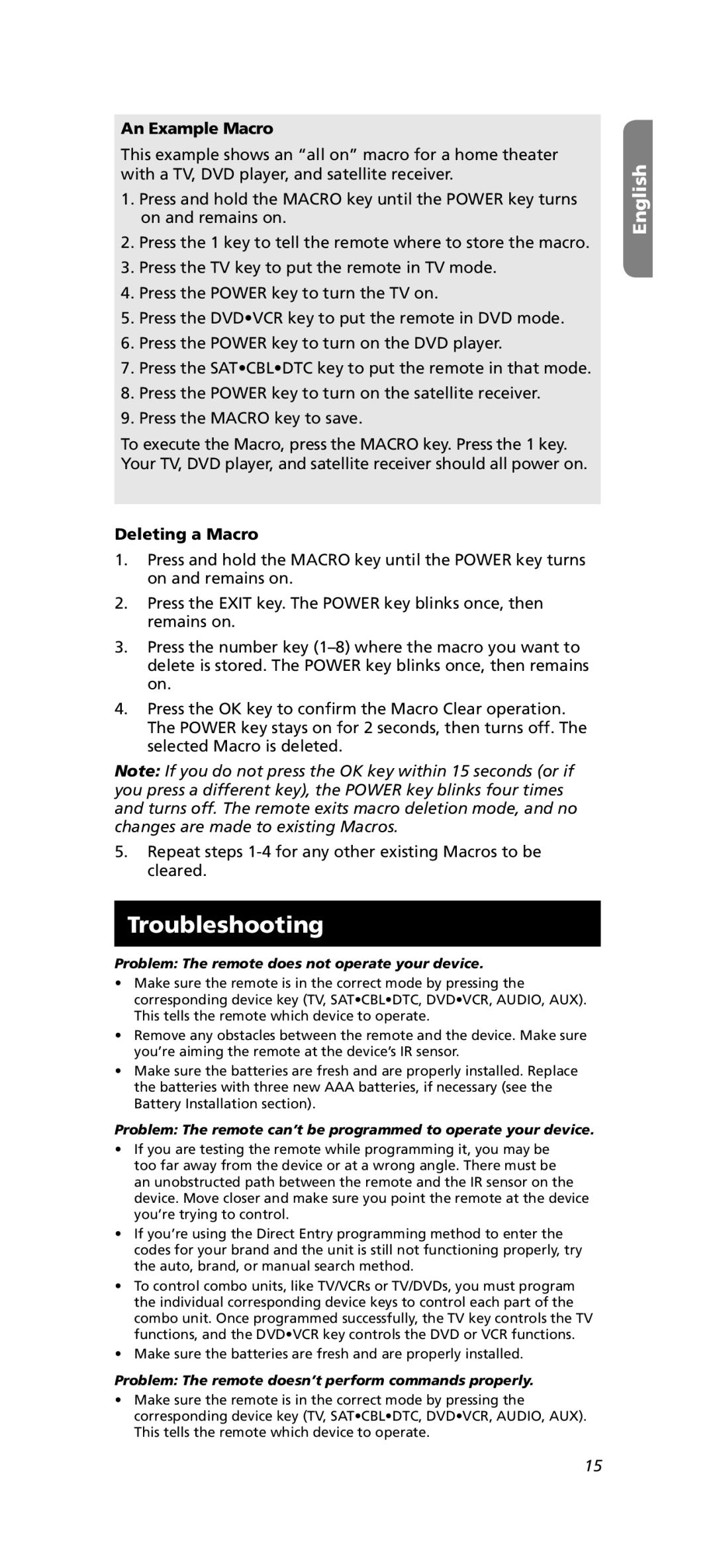An Example Macro
This example shows an “all on” macro for a home theater with a TV, DVD player, and satellite receiver.
1.Press and hold the MACRO key until the POWER key turns on and remains on.
2.Press the 1 key to tell the remote where to store the macro.
3.Press the TV key to put the remote in TV mode.
4.Press the POWER key to turn the TV on.
5.Press the DVD•VCR key to put the remote in DVD mode.
6.Press the POWER key to turn on the DVD player.
7.Press the SAT•CBL•DTC key to put the remote in that mode.
8.Press the POWER key to turn on the satellite receiver.
9.Press the MACRO key to save.
To execute the Macro, press the MACRO key. Press the 1 key. Your TV, DVD player, and satellite receiver should all power on.
Deleting a Macro
1.Press and hold the MACRO key until the POWER key turns on and remains on.
2.Press the EXIT key. The POWER key blinks once, then remains on.
3.Press the number key
4.Press the OK key to confirm the Macro Clear operation. The POWER key stays on for 2 seconds, then turns off. The selected Macro is deleted.
Note: If you do not press the OK key within 15 seconds (or if you press a different key), the POWER key blinks four times and turns off. The remote exits macro deletion mode, and no changes are made to existing Macros.
5.Repeat steps
Troubleshooting
Problem: The remote does not operate your device.
•Make sure the remote is in the correct mode by pressing the corresponding device key (TV, SAT•CBL•DTC, DVD•VCR, AUDIO, AUX).
This tells the remote which device to operate.
•Remove any obstacles between the remote and the device. Make sure you’re aiming the remote at the device’s IR sensor.
•Make sure the batteries are fresh and are properly installed. Replace the batteries with three new AAA batteries, if necessary (see the Battery Installation section).
Problem: The remote can’t be programmed to operate your device.
•If you are testing the remote while programming it, you may be too far away from the device or at a wrong angle. There must be an unobstructed path between the remote and the IR sensor on the device. Move closer and make sure you point the remote at the device you’re trying to control.
•If you’re using the Direct Entry programming method to enter the codes for your brand and the unit is still not functioning properly, try the auto, brand, or manual search method.
•To control combo units, like TV/VCRs or TV/DVDs, you must program the individual corresponding device keys to control each part of the combo unit. Once programmed successfully, the TV key controls the TV functions, and the DVD•VCR key controls the DVD or VCR functions.
•Make sure the batteries are fresh and are properly installed.
Problem: The remote doesn’t perform commands properly.
•Make sure the remote is in the correct mode by pressing the corresponding device key (TV, SAT•CBL•DTC, DVD•VCR, AUDIO, AUX).
This tells the remote which device to operate.
English
15