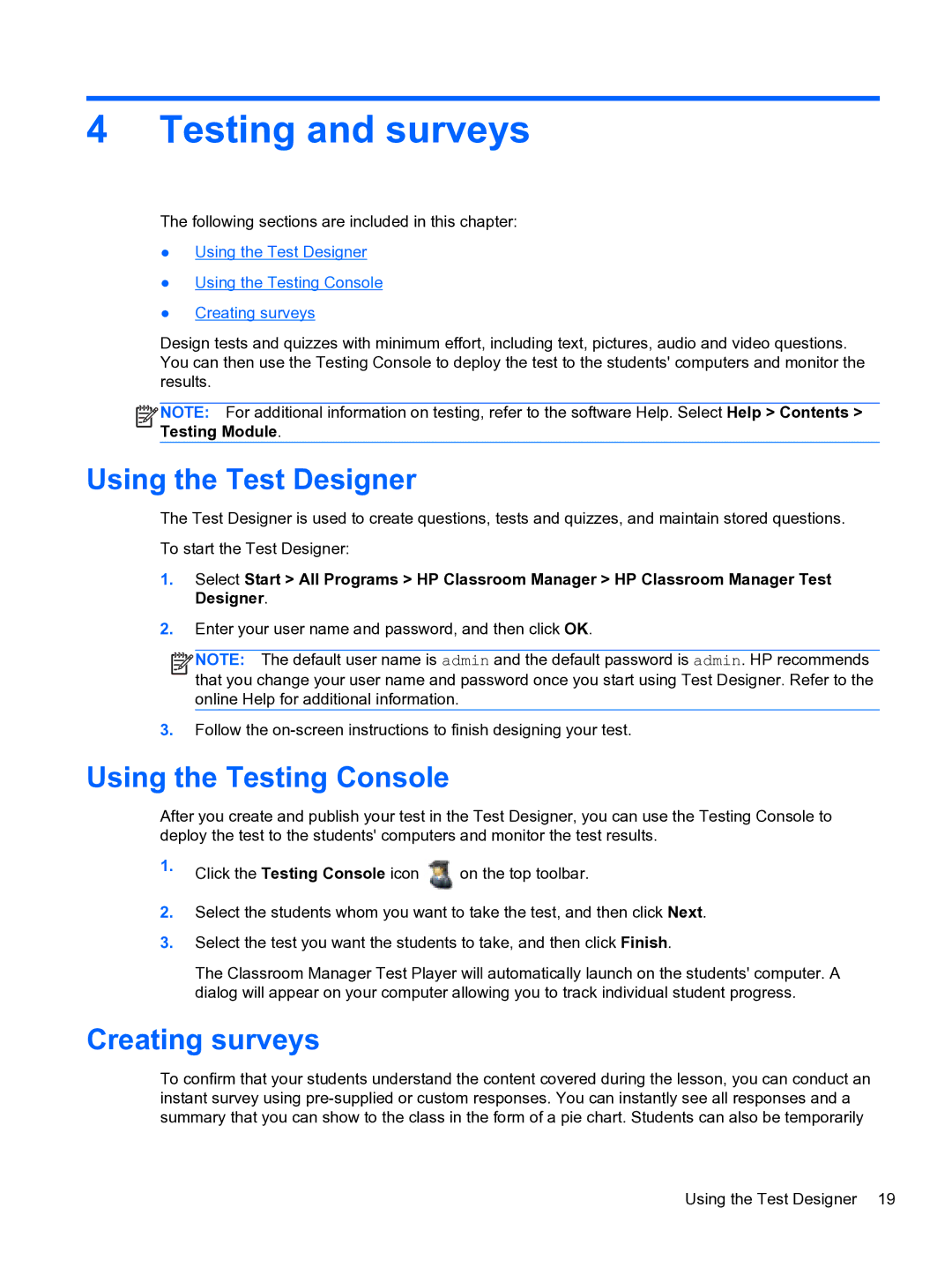4 Testing and surveys
The following sections are included in this chapter:
●Using the Test Designer
●Using the Testing Console
●Creating surveys
Design tests and quizzes with minimum effort, including text, pictures, audio and video questions. You can then use the Testing Console to deploy the test to the students' computers and monitor the results.
![]()
![]()
![]()
![]() NOTE: For additional information on testing, refer to the software Help. Select Help > Contents > Testing Module.
NOTE: For additional information on testing, refer to the software Help. Select Help > Contents > Testing Module.
Using the Test Designer
The Test Designer is used to create questions, tests and quizzes, and maintain stored questions.
To start the Test Designer:
1.Select Start > All Programs > HP Classroom Manager > HP Classroom Manager Test Designer.
2.Enter your user name and password, and then click OK.
![]()
![]()
![]()
![]() NOTE: The default user name is admin and the default password is admin. HP recommends that you change your user name and password once you start using Test Designer. Refer to the online Help for additional information.
NOTE: The default user name is admin and the default password is admin. HP recommends that you change your user name and password once you start using Test Designer. Refer to the online Help for additional information.
3.Follow the
Using the Testing Console
After you create and publish your test in the Test Designer, you can use the Testing Console to deploy the test to the students' computers and monitor the test results.
1.Click the Testing Console icon ![]() on the top toolbar.
on the top toolbar.
2.Select the students whom you want to take the test, and then click Next.
3.Select the test you want the students to take, and then click Finish.
The Classroom Manager Test Player will automatically launch on the students' computer. A dialog will appear on your computer allowing you to track individual student progress.
Creating surveys
To confirm that your students understand the content covered during the lesson, you can conduct an instant survey using
Using the Test Designer 19