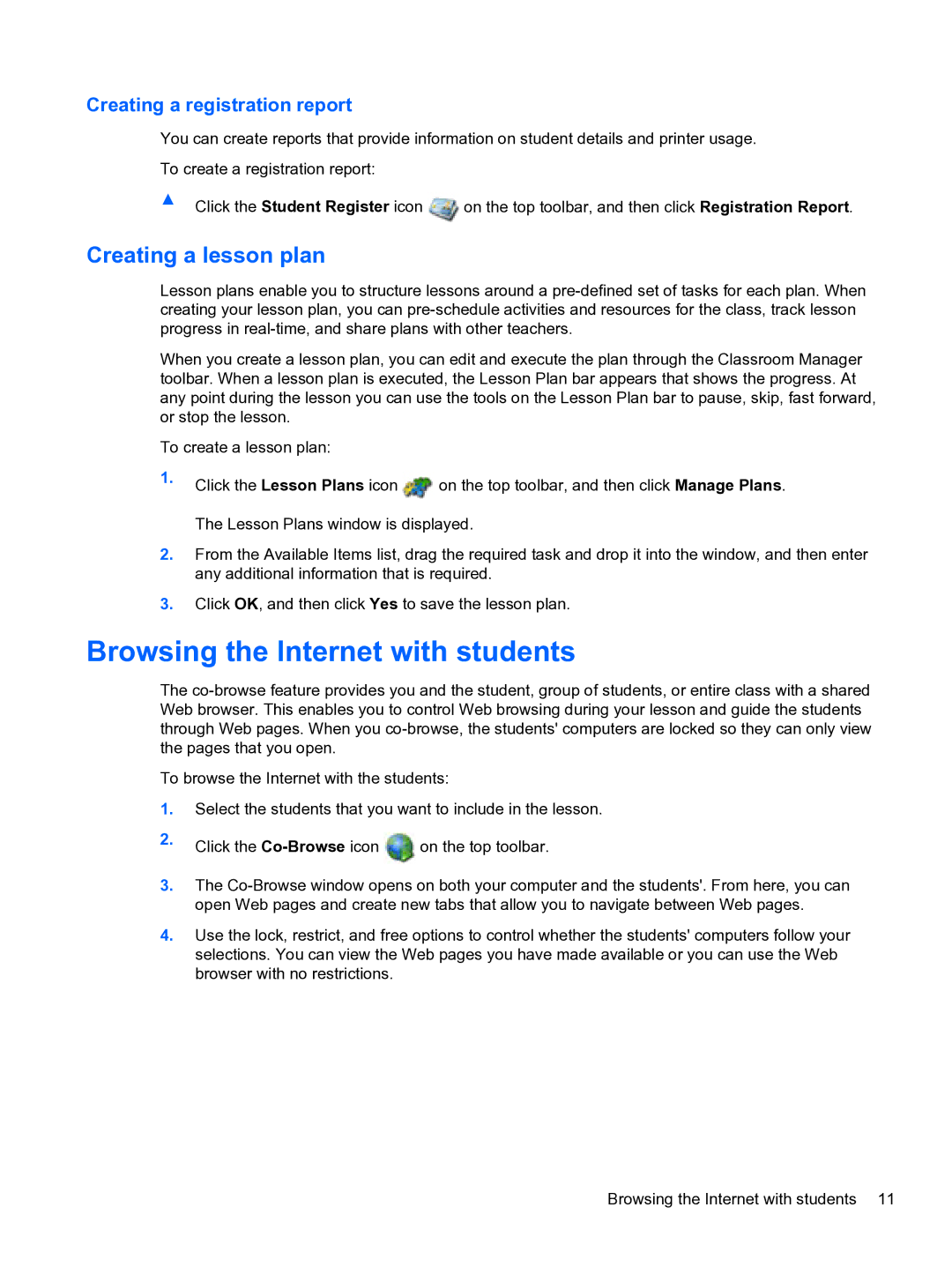Creating a registration report
You can create reports that provide information on student details and printer usage.
To create a registration report:
▲Click the Student Register icon ![]() on the top toolbar, and then click Registration Report.
on the top toolbar, and then click Registration Report.
Creating a lesson plan
Lesson plans enable you to structure lessons around a
When you create a lesson plan, you can edit and execute the plan through the Classroom Manager toolbar. When a lesson plan is executed, the Lesson Plan bar appears that shows the progress. At any point during the lesson you can use the tools on the Lesson Plan bar to pause, skip, fast forward, or stop the lesson.
To create a lesson plan:
1.Click the Lesson Plans icon ![]() on the top toolbar, and then click Manage Plans. The Lesson Plans window is displayed.
on the top toolbar, and then click Manage Plans. The Lesson Plans window is displayed.
2.From the Available Items list, drag the required task and drop it into the window, and then enter any additional information that is required.
3.Click OK, and then click Yes to save the lesson plan.
Browsing the Internet with students
The
To browse the Internet with the students:
1.Select the students that you want to include in the lesson.
2.Click the ![]() on the top toolbar.
on the top toolbar.
3.The
4.Use the lock, restrict, and free options to control whether the students' computers follow your selections. You can view the Web pages you have made available or you can use the Web browser with no restrictions.
Browsing the Internet with students 11