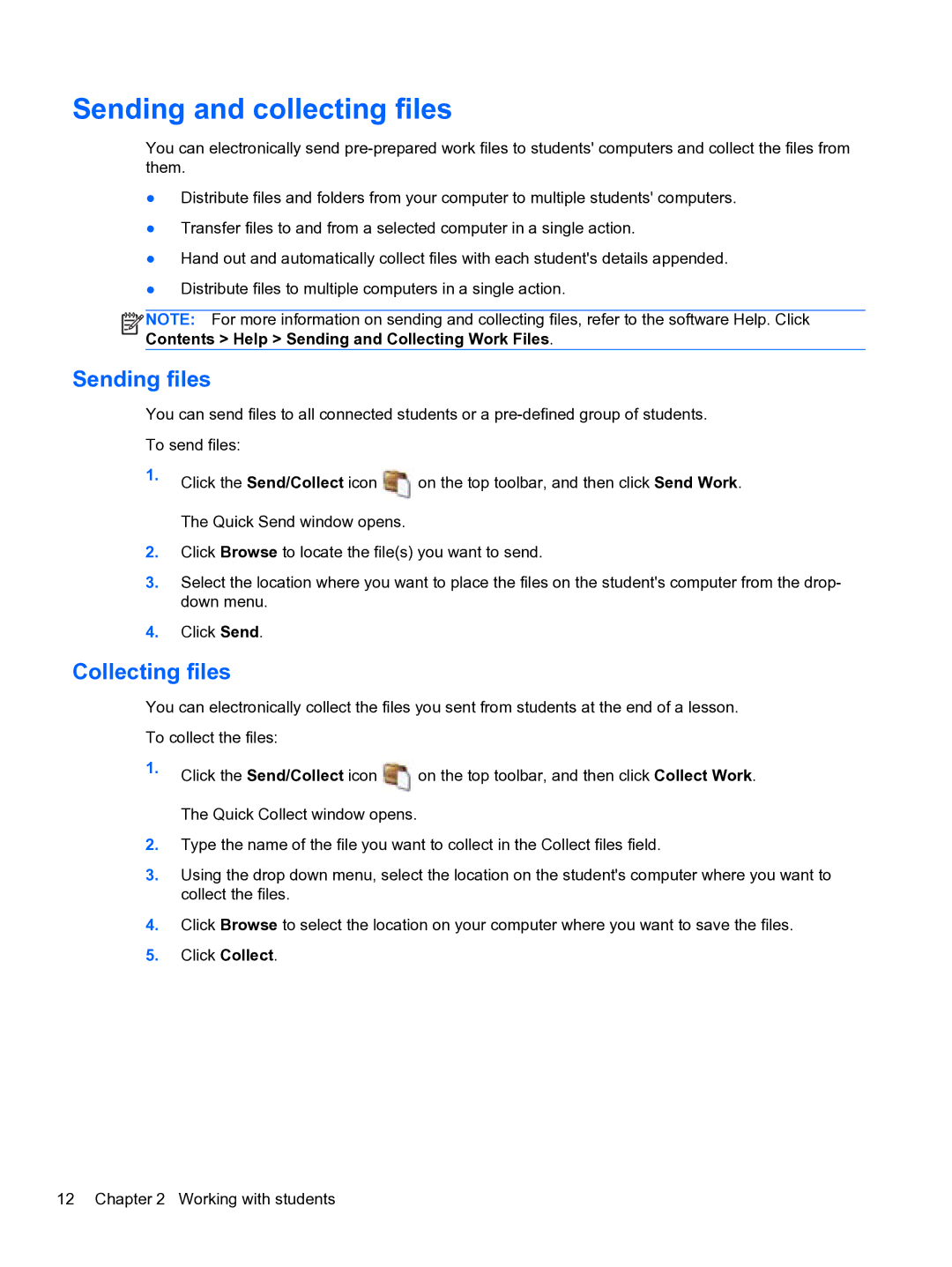Sending and collecting files
You can electronically send
●Distribute files and folders from your computer to multiple students' computers.
●Transfer files to and from a selected computer in a single action.
●Hand out and automatically collect files with each student's details appended.
●Distribute files to multiple computers in a single action.
![]()
![]()
![]()
![]() NOTE: For more information on sending and collecting files, refer to the software Help. Click Contents > Help > Sending and Collecting Work Files.
NOTE: For more information on sending and collecting files, refer to the software Help. Click Contents > Help > Sending and Collecting Work Files.
Sending files
You can send files to all connected students or a
To send files:
1.Click the Send/Collect icon ![]() on the top toolbar, and then click Send Work. The Quick Send window opens.
on the top toolbar, and then click Send Work. The Quick Send window opens.
2.Click Browse to locate the file(s) you want to send.
3.Select the location where you want to place the files on the student's computer from the drop- down menu.
4.Click Send.
Collecting files
You can electronically collect the files you sent from students at the end of a lesson. To collect the files:
1.Click the Send/Collect icon ![]() on the top toolbar, and then click Collect Work. The Quick Collect window opens.
on the top toolbar, and then click Collect Work. The Quick Collect window opens.
2.Type the name of the file you want to collect in the Collect files field.
3.Using the drop down menu, select the location on the student's computer where you want to collect the files.
4.Click Browse to select the location on your computer where you want to save the files.
5.Click Collect.
12 Chapter 2 Working with students