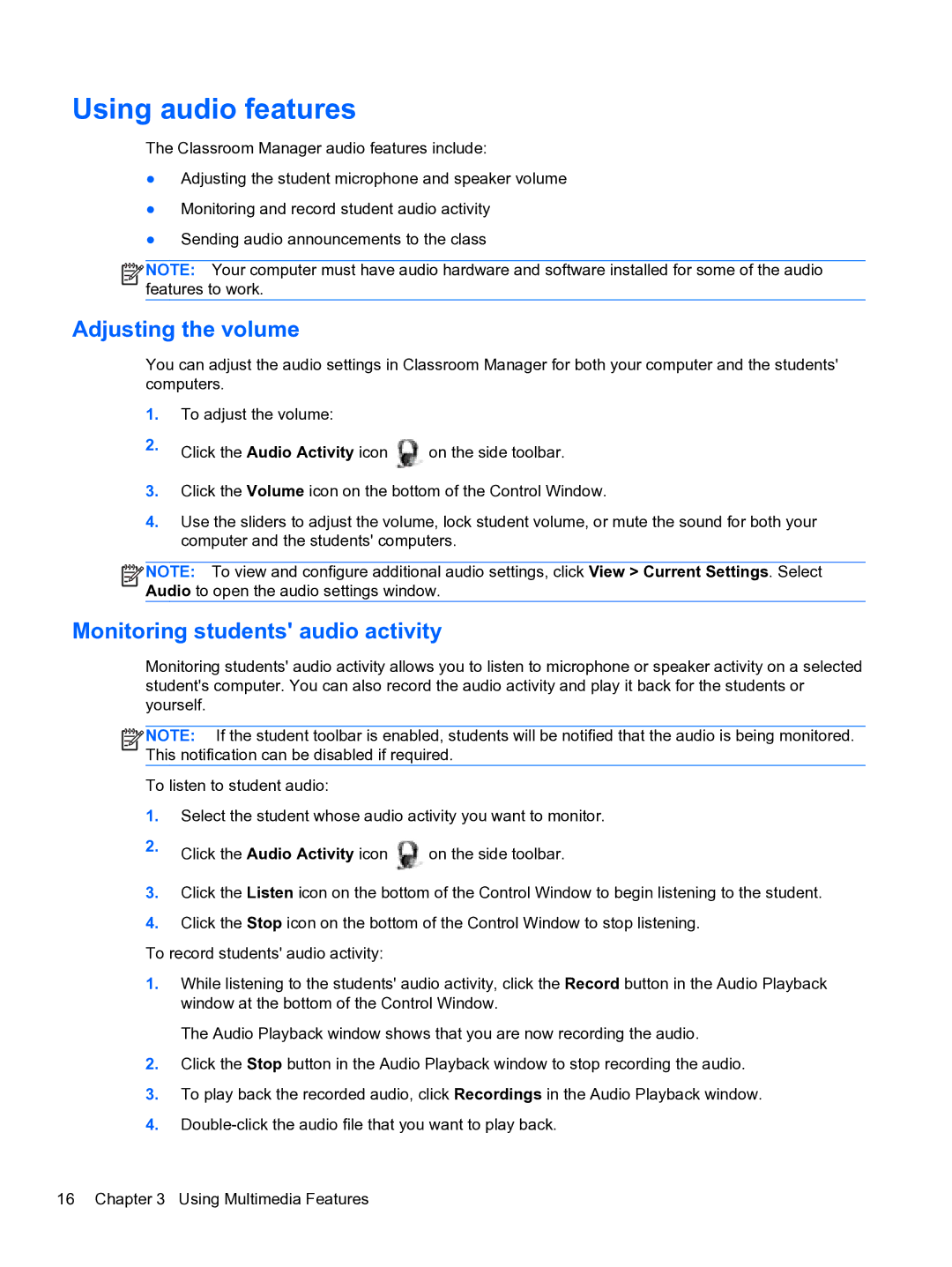Using audio features
The Classroom Manager audio features include:
●Adjusting the student microphone and speaker volume
●Monitoring and record student audio activity
●Sending audio announcements to the class
![]()
![]()
![]()
![]() NOTE: Your computer must have audio hardware and software installed for some of the audio features to work.
NOTE: Your computer must have audio hardware and software installed for some of the audio features to work.
Adjusting the volume
You can adjust the audio settings in Classroom Manager for both your computer and the students' computers.
1.To adjust the volume:
2.Click the Audio Activity icon
![]() on the side toolbar.
on the side toolbar.
3.Click the Volume icon on the bottom of the Control Window.
4.Use the sliders to adjust the volume, lock student volume, or mute the sound for both your computer and the students' computers.
![]()
![]()
![]()
![]() NOTE: To view and configure additional audio settings, click View > Current Settings. Select Audio to open the audio settings window.
NOTE: To view and configure additional audio settings, click View > Current Settings. Select Audio to open the audio settings window.
Monitoring students' audio activity
Monitoring students' audio activity allows you to listen to microphone or speaker activity on a selected student's computer. You can also record the audio activity and play it back for the students or yourself.
![]()
![]()
![]()
![]() NOTE: If the student toolbar is enabled, students will be notified that the audio is being monitored. This notification can be disabled if required.
NOTE: If the student toolbar is enabled, students will be notified that the audio is being monitored. This notification can be disabled if required.
To listen to student audio:
1.Select the student whose audio activity you want to monitor.
2.Click the Audio Activity icon ![]() on the side toolbar.
on the side toolbar.
3.Click the Listen icon on the bottom of the Control Window to begin listening to the student.
4.Click the Stop icon on the bottom of the Control Window to stop listening.
To record students' audio activity:
1.While listening to the students' audio activity, click the Record button in the Audio Playback window at the bottom of the Control Window.
The Audio Playback window shows that you are now recording the audio.
2.Click the Stop button in the Audio Playback window to stop recording the audio.
3.To play back the recorded audio, click Recordings in the Audio Playback window.
4.
16 Chapter 3 Using Multimedia Features