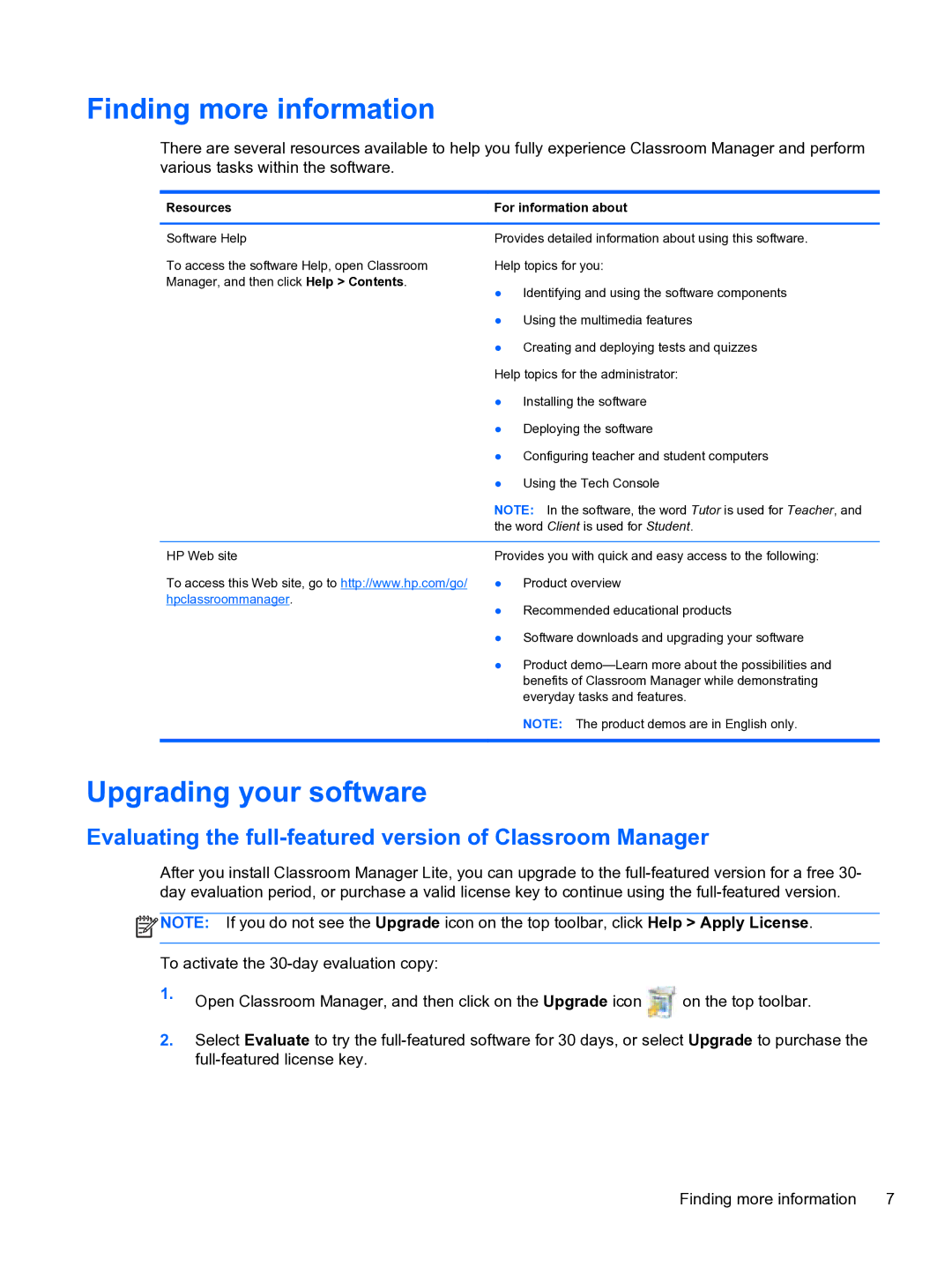Finding more information
There are several resources available to help you fully experience Classroom Manager and perform various tasks within the software.
Resources | For information about | |
|
| |
Software Help | Provides detailed information about using this software. | |
To access the software Help, open Classroom | Help topics for you: | |
Manager, and then click Help > Contents. | ● Identifying and using the software components | |
| ||
| ● Using the multimedia features | |
| ● Creating and deploying tests and quizzes | |
| Help topics for the administrator: | |
| ● | Installing the software |
| ● | Deploying the software |
| ● Configuring teacher and student computers | |
| ● Using the Tech Console | |
| NOTE: In the software, the word Tutor is used for Teacher, and | |
| the word Client is used for Student. | |
|
| |
HP Web site | Provides you with quick and easy access to the following: | |
To access this Web site, go to http://www.hp.com/go/ | ● | Product overview |
hpclassroommanager. | ● | Recommended educational products |
| ||
● Software downloads and upgrading your software
● Product
NOTE: The product demos are in English only.
Upgrading your software
Evaluating the full-featured version of Classroom Manager
After you install Classroom Manager Lite, you can upgrade to the
![]() NOTE: If you do not see the Upgrade icon on the top toolbar, click Help > Apply License.
NOTE: If you do not see the Upgrade icon on the top toolbar, click Help > Apply License.
To activate the
1.Open Classroom Manager, and then click on the Upgrade icon ![]() on the top toolbar.
on the top toolbar.
2.Select Evaluate to try the
Finding more information | 7 |