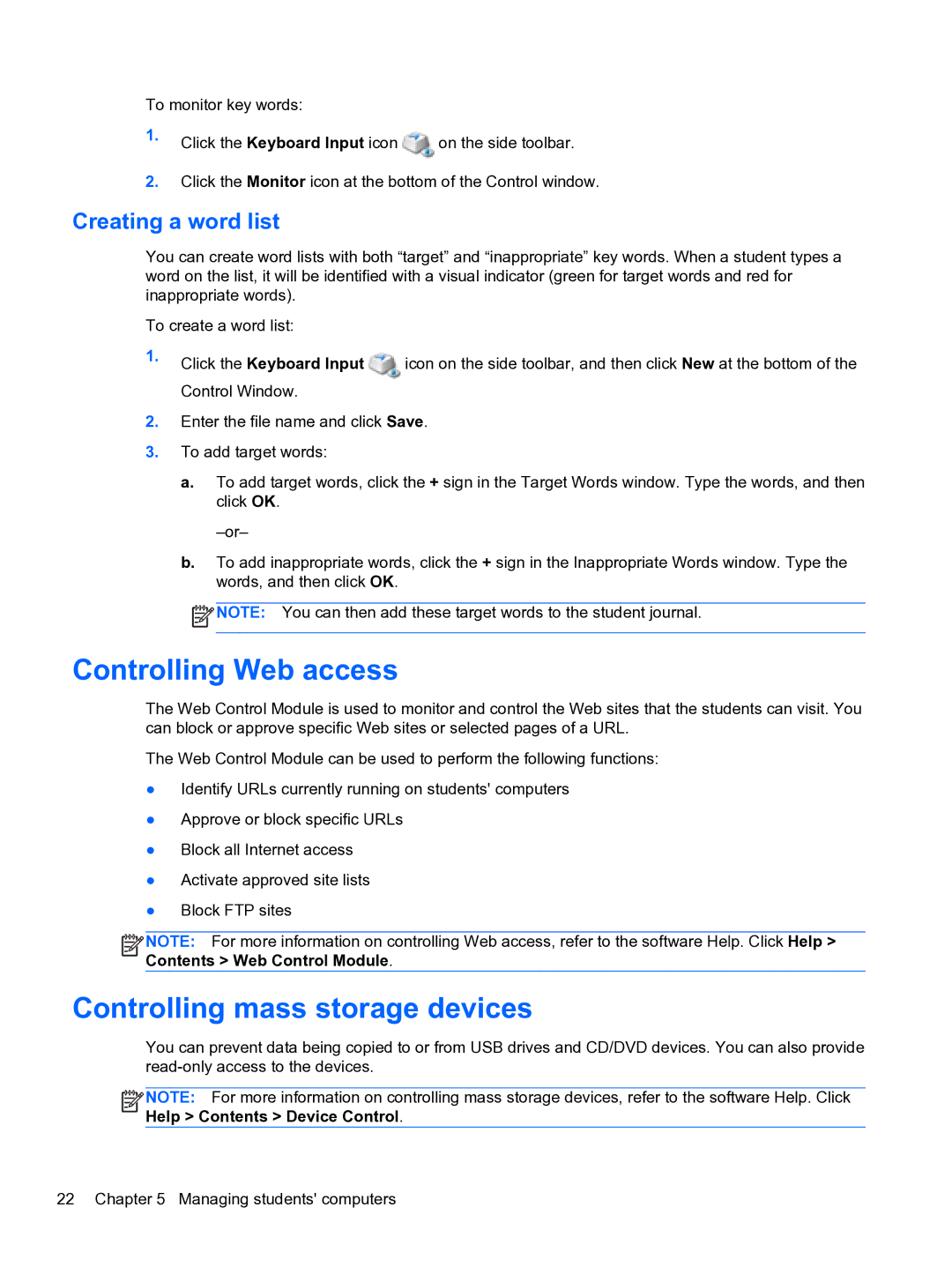To monitor key words:
1.Click the Keyboard Input icon ![]() on the side toolbar.
on the side toolbar.
2.Click the Monitor icon at the bottom of the Control window.
Creating a word list
You can create word lists with both “target” and “inappropriate” key words. When a student types a word on the list, it will be identified with a visual indicator (green for target words and red for inappropriate words).
To create a word list:
1.Click the Keyboard Input ![]() icon on the side toolbar, and then click New at the bottom of the Control Window.
icon on the side toolbar, and then click New at the bottom of the Control Window.
2.Enter the file name and click Save.
3.To add target words:
a.To add target words, click the + sign in the Target Words window. Type the words, and then click OK.
b.To add inappropriate words, click the + sign in the Inappropriate Words window. Type the words, and then click OK.
![]() NOTE: You can then add these target words to the student journal.
NOTE: You can then add these target words to the student journal.
Controlling Web access
The Web Control Module is used to monitor and control the Web sites that the students can visit. You can block or approve specific Web sites or selected pages of a URL.
The Web Control Module can be used to perform the following functions:
●Identify URLs currently running on students' computers
●Approve or block specific URLs
●Block all Internet access
●Activate approved site lists
●Block FTP sites
![]()
![]()
![]()
![]() NOTE: For more information on controlling Web access, refer to the software Help. Click Help > Contents > Web Control Module.
NOTE: For more information on controlling Web access, refer to the software Help. Click Help > Contents > Web Control Module.
Controlling mass storage devices
You can prevent data being copied to or from USB drives and CD/DVD devices. You can also provide
![]()
![]()
![]()
![]() NOTE: For more information on controlling mass storage devices, refer to the software Help. Click Help > Contents > Device Control.
NOTE: For more information on controlling mass storage devices, refer to the software Help. Click Help > Contents > Device Control.
22 Chapter 5 Managing students' computers