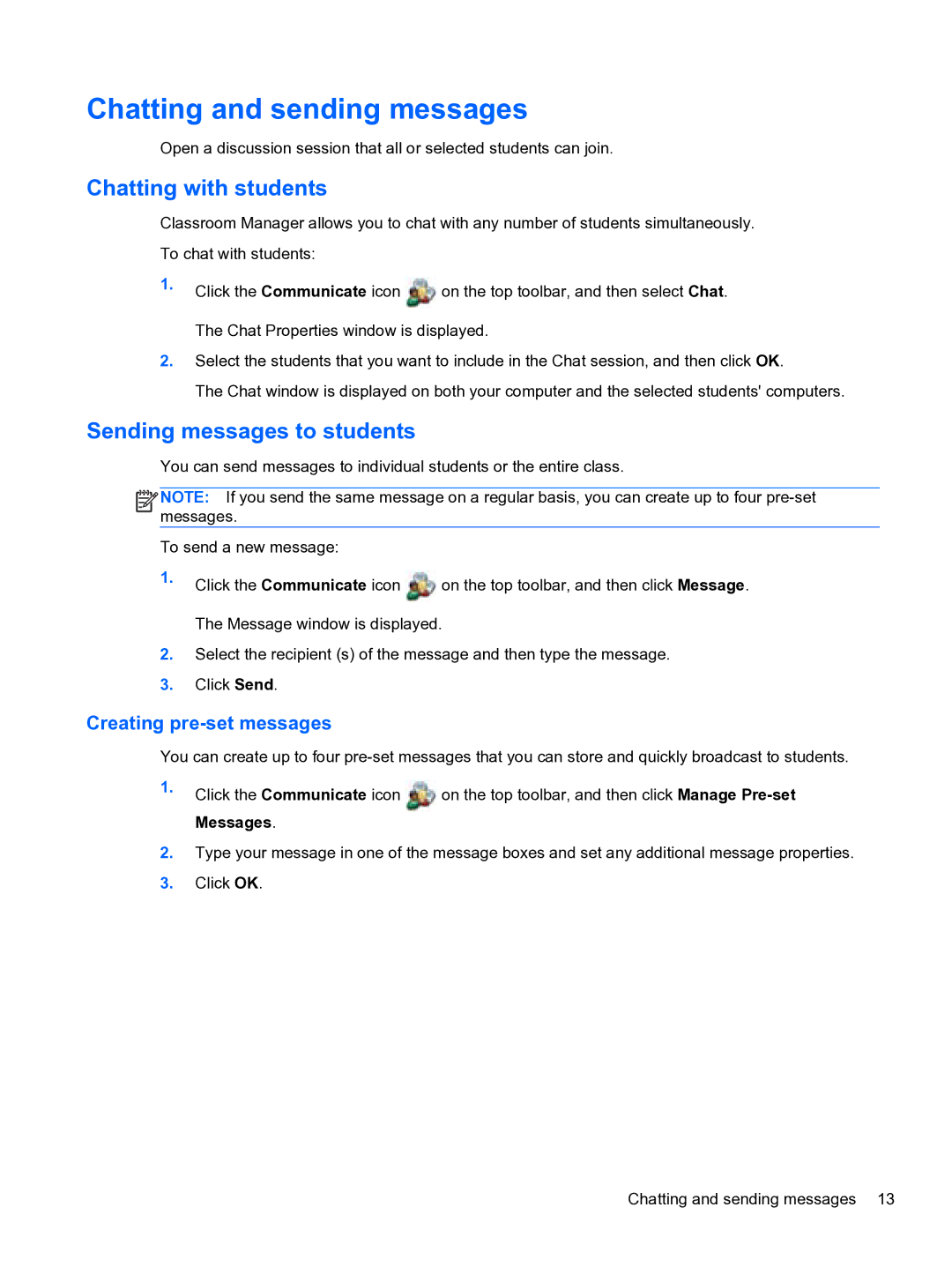Chatting and sending messages
Open a discussion session that all or selected students can join.
Chatting with students
Classroom Manager allows you to chat with any number of students simultaneously. To chat with students:
1.Click the Communicate icon ![]() on the top toolbar, and then select Chat. The Chat Properties window is displayed.
on the top toolbar, and then select Chat. The Chat Properties window is displayed.
2.Select the students that you want to include in the Chat session, and then click OK.
The Chat window is displayed on both your computer and the selected students' computers.
Sending messages to students
You can send messages to individual students or the entire class.
![]()
![]()
![]()
![]() NOTE: If you send the same message on a regular basis, you can create up to four
NOTE: If you send the same message on a regular basis, you can create up to four
To send a new message:
1.Click the Communicate icon ![]() on the top toolbar, and then click Message. The Message window is displayed.
on the top toolbar, and then click Message. The Message window is displayed.
2.Select the recipient (s) of the message and then type the message.
3.Click Send.
Creating pre-set messages
You can create up to four
1.Click the Communicate icon ![]() on the top toolbar, and then click Manage
on the top toolbar, and then click Manage
2.Type your message in one of the message boxes and set any additional message properties.
3.Click OK.
Chatting and sending messages 13