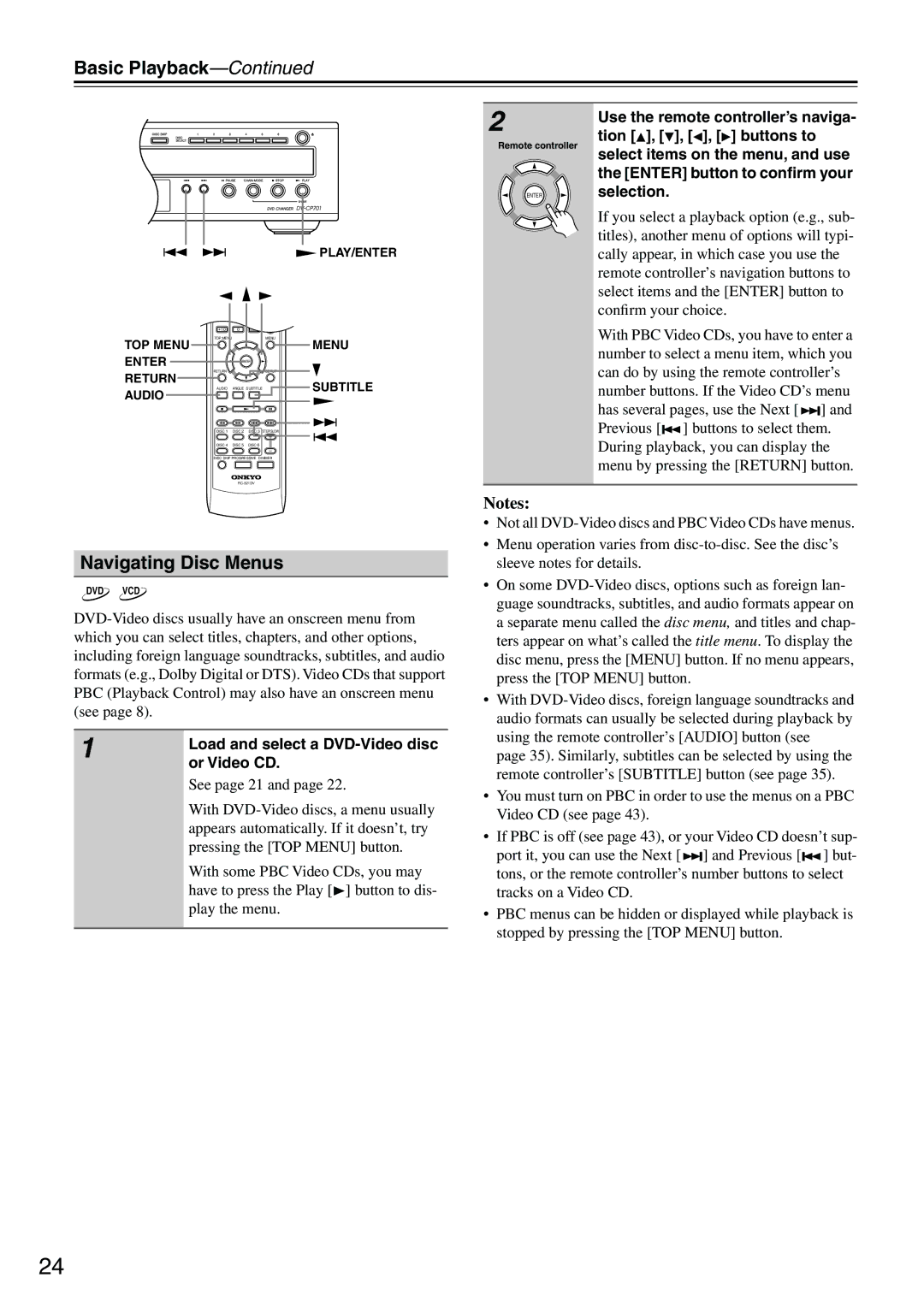Basic Playback—Continued
STANDBY | OPEN/ | PLAY/ENTER | |
|
| CLOSE |
|
SEARCH | LAST M | MEMORY CHAIN MODE |
|
|
| REPEAT |
|
1 | 2 | 3 |
|
|
|
| |
4 | 5 | 6 |
|
|
| RANDOM |
|
7 | 8 | 9 |
|
|
| DISPLAY |
|
+10 | 0 | CLEAR |
|
TOP MENU |
| MENU | MENU |
TOP MENU |
|
| |
ENTER | ENTER |
| |
RETURN |
| SETUP |
|
RETURN |
|
| SUBTITLE |
AUDIO | ANGLE SUBTITLE | ||
AUDIO |
|
|
|
DISC 1 | DISC 2 | DISC 3 STEP/SLOW |
|
DISC 4 | DISC 5 | DISC 6 |
|
DISC SKIP PROGRESSIVE DIMMER
2
Remote controller
ENTER
Use the remote controller’s naviga- tion [![]() ], [ ], [
], [ ], [![]() ], [
], [![]() ] buttons to select items on the menu, and use the [ENTER] button to confirm your selection.
] buttons to select items on the menu, and use the [ENTER] button to confirm your selection.
If you select a playback option (e.g., sub- titles), another menu of options will typi- cally appear, in which case you use the remote controller’s navigation buttons to select items and the [ENTER] button to confirm your choice.
With PBC Video CDs, you have to enter a number to select a menu item, which you can do by using the remote controller’s number buttons. If the Video CD’s menu has several pages, use the Next [ ![]()
![]()
![]() ] and Previous [
] and Previous [![]()
![]() ] buttons to select them. During playback, you can display the menu by pressing the [RETURN] button.
] buttons to select them. During playback, you can display the menu by pressing the [RETURN] button.
Navigating Disc Menus
DVD VCD
1 | Load and select a |
| |
| or Video CD. |
| See page 21 and page 22. |
| With |
| appears automatically. If it doesn’t, try |
| pressing the [TOP MENU] button. |
| With some PBC Video CDs, you may |
| have to press the Play [ ] button to dis- |
| play the menu. |
|
|
Notes:
•Not all
•Menu operation varies from
•On some
•With
•You must turn on PBC in order to use the menus on a PBC Video CD (see page 43).
•If PBC is off (see page 43), or your Video CD doesn’t sup- port it, you can use the Next [ ![]()
![]()
![]() ] and Previous [
] and Previous [![]()
![]() ] but- tons, or the remote controller’s number buttons to select tracks on a Video CD.
] but- tons, or the remote controller’s number buttons to select tracks on a Video CD.
•PBC menus can be hidden or displayed while playback is stopped by pressing the [TOP MENU] button.
24