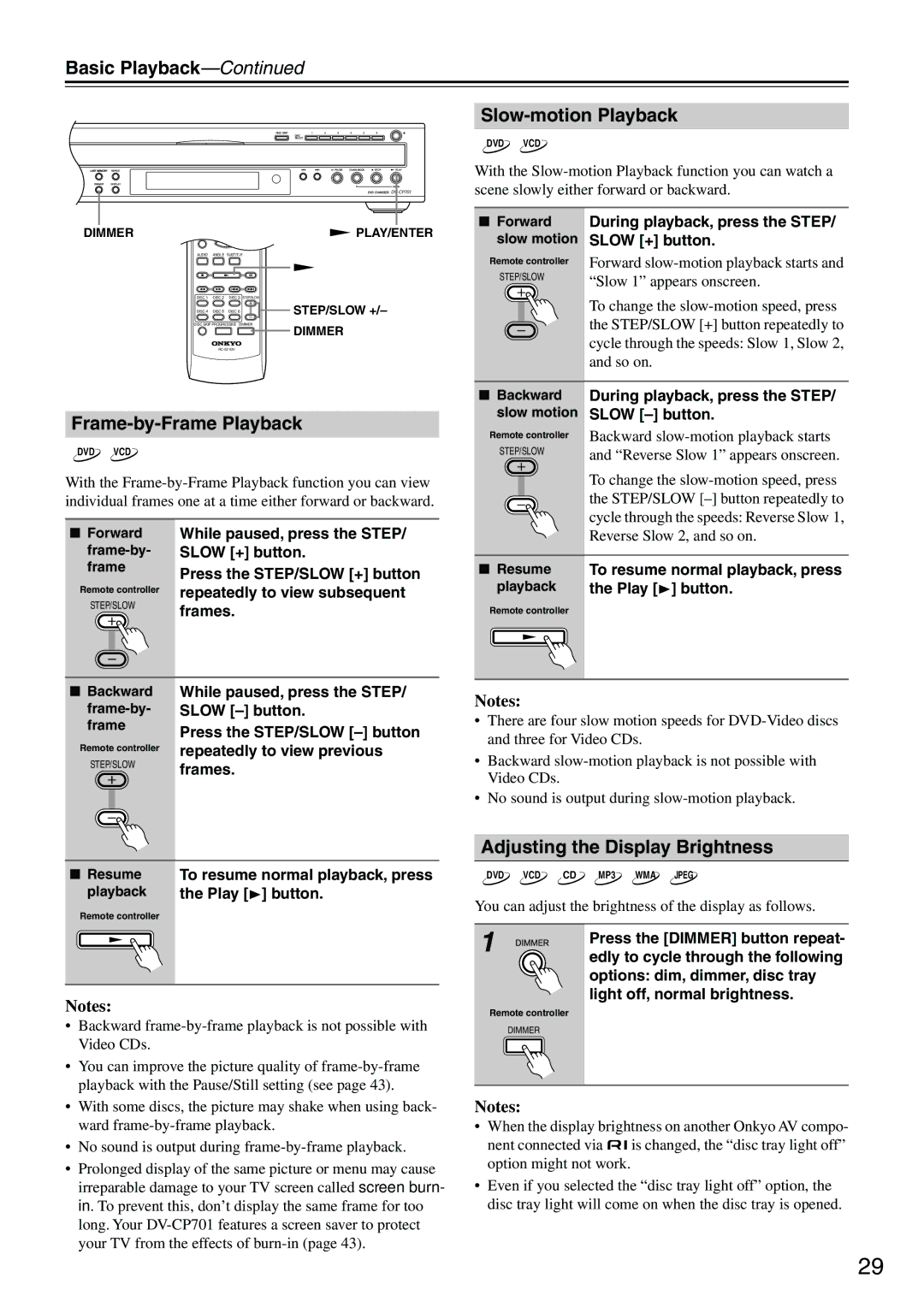Basic Playback—Continued
ON STANDBY
OPEN/
CLOSE
SEARCH LAST M MEMORY CHAIN MODE
Slow-motion Playback
|
|
| REPEAT |
|
| 1 | 2 | 3 |
|
|
|
|
| |
| 4 | 5 | 6 |
|
|
|
| RANDOM |
|
| 7 | 8 | 9 |
|
|
|
| DISPLAY |
|
| +10 | 0 | CLEAR |
|
| TOP MENU |
| MENU |
|
DIMMER |
|
| ENTER | PLAY/ENTER |
RETURN |
| SETUP | ||
| AUDIO | ANGLE SUBTITLE |
| |
DISC 1 DISC 2 DISC 3 STEP/SLOW
DISC 4 DISC 5 DISC 6 ![]()
![]() STEP/SLOW +/–
STEP/SLOW +/–
DISC SKIP PROGRESSIVE DIMMER
DIMMER
Frame-by-Frame Playback
DVD VCD
With the
■Forward While paused, press the STEP/
frame | Press the STEP/SLOW [+] button | |
| ||
Remote controller | repeatedly to view subsequent | |
STEP/SLOW | ||
frames. | ||
| ||
DVD VCD
With the
■Forward During playback, press the STEP/ slow motion SLOW [+] button.
Remote controller Forward
STEP/SLOW | “Slow 1” appears onscreen. |
|
To change the
■Backward During playback, press the STEP/ slow motion SLOW
Remote controller Backward
STEP/SLOW | and “Reverse Slow 1” appears onscreen. |
|
To change the
■Resume To resume normal playback, press
playback | the Play [ ] button. |
Remote controller |
|
■Backward While paused, press the STEP/
frame | Press the STEP/SLOW | |||
|
|
| ||
Remote controller | repeatedly to view previous | |||
STEP/SLOW | ||||
frames. | ||||
|
|
| ||
|
|
|
| |
|
|
|
| |
■Resume To resume normal playback, press
playback | the Play [ ] button. |
Remote controller |
|
Notes:
•Backward
•You can improve the picture quality of
•With some discs, the picture may shake when using back- ward
•No sound is output during
•Prolonged display of the same picture or menu may cause irreparable damage to your TV screen called screen burn- in. To prevent this, don’t display the same frame for too long. Your
Notes:
•There are four slow motion speeds for
•Backward
•No sound is output during
Adjusting the Display Brightness
DVD VCD CD MP3 WMA JPEG
You can adjust the brightness of the display as follows.
1 | Press the [DIMMER] button repeat- |
| |
| edly to cycle through the following |
| options: dim, dimmer, disc tray |
| light off, normal brightness. |
Remote controller |
|
DIMMER |
|
Notes:
•When the display brightness on another Onkyo AV compo-
nent connected via ![]()
![]() is changed, the “disc tray light off” option might not work.
is changed, the “disc tray light off” option might not work.
•Even if you selected the “disc tray light off” option, the disc tray light will come on when the disc tray is opened.
29