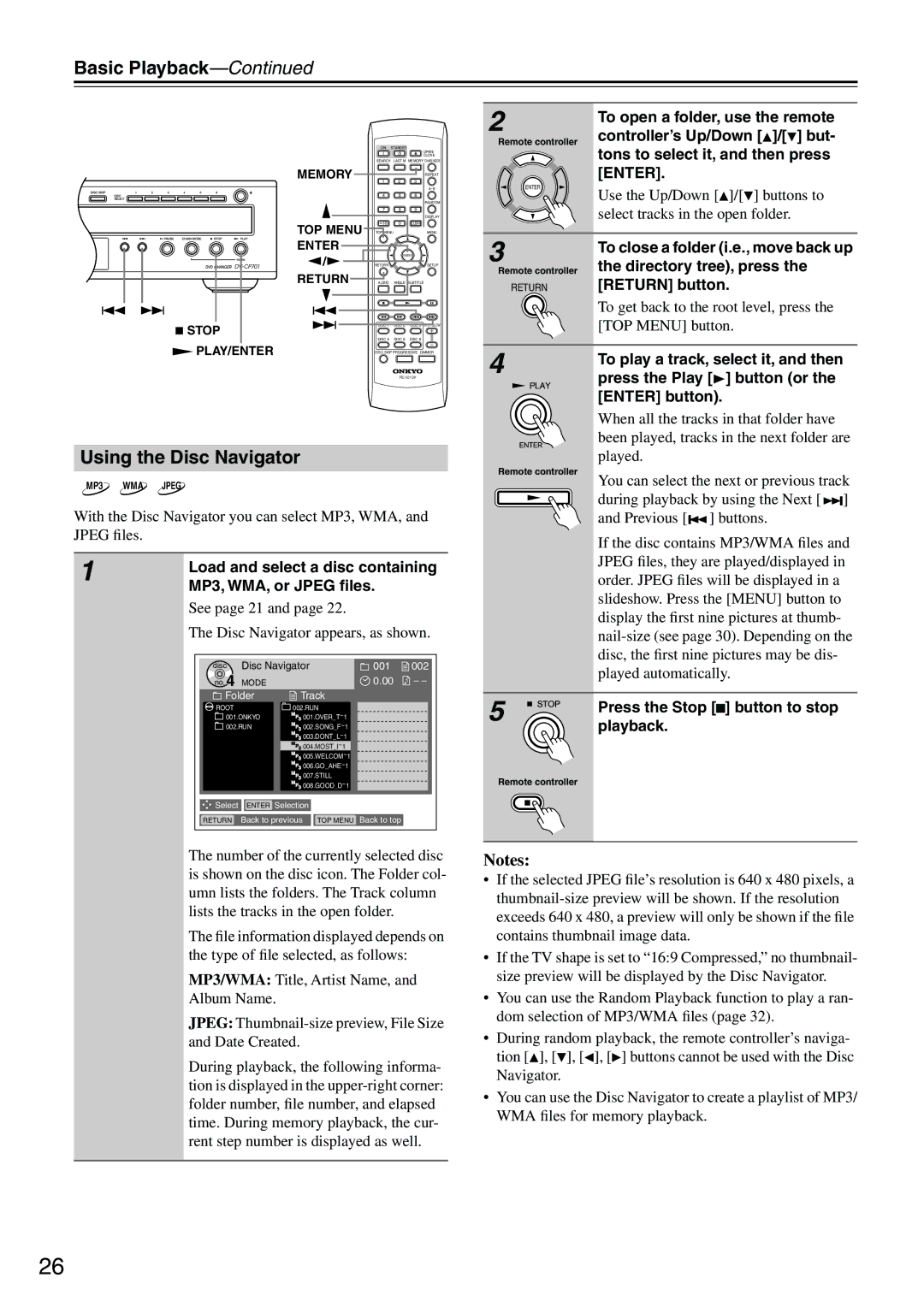Basic Playback—Continued
ON STANDBY
OPEN/
CLOSE
SEARCH LAST M MEMORY CHAIN MODE
MEMORY |
|
| REPEAT | |
| 1 | 2 | 3 | |
|
|
| ||
| 4 | 5 | 6 | |
|
|
| RANDOM | |
| 7 | 8 | 9 | |
|
|
| DISPLAY | |
TOP MENU | +10 | 0 | CLEAR | |
TOP MENU |
| MENU | ||
ENTER |
|
|
| |
/ |
| ENTER | ||
RETURN |
| SETUP | ||
RETURN | AUDIO | ANGLE SUBTITLE | ||
STOP | DISC 1 | DISC 2 | DISC 3 STEP/SLOW | |
DISC 4 | DISC 5 | DISC 6 | ||
| ||||
2 | To open a folder, use the remote | |
| ||
Remote controller | controller’s Up/Down [ ]/[ ] but- | |
| tons to select it, and then press | |
| [ENTER]. | |
ENTER | Use the Up/Down [ ]/[ ] buttons to | |
| ||
3 | select tracks in the open folder. | |
To close a folder (i.e., move back up | ||
| ||
Remote controller | the directory tree), press the | |
RETURN | [RETURN] button. | |
| To get back to the root level, press the | |
| [TOP MENU] button. |
PLAY/ENTER | DISC SKIP PROGRESSIVE DIMMER |
|
Using the Disc Navigator
MP3 WMA JPEG
With the Disc Navigator you can select MP3, WMA, and JPEG files.
1 | Load and select a disc containing |
| |
| MP3, WMA, or JPEG files. |
| See page 21 and page 22. |
| The Disc Navigator appears, as shown. |
4
Remote controller
To play a track, select it, and then press the Play [![]() ] button (or the [ENTER] button).
] button (or the [ENTER] button).
When all the tracks in that folder have been played, tracks in the next folder are played.
You can select the next or previous track during playback by using the Next [ ![]()
![]()
![]() ] and Previous [
] and Previous [![]()
![]() ] buttons.
] buttons.
If the disc contains MP3/WMA files and JPEG files, they are played/displayed in order. JPEG files will be displayed in a slideshow. Press the [MENU] button to display the first nine pictures at thumb-
disc Disc Navigator
no. 4 MODE
Folder | Track |
|
|
|
|
| |
ROOT | 002.RUN | ~ |
|
|
| ||
001.ONKYO | MP | 001.OVER_T | 1 |
| |||
3 |
|
|
| ||||
002.RUN | MP | 002.SONG_F | ~ | 1 | |||
3 |
| ||||||
| MP | 003.DONT_L | ~ | 1 |
| ||
| 3 |
|
|
| |||
| MP | 004.MOST_I | ~ | 1 |
|
| |
| 3 |
|
|
| |||
| MP | 005.WELCOM | ~ | 1 | |||
| 3 |
|
| ||||
| MP | 006.GO_AHE | ~ | 1 | |||
| 3 |
|
| ||||
| MP3 | 007.STILL |
| ~ |
|
| |
| MP | 008.GOOD_D | 1 | ||||
| 3 |
|
| ||||
001 | 002 |
![]() 0.00
0.00 ![]() – –
– –
played automatically.
5 | Press the Stop [ ] button to stop |
| |
| playback. |
Remote controller |
|
![]() Select ENTER Selection
Select ENTER Selection
RETURN Back to previous TOP MENU Back to top
The number of the currently selected disc is shown on the disc icon. The Folder col- umn lists the folders. The Track column lists the tracks in the open folder.
The file information displayed depends on the type of file selected, as follows:
MP3/WMA: Title, Artist Name, and Album Name.
JPEG:
During playback, the following informa- tion is displayed in the
Notes:
•If the selected JPEG file’s resolution is 640 x 480 pixels, a
•If the TV shape is set to “16:9 Compressed,” no thumbnail- size preview will be displayed by the Disc Navigator.
•You can use the Random Playback function to play a ran- dom selection of MP3/WMA files (page 32).
•During random playback, the remote controller’s naviga-
tion [![]() ], [ ], [
], [ ], [![]() ], [
], [![]() ] buttons cannot be used with the Disc Navigator.
] buttons cannot be used with the Disc Navigator.
•You can use the Disc Navigator to create a playlist of MP3/ WMA files for memory playback.
26