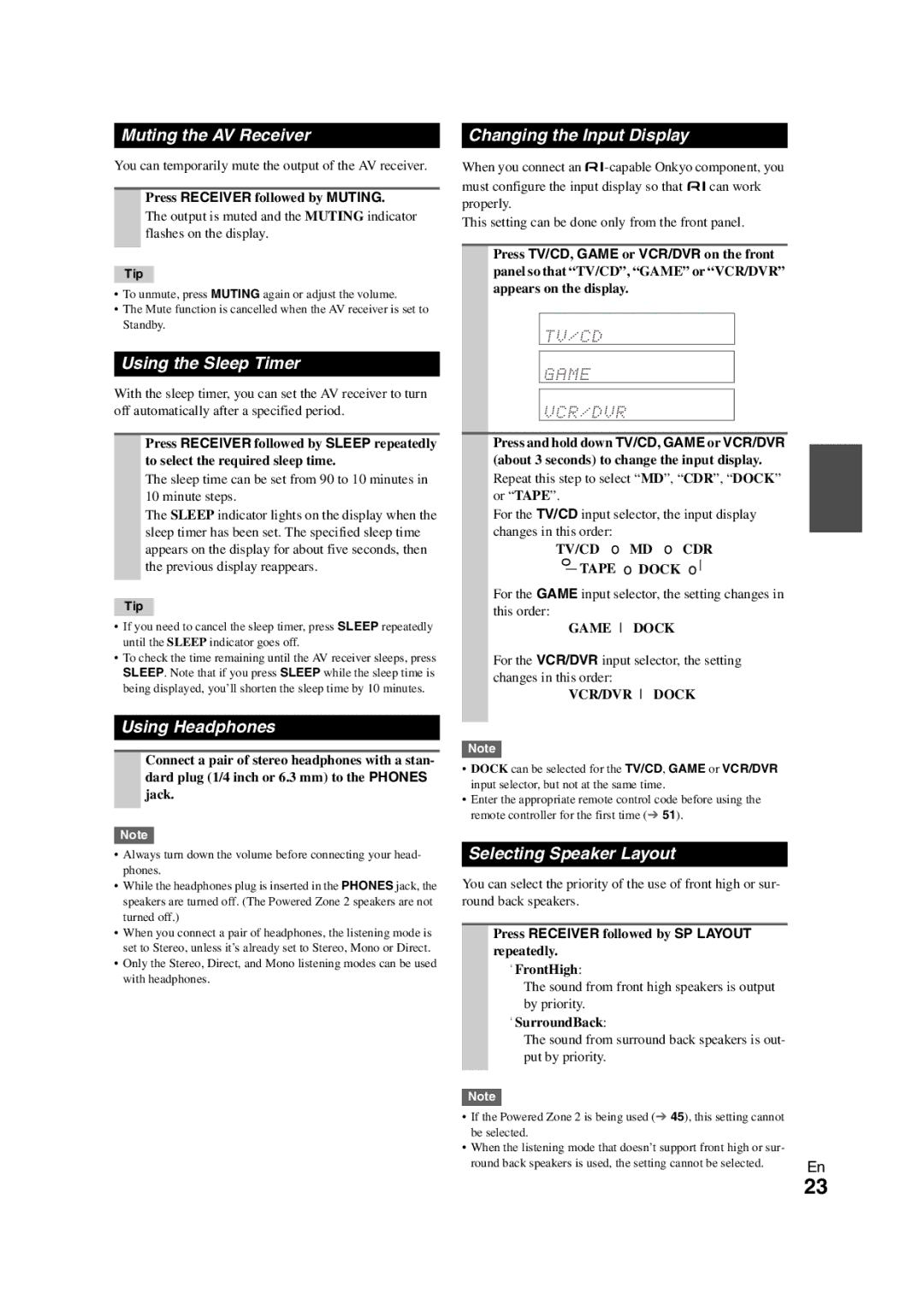HT-S5300 specifications
The Onkyo HT-S5300 is a home theater system that aims to enhance the cinematic experience in the comfort of your own home. This system is particularly appealing to movie enthusiasts and gamers alike, providing a rich and immersive sound environment that elevates any viewing experience.At the heart of the HT-S5300 is its 5.1-channel receiver, which is capable of delivering dynamic sound and powerful audio performance. With a total power output of 650 watts, the system can fill a room with vibrant sounds, making it ideal for both quiet movie nights and intense gaming sessions. The receiver includes several advanced audio decoding formats, including Dolby TrueHD and DTS-HD Master Audio, ensuring high-definition audio that is faithful to the original recordings.
One of the standout features of the HT-S5300 is its integrated Audyssey technology. This feature employs sophisticated algorithms that automatically calibrate the audio output based on the unique acoustics of your room. As a result, it provides optimal sound performance, allowing users to enjoy their content with impressive clarity and depth.
The HT-S5300 also includes multiple HDMI inputs, allowing users to connect a variety of devices such as Blu-ray players, gaming consoles, and streaming devices seamlessly. The Audio Return Channel (ARC) ensures that audio from compatible televisions can be sent back to the receiver without needing additional cables, simplifying the setup process.
In addition to digital audio and video capabilities, the HT-S5300 supports wireless streaming through Bluetooth technology. This feature allows users to effortlessly play music from their smartphones, tablets, or other devices directly through the home theater system, broadening the entertainment options available.
The package also includes five compact satellite speakers and a powerful subwoofer, which work together to create a balanced and immersive surround sound environment. The sleek design with a black finish ensures that the speakers can blend seamlessly into any home decor.
Overall, the Onkyo HT-S5300 stands out as a versatile and feature-rich home theater system that combines advanced audio technologies with user-friendly functionality. Whether for movie watching, music listening, or gaming, the HT-S5300 delivers an impressive auditory experience that is sure to satisfy any entertainment enthusiast.