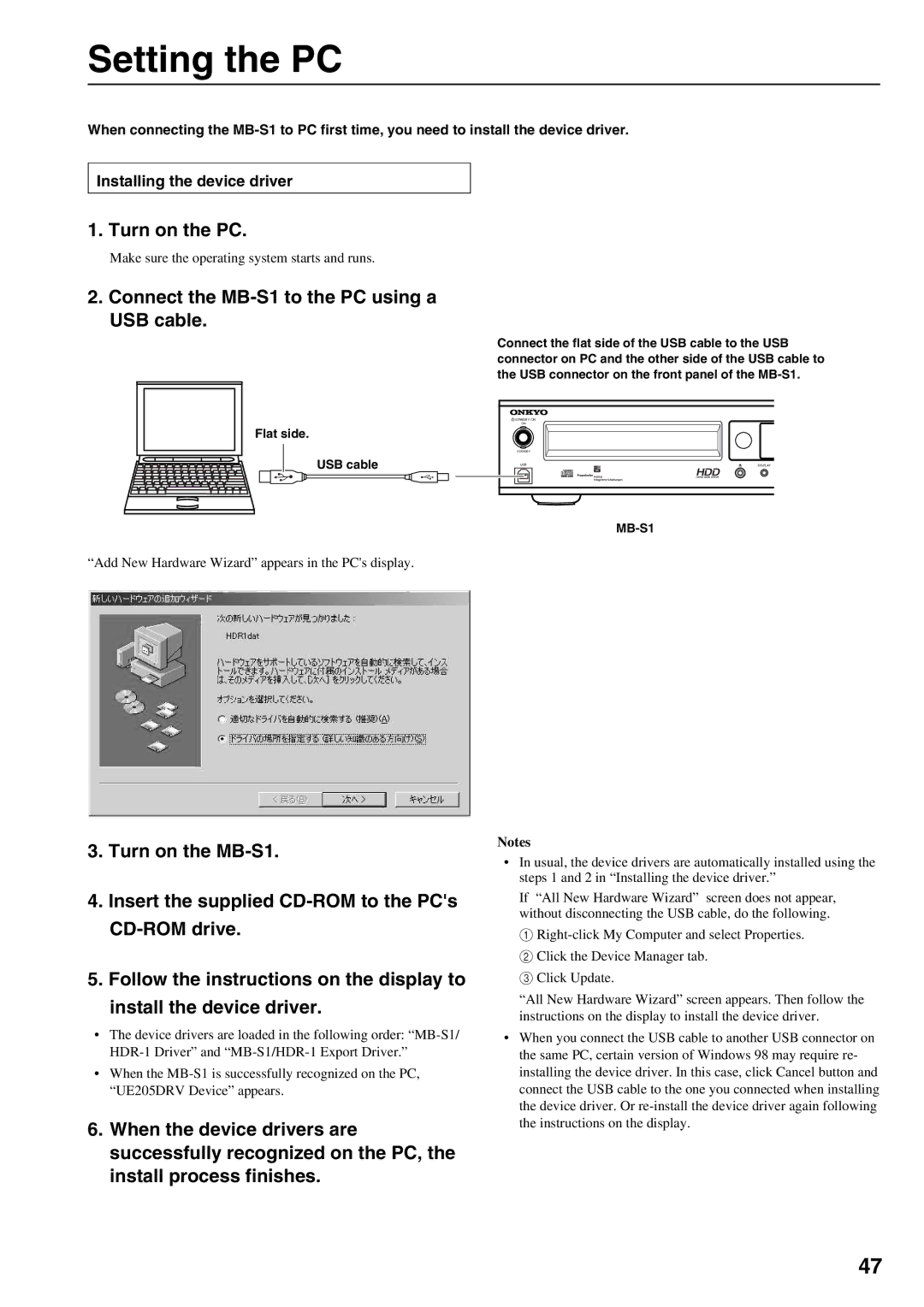Setting the PC
When connecting the
Installing the device driver
1. Turn on the PC.
Make sure the operating system starts and runs.
2.Connect the MB-S1 to the PC using a USB cable.
Connect the flat side of the USB cable to the USB connector on PC and the other side of the USB cable to the USB connector on the front panel of the
Flat side.
USB cable
STANDBY / ON |
|
ON |
|
STANDBY |
|
USB | DISPLAY |
“Add New Hardware Wizard” appears in the PC's display.
3.Turn on the
4.Insert the supplied
5.Follow the instructions on the display to
install the device driver.
•The device drivers are loaded in the following order:
•When the
6.When the device drivers are successfully recognized on the PC, the install process finishes.
Notes
•In usual, the device drivers are automatically installed using the steps 1 and 2 in “Installing the device driver.”
If “All New Hardware Wizard” screen does not appear, without disconnecting the USB cable, do the following.
1
2 Click the Device Manager tab.
3 Click Update.
“All New Hardware Wizard” screen appears. Then follow the instructions on the display to install the device driver.
•When you connect the USB cable to another USB connector on the same PC, certain version of Windows 98 may require re- installing the device driver. In this case, click Cancel button and connect the USB cable to the one you connected when installing the device driver. Or
47