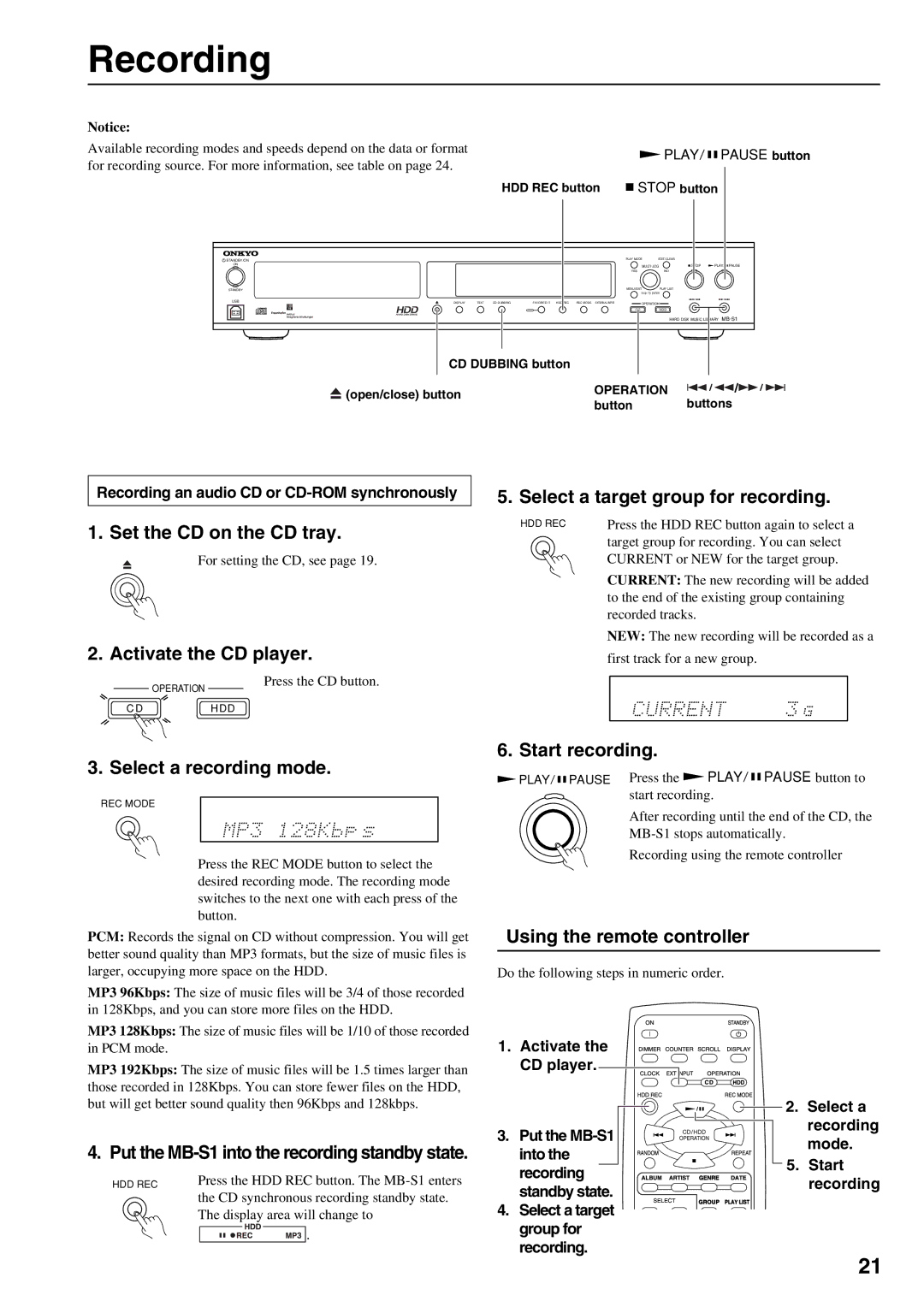Recording
Notice: |
|
Available recording modes and speeds depend on the data or format | PLAY/ PAUSE button |
|
for recording source. For more information, see table on page 24.
HDD REC button |
| STOP button |
|
STANDBY/ON |
|
|
|
|
|
|
| PLAY MODE | EDIT/CLEAR |
|
|
ON |
|
|
|
|
|
|
| MULTI JOG | STOP | PLAY/ | PAUSE |
|
|
|
|
|
|
|
| ||||
|
|
|
|
|
|
|
| YES | NO |
|
|
STANDBY |
|
|
|
|
|
|
| MENU/EXIT | PLAY LIST |
|
|
|
|
|
|
|
|
|
| PUSH TO ENTER |
|
|
|
USB | DISPLAY | TEXT | CD DUBBING | FAVORITE IT | HDD REC | REC MODE | EXTERNAL INPUT | OPERATION |
|
|
|
|
|
|
| ||||||||
|
|
|
|
|
|
|
| C D | HDD |
|
|
|
|
|
|
|
|
|
|
| HARD DISK MUSIC LIBRARY | ||
CD DUBBING button |
|
| |
(open/close) button | OPERATION | / | |
button | buttons | ||
|
Recording an audio CD or
1. Set the CD on the CD tray.
For setting the CD, see page 19.
2. Activate the CD player.
5. Select a target group for recording.
HDD REC | Press the HDD REC button again to select a |
| target group for recording. You can select |
| CURRENT or NEW for the target group. |
CURRENT: The new recording will be added to the end of the existing group containing recorded tracks.
NEW: The new recording will be recorded as a
first track for a new group.
OPERATION
Press the CD button.
C DHDD
3. Select a recording mode.
REC MODE
Press the REC MODE button to select the desired recording mode. The recording mode switches to the next one with each press of the button.
PCM: Records the signal on CD without compression. You will get better sound quality than MP3 formats, but the size of music files is larger, occupying more space on the HDD.
MP3 96Kbps: The size of music files will be 3/4 of those recorded in 128Kbps, and you can store more files on the HDD.
MP3 128Kbps: The size of music files will be 1/10 of those recorded in PCM mode.
MP3 192Kbps: The size of music files will be 1.5 times larger than those recorded in 128Kbps. You can store fewer files on the HDD, but will get better sound quality then 96Kbps and 128kbps.
4. Put the MB-S1 into the recording standby state.
HDD REC | Press the HDD REC button. The |
| the CD synchronous recording standby state. |
| The display area will change to |
![]() .
.
6. Start recording.
![]() PLAY/
PLAY/ ![]()
![]() PAUSE Press the
PAUSE Press the ![]() PLAY/
PLAY/ ![]()
![]() PAUSE button to start recording.
PAUSE button to start recording.
After recording until the end of the CD, the
Recording using the remote controller
Using the remote controller
Do the following steps in numeric order.
1. | Activate the |
|
|
| CD player. |
|
|
|
| 2. | Select a |
3. Put the |
| recording | |
| mode. | ||
| into the |
| |
| 5. | Start | |
| recording | ||
|
| recording | |
| standby state. |
| |
|
|
| |
4. | Select a target |
|
|
| group for |
|
|
| recording. |
|
|
21