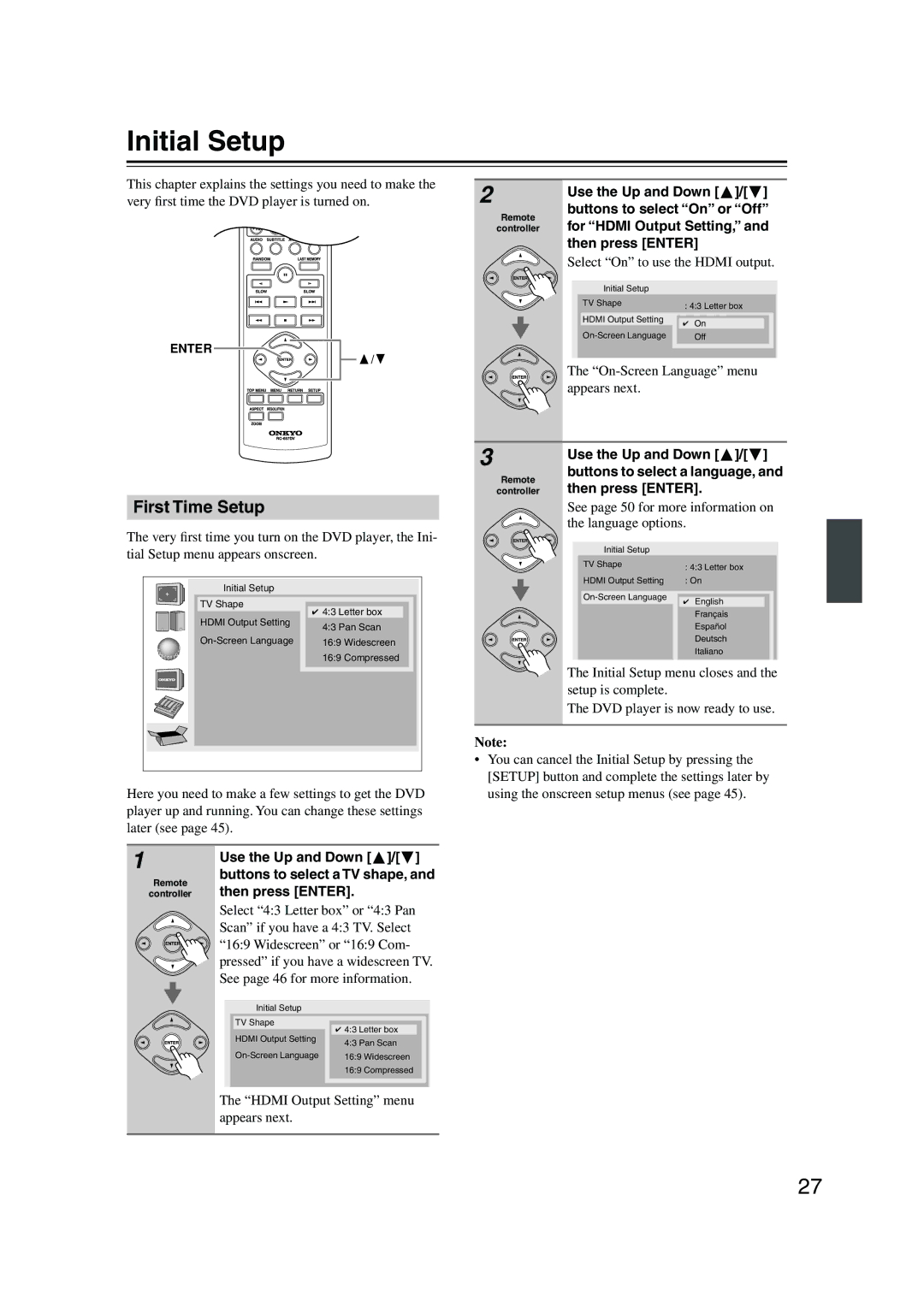DV-SP504/ DV-SP504E
Avis
Important Safety Instructions
Precautions
Power
Installing this Unit
Precautions
Label on the right is applied on the rear panel
FCC Information for User
Sur les modèles dont la fiche est polarisée
Supplied Accessories
For models having a power cord with a polarized plug
Make sure you have the following accessories
Introduction
Features
Contents
Function Support
Introduction
Disc Notes
Supported Discs
DivX video compatibility
MP3/WMA/JPEG Compatibility
About WMA
About DivX
Copyright
Cleaning Discs
Handling Discs
Storing Discs
Open the battery compartment, as shown
Before Using the DVD player
Installing the Batteries
Using the Remote Controller
Front Panel
Front & Rear Panels
Display
Front & Rear Panels
Rear Panel
North American model European model
Other models
Jack
Surr Mode switch
AV Connector European model only
Audio Output 20, 22
Remote Controller
B button
Search button 34
Memory button
Repeat button
AV Cables & Connectors
Connecting the DVD player
Digital Audio Output/Audio Setting Matrix
Connecting the DVD player
Video Output/Video Setting Matrix
Audio Output/Audio Setting Matrixes
RCA AV Connection Color Coding
Basic Setup
Before Making Any Connections
Optical Digital Outputs
Compatibility of this unit with progressive-scan TVs
Using S-Video
Using Scart European model only
Using Component Video
Before Connecting
Connecting to an AV Receiver
Connecting the Analog Output
Connecting the Digital Output
If Your AV Receiver has a 7.1-channel Analog Audio Input
Connecting -compatible Components
Connecting the Multichannel Analog Output
You can use three stereo audio cables for this
Hdmi & the DVD player
Connecting your Hdtv or AV receiver with an Hdmi Input
What is HDMI?
Using Hdmi
Using the Multiroom Control Kits North American model only
Using a Multiroom Kit with Other Components
Using a Multiroom Kit with a Cabinet
Power outlet on the wall
Connecting the Power/Turning on the DVD player
DVD player turns on and the Standby indicator turns off
Plug the supplied power cord into
First Time Setup
Initial Setup
Playing Discs
Starting, Pausing & Stopping Playback
To stop playback, press the Stop Button
Playing Discs
Select Next & Previous track/chapter
Stop
Forward Frame-by-Frame Playback
Fast Forward & Reverse
Slow-motion Playback
Navigating CDs & Super Audio CDs
Navigating DVD & VCD Disc Menus
Navigating MP3, WMA & DivX Discs
Viewing a Slideshow of Jpeg Images
Specified title, chapter, or track
Advanced Playback
Press the Play or Enter
Button to start playback
Specified time
Advanced Playback
Searching by Time
Time
Repeat Playback
Random Off
To cancel random playback, use
Random Playback
Random button to select
Adding New Items to the List
Memory Playback
Last Memory
Deleting Items from the List
Editing Steps
Selecting Camera Angles
Zooming
Selecting Subtitles
Selecting Soundtracks
Displaying Information
Hdmi and Progressive Settings
Setting the Hdmi
Selecting Progressive or Interlaced
Language
Menu Setting Description
Configuring the DVD player
Picture
Setup button again
Using the Onscreen Setup Menus
Press the Setup button
When you’ve finished, press
Picture Menu
View Mode
Hdmi Output Setting
Progressive Setting
Video Black Level
HD Resolution
HD Jpeg mode
PAL Output Setting Not North American and Korean models
Linear PCM Out
Scart Output Setting European model only
Audio Menu
Digital/HDMI Audio Out
Pro Logic
Center Delay and Surr. Delay
Test Tone
Dynamic Range Control Dolby Digital only
Language Menu
Then press Enter
Selecting Other Languages
Menu Language, Audio Lan
Guage, or Subtitle menu,
Display Menu
Operation Setting Menu
Setting the Parental Lock
Change the Security Code
DivX Registration
DVD Priority Contents
Sacd Priority Contents
Auto power off
Additional information
Resetting the player
Disc Content Organization
Adjusting the Display Brightness
Glossary
Additional information
MP3, WMA, Jpeg & DivX Files
PCM Pulse Code Modulation
ISO 9660 format
Mpeg video
PBC PlayBack Control Video CD only
Symptom Possible cause Remedy
Troubleshooting
No Sound from the Hdmi OUT?
Troubleshooting
Can’t view Jpeg files?
No sound from the Hdmi connection
Hdmi Status Mode
No picture from the Hdmi connection
Displayed ID Message
General
Specifications
Memo
Onkyo Europe UK Office
Onkyo Europe Electronics GmbH

![]()
![]() /
/![]()
![]() ]/[ ] buttons to select “On” or “Off” for “HDMI Output Setting,” and then press [ENTER]
]/[ ] buttons to select “On” or “Off” for “HDMI Output Setting,” and then press [ENTER]![]() ]/[ ] buttons to select a language, and then press [ENTER].
]/[ ] buttons to select a language, and then press [ENTER].![]() ]/[ ] buttons to select a TV shape, and then press [ENTER].
]/[ ] buttons to select a TV shape, and then press [ENTER].