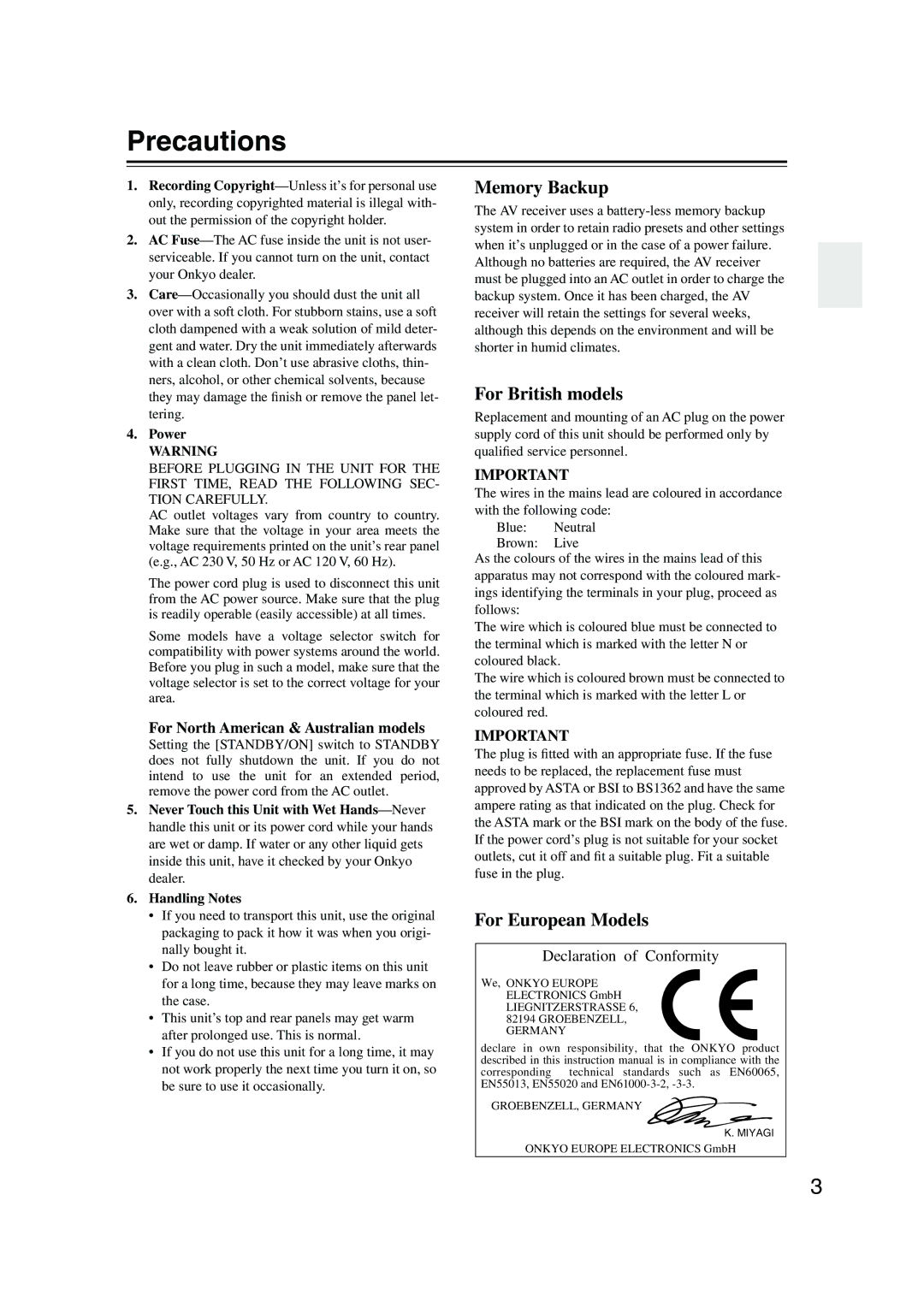TX-SR804 TX-SR804E
Avis
Important Safety Instructions
Power
Precautions
Supplied Accessories
Precautions
FCC Information for User
Features
Multiroom Capability
Main Room
Zone 2 Sub Room
Contents
Front Panel
Getting to Know the AV Receiver
Getting to Know the AV Receiver
Display
XM antenna on North American model
Rear Panel
Hdmi in 1, 2, and OUT
Component Video in 1, 2,
Video 1 IN/OUT and Video 2 IN/OUT
RS232
Voltage Selector on some models
GND screw
Remote Controller
Installing the Batteries
Using the Remote Controller
Remote Controller
About the Remote Controller Modes
RECEIVER/TAPE Mode
Standby button
Listening Mode buttons
Remote Mode buttons
Tape mode
DVD Mode
CD, MD, and CDR Modes
HDD Mode
Connecting Your Speakers
Enjoying Home Theater
Front left and right speakers
Connecting Your Speakers
Connecting Your Speakers
Strip about 5/8
Speaker Connection Precautions
Connecting the Speaker Cables
Read the following before connecting your speakers
Attach the FM antenna, as shown American Model
Connecting Antenna
Connecting the Indoor FM Antenna
Connecting the AM Loop Antenna
Using a TV/FM Antenna Splitter
Connecting Antenna
Connecting an Outdoor FM Antenna
Connecting an Outdoor AM Antenna
AV Connection Color Coding
Connecting Your Components
About AV Connections
Optical Digital Jacks
Video Connection Formats
Connecting Your Components
Connecting Audio and Video Signals to the AV Receiver
Which Connections Should I Use?
Hint
Connecting a TV or Projector
Video Connection
Audio Connection
Or the other
Connecting a DVD player
DVD player
Hooking Up the Multichannel DVD Input
DVD recorder
Connecting a VCR or DVD Recorder for Playback
Connecting a VCR or DVD Recorder for Recording
Satellite, cable, set-top box, etc
About Copyright Protection
Connecting Components with Hdmi
About Hdmi
Supported Audio Formats
Video Signal Flow Chart
Audio Signal Flow Chart
Making Hdmi Connections
Tape Tuner Phono Display
Connecting a Camcorder, Games Console, or Other Device
CD player
Connecting a CD Player
Connecting a Turntable
Step
Connecting a Cassette, CDR, MiniDisc, or DAT Recorder
Connecting a Power Amplifier
Power amplifier
Asian models
Connecting an HDD-compatible Component
Connecting the Power Cords of Other Components
European and some
Remote Control
Connecting Onkyo Components
Connecting the Power Cord
Auto Power On/Standby
Turning On and Standby
Set the Power switch to the on position
Do the automatic speaker setup-this is essential
Turning On the AV Receiver
Turn on the AV receiver
First Time Setup
Automatic Speaker Setup
Connect the setup microphone to the Setup MIC jack
Microphone
First Time Setup
Disconnect the speaker setup
Press Enter
You want to check, and then
Checking the Results
Use the Up and Down
Buttons to select the item that
Setup closes
Hdmi Video Setup
Followed by the Setup button
Press the Setup button
Component Video Setup
Digital Audio Input Setup
Input selector Default assignment
Digital Input menu appears
Minimum Speaker Impedance
Changing the Input Display
You must specify the TV system used in your area
TV Format Setup Not North American models
AM Frequency Step Setup on some models
Hardware Setup menu appears
Start playback on the source component
Select a listening mode and enjoy
Playing Your AV Components
Basic AV Receiver Operation
Displaying AM/FM Radio Information
Tuning into AM/FM Radio Stations
Listening to the Radio
Listening to AM/FM Stations
RDS Program Types PTY
Using RDS European Model Only
What is RDS?
Listening to the Radio
Displaying Radio Text RT
Finding Stations by Type PTY
Listening to Traffic News TP
North American Models Only
Setting the Satellite Radio Mode
Selecting XM Satellite Radio
Connecting the XM Mini-Tuner and Home Dock
Use the Tuning Up and Down Buttons to select Radio ID
Signing Up for XM Satellite Radio
Selecting XM Radio Channels
Positioning the XM Antenna
Displaying XM Radio Information
Presetting AM, FM, and XM Stations
Selecting Presets
Deleting Presets
Input Channel
Using the Multichannel DVD Input
Using the Multichannel DVD Input
Multichannel DVD Input Settings
Adjusting Speaker Levels
Muting the AV Receiver Setting the Display Brightness
Common Functions
Displaying Source Information
Using the Sleep Timer
Using Headphones
Common Functions
Selecting on the AV Receiver
Using the Listening Modes
Selecting with the Remote Controller
Selecting the Listening Modes
DVD
Using the Listening Modes
Use this mode with any stereo movie e.g., TV, DVD, VHS
About the Listening Modes
Sound is output by the front left and right speakers
Onkyo Original DSP Modes
This mode is designed for use with video games
Recording
Recording the Input Source
Recording Audio and Video from Separate Sources
Submenu
Onscreen Setup Menus
About the Onscreen Setup Menus
Main menu
Use the Up and Down Buttons to select an option,
Adjusting the Listening Modes
Audio Adjust Menu
Using the Re-EQ Function
Neo6 Music
Adjusting the Listening Modes
Tone Control Settings
PL IIx and Neo6 Settings PL IIx Music 2 ch only
Multiplex
Dolby Digital Settings
Mono/Multiplex Settings
LFE Level Setting
Default Listening Modes
Listening Mode Preset menu appears
Options for that input selector appear
Speaker Setup
Advanced Setup
Advanced Setup
Subwoofer Mode
Low-Pass Filter for the LFE Channel
Distance
Speaker Distance
Buttons to select each speaker
Buttons to specify
Speaker Level Calibration
Back speaker spacing
THX Audio Setup
Buttons to select THX Audio
Buttons to specify the surround
Equalizer Settings
Press the Right Button to Open the character input screen
Input Setup
Character Edit
Press the Down Button to Select Character, and then
IntelliVolume
Volume Setup
Preferences
OSD Position
OSD Setup
Hdmi Setup
Lock Setup
Changing the AV Receiver’s Remote ID
Changing the Remote Controller’s ID
Input, and then press Enter
Digital Input Signal Formats
Digital Format menu appears
Buttons to select 2. Digital
Correcting Sound and Picture Sync
Press the Receiver Remote Mode button
Zone
Connecting Zone
Using an Amp in Zone
Using Only Speakers in Zone
Powered Zone 2 Setting
Using Zone
Controlling Zone 2 from the AV receiver
To Mute Zone
Controlling Zone 2 with the Remote Controller
Adjusting the Volume for Zone
Zone 2 Remote Mode button
Using a Multiroom Kit with a Cabinet
Using a Multiroom Kit with Zone
Using a Multiroom Kit with Other Components
Controlling Other Components
Entering Remote Control Codes
Controlling Other Components
Resetting the Remote Controller
Remote Control Codes for Onkyo Components Connected via
Resetting the Remote Mode Buttons
Menu
CH +/-, TV CH +
CH +
Eject
Learning Commands from Other Remote Controllers
Deleting Macros
Using Macros
Making Macros
Running Macros
Troubleshooting
Troubleshooting
Can’t select XM radio channels North Ameri- can model only
Remote controller doesn’t work
Can’t learn commands from another remote controller
Sound changes when I connect my head- phones
Troubleshooting
Tuner Section
Specification
Amplifier Section
Video Section
Onkyo Europe UK Office
Onkyo Europe Electronics GmbH