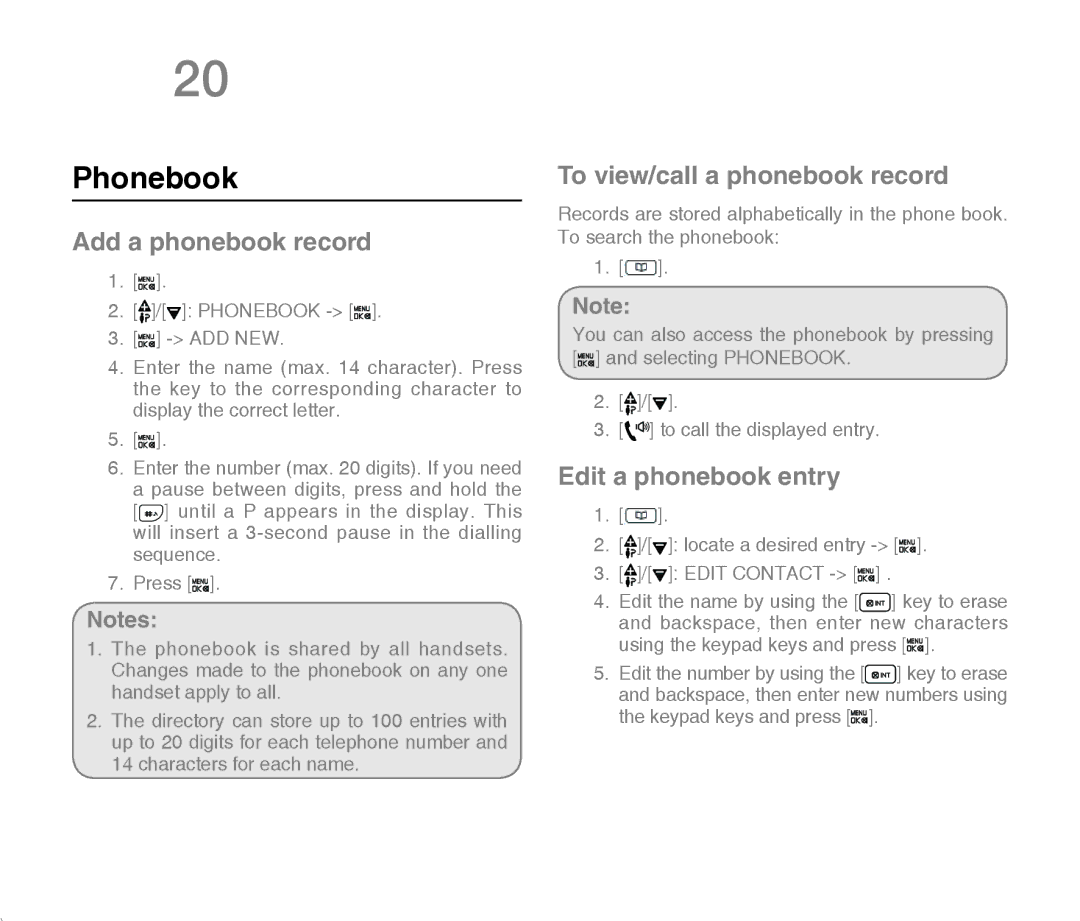20 Phonebook
Phonebook
Add a phonebook record
1.[![]()
![]()
![]()
![]() ].
].
2.[![]() ]/[
]/[![]() ]: PHONEBOOK
]: PHONEBOOK ![]()
![]()
![]()
![]() ].
].
3.[![]()
![]()
![]()
![]() ]
]
4.Enter the name (max. 14 character). Press the key to the corresponding character to display the correct letter.
5.[![]()
![]()
![]()
![]() ].
].
6.Enter the number (max. 20 digits). If you need a pause between digits, press and hold the [![]() ] until a P appears in the display. This will insert a
] until a P appears in the display. This will insert a
7.Press [![]()
![]()
![]()
![]() ].
].
Notes:
1.The phonebook is shared by all handsets. Changes made to the phonebook on any one handset apply to all.
2.The directory can store up to 100 entries with up to 20 digits for each telephone number and
14 characters for each name.
To view/call a phonebook record
Records are stored alphabetically in the phone book. To search the phonebook:
1.[![]() ].
].
Note:
You can also access the phonebook by pressing [![]()
![]()
![]()
![]() ] and selecting PHONEBOOK.
] and selecting PHONEBOOK.
2.[![]() ]/[
]/[![]() ].
].
3.[![]()
![]()
![]() ] to call the displayed entry.
] to call the displayed entry.
Edit a phonebook entry
1.[![]() ].
].
2.[ ]/[
]/[ ]: locate a desired entry
]: locate a desired entry -> [


 ].
].
3.[ ]/[
]/[ ]: EDIT CONTACT
]: EDIT CONTACT -> [


 ] .
] .
4.Edit the name by using the [![]() ] key to erase and backspace, then enter new characters using the keypad keys and press [
] key to erase and backspace, then enter new characters using the keypad keys and press [![]()
![]()
![]()
![]() ].
].
5.Edit the number by using the [![]() ] key to erase and backspace, then enter new numbers using the keypad keys and press [
] key to erase and backspace, then enter new numbers using the keypad keys and press [![]()
![]()
![]()
![]() ].
].