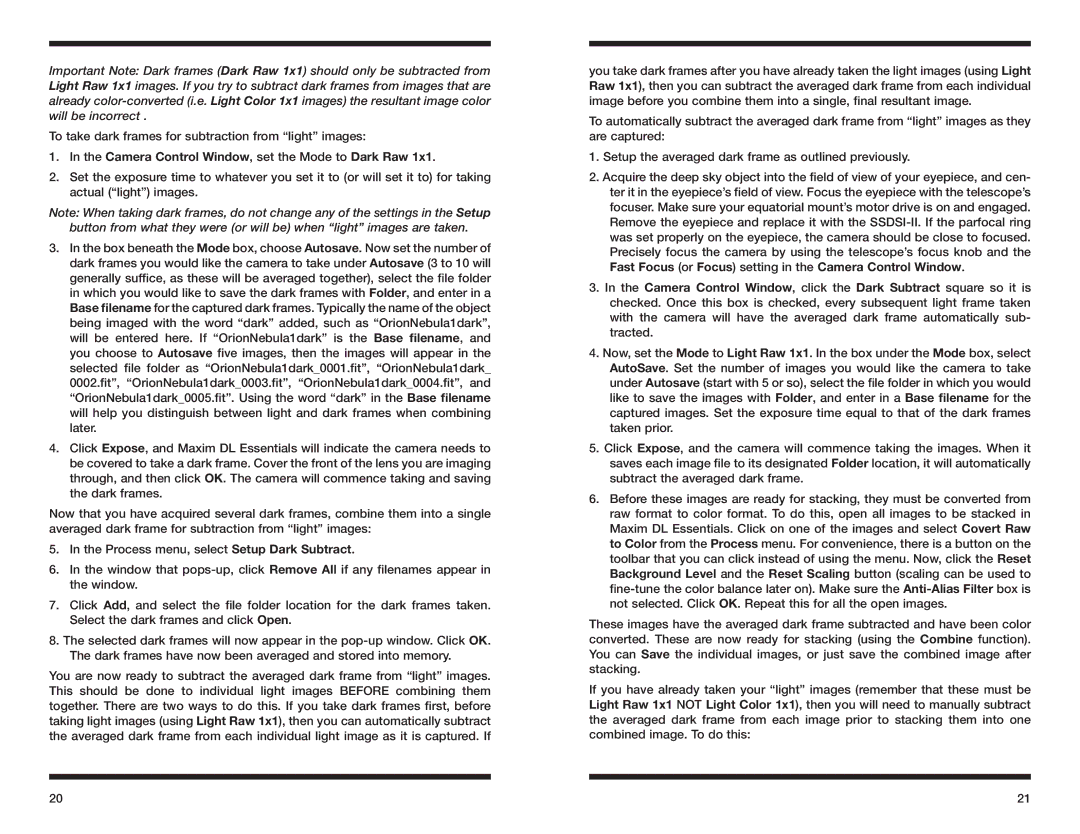Important Note: Dark frames (Dark Raw 1x1) should only be subtracted from Light Raw 1x1 images. If you try to subtract dark frames from images that are already
To take dark frames for subtraction from “light” images:
1.In the Camera Control Window, set the Mode to Dark Raw 1x1.
2.Set the exposure time to whatever you set it to (or will set it to) for taking actual (“light”) images.
Note: When taking dark frames, do not change any of the settings in the Setup button from what they were (or will be) when “light” images are taken.
3.In the box beneath the Mode box, choose Autosave. Now set the number of dark frames you would like the camera to take under Autosave (3 to 10 will generally suffice, as these will be averaged together), select the file folder in which you would like to save the dark frames with Folder, and enter in a Base filename for the captured dark frames. Typically the name of the object being imaged with the word “dark” added, such as “OrionNebula1dark”, will be entered here. If “OrionNebula1dark” is the Base filename, and you choose to Autosave five images, then the images will appear in the selected file folder as “OrionNebula1dark_0001.fit”, “OrionNebula1dark_ 0002.fit”, “OrionNebula1dark_0003.fit”, “OrionNebula1dark_0004.fit”, and “OrionNebula1dark_0005.fit”. Using the word “dark” in the Base filename will help you distinguish between light and dark frames when combining later.
4.Click Expose, and Maxim DL Essentials will indicate the camera needs to be covered to take a dark frame. Cover the front of the lens you are imaging through, and then click OK. The camera will commence taking and saving the dark frames.
Now that you have acquired several dark frames, combine them into a single averaged dark frame for subtraction from “light” images:
5.In the Process menu, select Setup Dark Subtract.
6.In the window that
7.Click Add, and select the file folder location for the dark frames taken. Select the dark frames and click Open.
8.The selected dark frames will now appear in the
You are now ready to subtract the averaged dark frame from “light” images. This should be done to individual light images BEFORE combining them together. There are two ways to do this. If you take dark frames first, before taking light images (using Light Raw 1x1), then you can automatically subtract the averaged dark frame from each individual light image as it is captured. If
you take dark frames after you have already taken the light images (using Light Raw 1x1), then you can subtract the averaged dark frame from each individual image before you combine them into a single, final resultant image.
To automatically subtract the averaged dark frame from “light” images as they are captured:
1.Setup the averaged dark frame as outlined previously.
2.Acquire the deep sky object into the field of view of your eyepiece, and cen- ter it in the eyepiece’s field of view. Focus the eyepiece with the telescope’s focuser. Make sure your equatorial mount’s motor drive is on and engaged. Remove the eyepiece and replace it with the
3.In the Camera Control Window, click the Dark Subtract square so it is checked. Once this box is checked, every subsequent light frame taken with the camera will have the averaged dark frame automatically sub- tracted.
4.Now, set the Mode to Light Raw 1x1. In the box under the Mode box, select AutoSave. Set the number of images you would like the camera to take under Autosave (start with 5 or so), select the file folder in which you would like to save the images with Folder, and enter in a Base filename for the captured images. Set the exposure time equal to that of the dark frames taken prior.
5.Click Expose, and the camera will commence taking the images. When it saves each image file to its designated Folder location, it will automatically subtract the averaged dark frame.
6.Before these images are ready for stacking, they must be converted from raw format to color format. To do this, open all images to be stacked in Maxim DL Essentials. Click on one of the images and select Covert Raw to Color from the Process menu. For convenience, there is a button on the toolbar that you can click instead of using the menu. Now, click the Reset Background Level and the Reset Scaling button (scaling can be used to
These images have the averaged dark frame subtracted and have been color converted. These are now ready for stacking (using the Combine function). You can Save the individual images, or just save the combined image after stacking.
If you have already taken your “light” images (remember that these must be Light Raw 1x1 NOT Light Color 1x1), then you will need to manually subtract the averaged dark frame from each image prior to stacking them into one combined image. To do this:
20 | 21 |