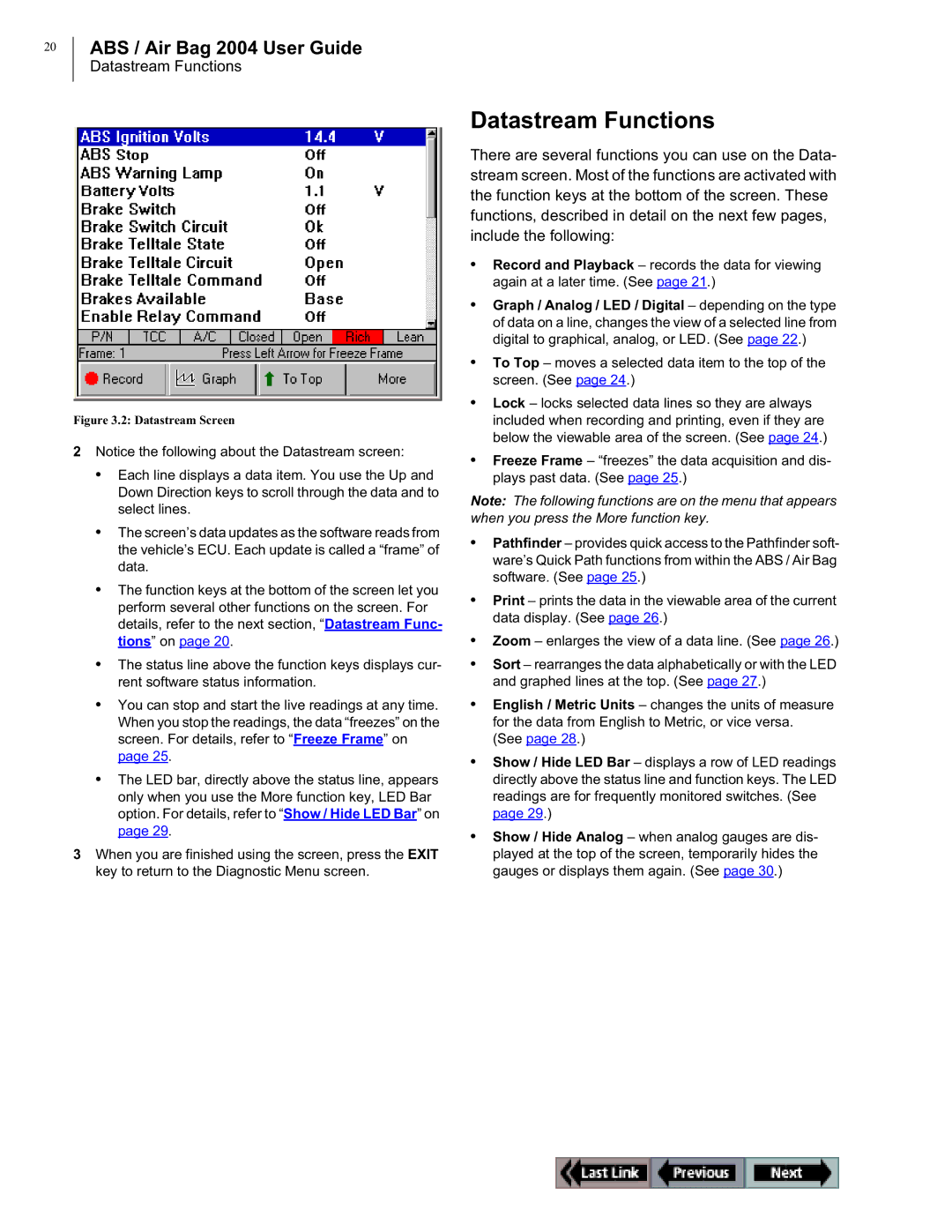switch/hub specifications
OTC Wireless Switch/Hub: Revolutionizing ConnectivityIn our increasingly interconnected world, the need for efficient communication and control solutions has never been more significant. The OTC Wireless Switch/Hub stands out as a pioneering device designed to streamline the way we connect and manage various devices within a network. This innovative product is crafted for both residential and commercial applications, delivering seamless wireless communication that enhances user experience and operational efficiency.
One of the main features of the OTC Wireless Switch/Hub is its ability to support multiple wireless protocols, including Wi-Fi, Zigbee, and Bluetooth. This versatility allows it to integrate with a wide range of devices, from smart home appliances to industrial machinery. Users can effortlessly control lights, thermostats, security systems, and more, all from one centralized hub.
The OTC Wireless Switch/Hub is also designed with robust security measures. Equipped with advanced encryption technologies, including AES-256 and TLS, it ensures that data transmitted across the network remains safe from unauthorized access. This focus on security is crucial for users managing sensitive information and controlling critical systems.
Another significant characteristic of the OTC Wireless Switch/Hub is its user-friendly interface. The device can be easily managed through a mobile app or a web-based portal, enabling users to monitor and control their devices from anywhere with an internet connection. The intuitive design allows for quick setup, customization, and control, so users can tailor the system to their specific needs.
Furthermore, the OTC Wireless Switch/Hub features real-time monitoring and analytics capabilities. It provides insights into energy consumption, device performance, and network health, empowering users to enhance their operations and reduce costs. The hub’s ability to generate reports and alerts ensures that users stay informed and can make data-driven decisions.
With its scalable architecture, the OTC Wireless Switch/Hub can be expanded to accommodate additional devices as networks grow. This flexibility makes it an ideal solution for both small homes and large enterprises, enabling users to future-proof their connectivity investments.
In conclusion, the OTC Wireless Switch/Hub offers a comprehensive solution for managing and connecting diverse devices through its multi-protocol support, robust security features, user-friendly interface, and real-time monitoring capabilities. As technology continues to advance, this innovative device positions itself as a cornerstone for smart living and efficient operations. Whether you are a homeowner looking to automate your space or a business seeking to enhance operational efficiency, the OTC Wireless Switch/Hub is poised to meet your connectivity needs.