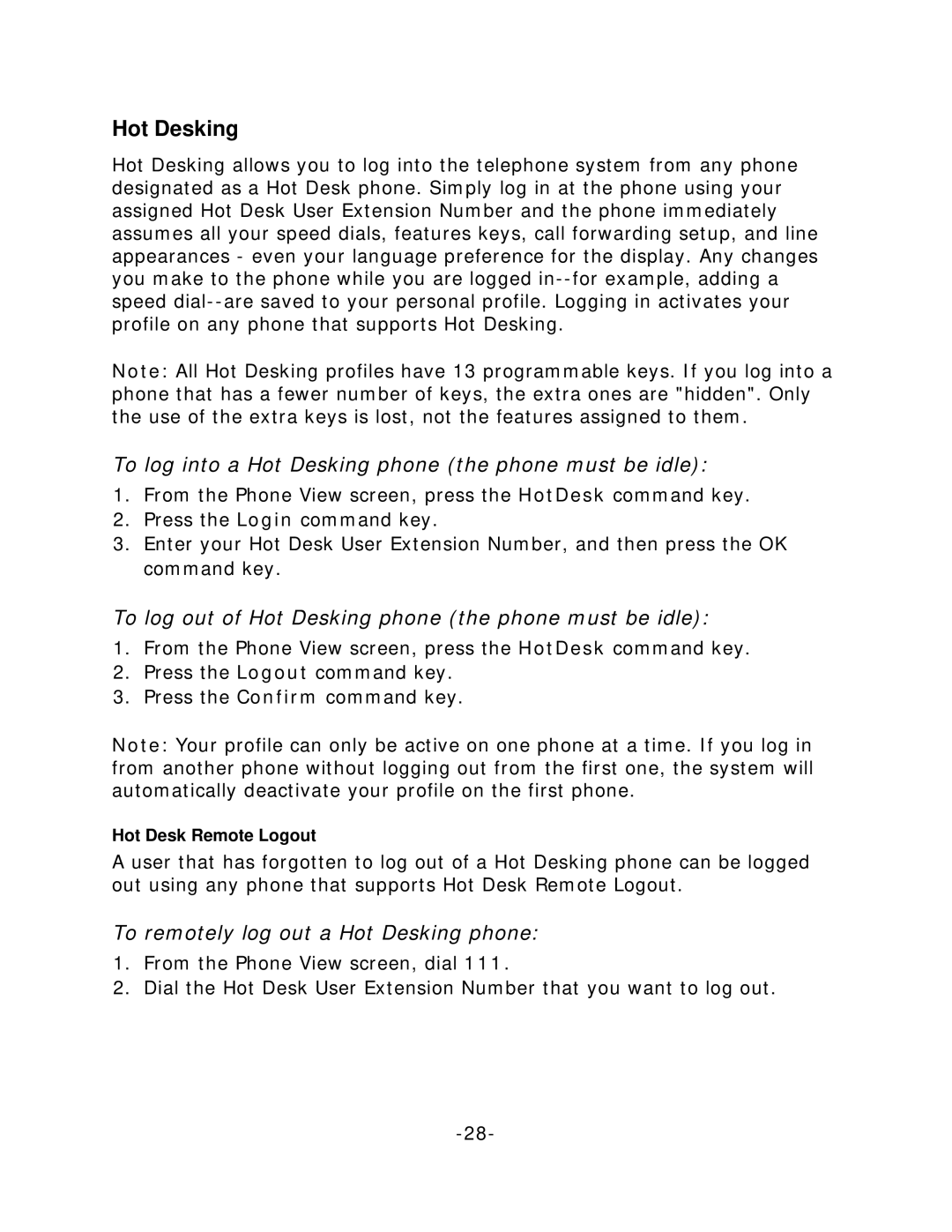Hot Desking
Hot Desking allows you to log into the telephone system from any phone designated as a Hot Desk phone. Simply log in at the phone using your assigned Hot Desk User Extension Number and the phone immediately assumes all your speed dials, features keys, call forwarding setup, and line appearances - even your language preference for the display. Any changes you make to the phone while you are logged
Note: All Hot Desking profiles have 13 programmable keys. If you log into a phone that has a fewer number of keys, the extra ones are "hidden". Only the use of the extra keys is lost, not the features assigned to them.
To log into a Hot Desking phone (the phone must be idle):
1.From the Phone View screen, press the HotDesk command key.
2.Press the Login command key.
3.Enter your Hot Desk User Extension Number, and then press the OK command key.
To log out of Hot Desking phone (the phone must be idle):
1.From the Phone View screen, press the HotDesk command key.
2.Press the Logout command key.
3.Press the Confirm command key.
Note: Your profile can only be active on one phone at a time. If you log in from another phone without logging out from the first one, the system will automatically deactivate your profile on the first phone.
Hot Desk Remote Logout
A user that has forgotten to log out of a Hot Desking phone can be logged out using any phone that supports Hot Desk Remote Logout.
To remotely log out a Hot Desking phone:
1.From the Phone View screen, dial 111.
2.Dial the Hot Desk User Extension Number that you want to log out.