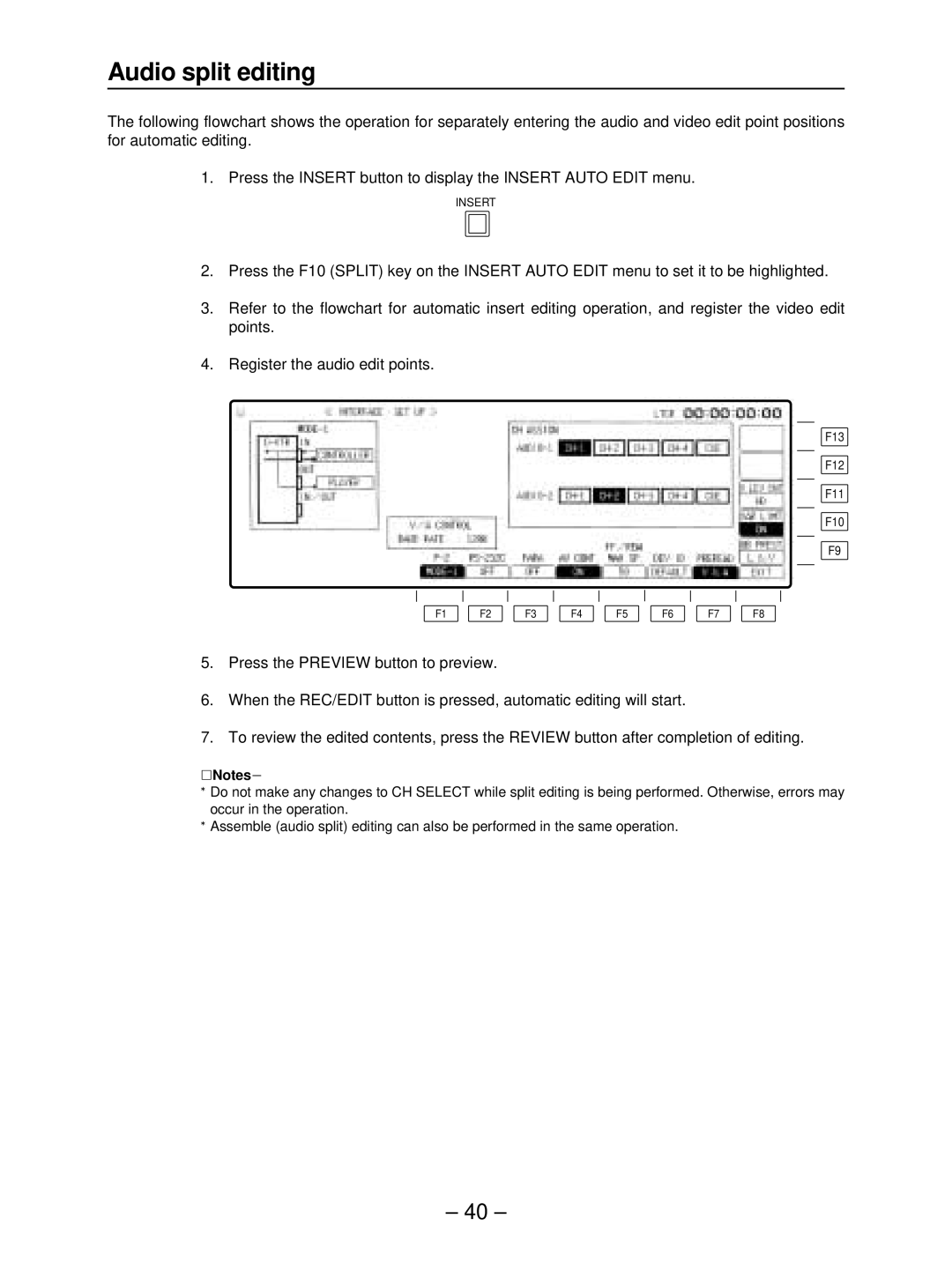Audio split editing
The following flowchart shows the operation for separately entering the audio and video edit point positions for automatic editing.
1. Press the INSERT button to display the INSERT AUTO EDIT menu.
INSERT
2.Press the F10 (SPLIT) key on the INSERT AUTO EDIT menu to set it to be highlighted.
3.Refer to the flowchart for automatic insert editing operation, and register the video edit points.
4.Register the audio edit points.
F13
F12
F11
F10
F9
F1 | F2 | F3 | F4 | F5 | F6 | F7 | F8 |
5.Press the PREVIEW button to preview.
6.When the REC/EDIT button is pressed, automatic editing will start.
7.To review the edited contents, press the REVIEW button after completion of editing.
ONotesN
≥Do not make any changes to CH SELECT while split editing is being performed. Otherwise, errors may occur in the operation.
≥Assemble (audio split) editing can also be performed in the same operation.
– 40 –