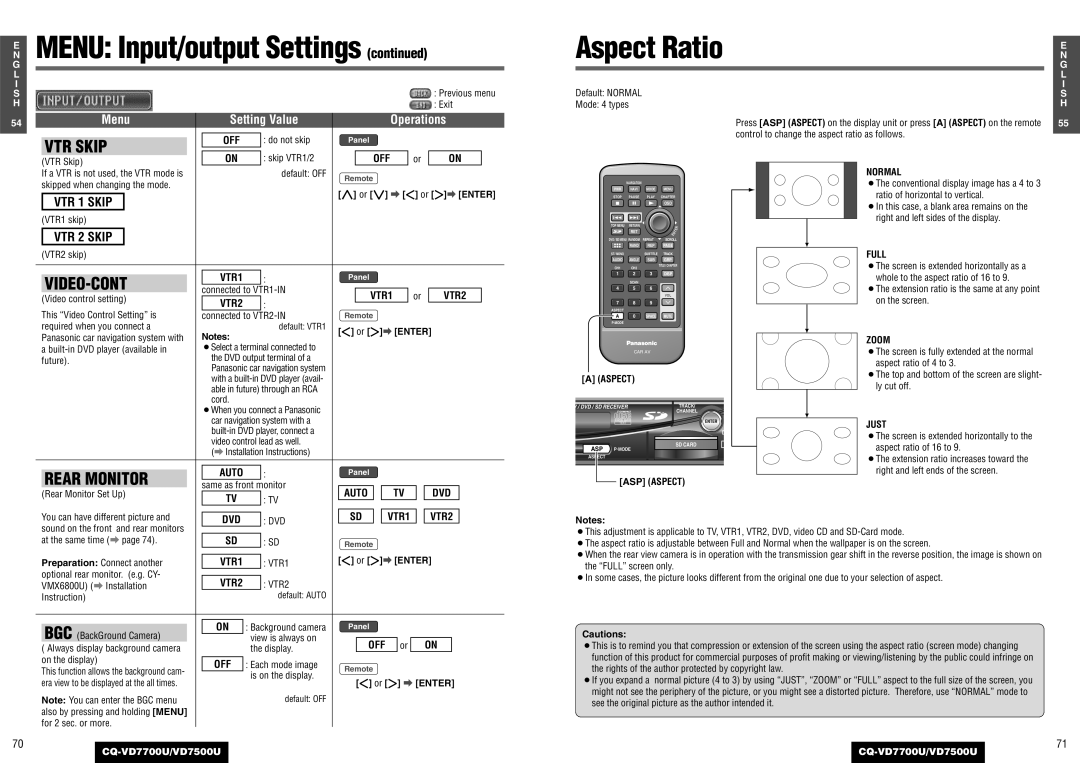E
N
G
L
I
S
H
54
70
MENU: Input/output Settings (continued)
|
|
|
|
|
|
|
|
|
| : Previous menu | |
|
|
|
|
|
|
|
|
|
| : Exit | |
|
|
|
|
|
|
| |||||
| Menu |
| Setting Value |
|
| Operations | |||||
|
|
|
|
|
|
|
|
|
|
|
|
|
|
|
| OFF | : do not skip | Panel |
|
|
|
| |
| VTR SKIP |
|
|
|
| ||||||
|
|
|
|
|
|
|
|
|
| ||
|
| ON | : skip VTR1/2 |
| OFF |
| or | ON |
| ||
| (VTR Skip) |
|
|
|
| ||||||
| If a VTR is not used, the VTR mode is |
|
| default: OFF | Remote |
|
|
|
| ||
| skipped when changing the mode. |
|
|
|
|
|
|
| |||
|
|
|
| [}] or [{] a []] or [[]a [ENTER] | |||||||
|
|
|
|
|
| ||||||
| VTR 1 SKIP |
|
|
|
| ||||||
|
|
|
|
|
|
|
|
|
|
| |
(VTR1 skip)
VTR 2 SKIP
(VTR2 skip)
|
|
| VTR1 |
| : | Panel |
|
|
|
|
|
|
|
|
|
| ||||
|
|
|
|
|
|
|
|
|
|
|
|
| ||||||||
|
| connected to |
|
|
|
|
|
|
|
|
|
|
|
|
|
| ||||
|
|
| VTR1 |
| or |
| VTR2 |
| ||||||||||||
| (Video control setting) |
|
|
|
| |||||||||||||||
| VTR2 |
| : |
|
|
|
| |||||||||||||
| This “Video Control Setting” is |
|
|
|
|
|
|
|
|
|
|
|
|
|
|
| ||||
| connected to | Remote |
|
|
|
|
|
|
|
|
|
| ||||||||
| required when you connect a | Notes: |
| default: VTR1 | []] or [[]a [ENTER] |
| ||||||||||||||
| Panasonic car navigation system with |
|
|
|
|
|
|
|
|
|
|
|
|
|
|
|
| |||
| a | ¡Select a terminal connected to |
|
|
|
|
|
|
|
|
|
|
|
|
|
| ||||
| future). | the DVD output terminal of a |
|
|
|
|
|
|
|
|
|
|
|
|
|
| ||||
| Panasonic car navigation system |
|
|
|
|
|
|
|
|
|
|
|
|
|
| |||||
|
|
|
|
|
|
|
|
|
|
|
|
|
|
|
|
| ||||
|
|
| with a |
|
|
|
|
|
|
|
|
|
|
|
|
|
| |||
|
|
| able in future) through an RCA |
|
|
|
|
|
|
|
|
|
|
|
|
|
| |||
|
|
| cord. |
|
|
|
|
|
|
|
|
|
|
|
|
|
|
|
| |
|
|
| ¡When you connect a Panasonic |
|
|
|
|
|
|
|
|
|
|
|
|
|
| |||
|
|
| car navigation system with a |
|
|
|
|
|
|
|
|
|
|
|
|
|
| |||
|
|
|
|
|
|
|
|
|
|
|
|
|
|
|
|
| ||||
|
|
| video control lead as well. |
|
|
|
|
|
|
|
|
|
|
|
|
|
| |||
|
|
| (a Installation Instructions) |
|
|
|
|
|
|
|
|
|
|
|
|
|
| |||
|
|
|
|
|
|
|
|
|
|
|
|
|
|
|
|
|
|
|
| |
|
|
|
|
|
|
|
|
|
|
|
|
|
|
|
|
|
|
|
|
|
|
|
| AUTO |
| : | Panel |
|
|
|
|
|
|
|
|
|
| ||||
| REAR MONITOR |
|
|
|
|
|
|
|
|
|
|
| ||||||||
|
| same as front | monitor |
|
|
|
|
|
|
|
|
|
|
|
|
|
| |||
| (Rear Monitor Set Up) | AUTO |
|
| TV |
|
|
| DVD |
|
| |||||||||
| TV |
| : TV |
|
|
|
|
|
|
| ||||||||||
|
|
|
|
|
|
|
|
|
|
|
|
|
|
|
|
|
| |||
|
|
|
|
|
|
|
|
|
|
|
|
|
|
|
|
|
| |||
| You can have different picture and |
|
|
|
| SD |
|
| VTR1 |
|
|
| VTR2 |
|
| |||||
| DVD |
| : DVD |
|
|
|
| |||||||||||||
| sound on the front and rear monitors |
|
|
|
|
|
|
|
|
|
|
|
|
|
|
| ||||
|
|
|
|
|
|
|
|
|
|
|
|
|
|
|
|
|
|
| ||
| at the same time (a page 74). | SD |
| : SD | Remote |
|
|
|
|
|
|
|
|
|
| |||||
|
|
|
|
|
|
| []] or [[]a [ENTER] |
| ||||||||||||
| Preparation: Connect another | VTR1 |
| : VTR1 |
| |||||||||||||||
| optional rear monitor. (e.g. CY- |
|
|
|
|
|
|
|
|
|
|
|
|
|
|
|
|
|
| |
| VTR2 |
| : VTR2 |
|
|
|
|
|
|
|
|
|
|
|
|
|
| |||
| VMX6800U) (a Installation |
|
|
|
|
|
|
|
|
|
|
|
|
|
|
| ||||
| Instruction) |
|
|
| default: AUTO |
|
|
|
|
|
|
|
|
|
|
|
|
|
| |
|
|
|
|
|
|
|
|
|
|
|
|
|
|
|
|
| ||||
|
|
|
|
|
|
|
|
|
|
|
|
|
|
|
|
|
|
|
|
|
|
|
| ON |
| : Background camera | Panel |
|
|
|
|
|
|
|
|
|
| ||||
| BGC (BackGround Camera) |
|
|
|
|
|
|
|
|
|
|
| ||||||||
|
|
|
| view is always on |
|
|
|
|
|
|
|
|
|
|
|
|
|
| ||
|
|
|
|
| OFF |
| or |
|
| ON |
|
|
| |||||||
( Always display background camera |
|
| the display. |
|
|
|
|
|
| |||||||||||
on the display) |
|
|
|
|
|
|
|
|
|
|
|
|
|
|
|
|
|
| ||
OFF |
| : Each mode image | Remote |
|
|
|
|
|
|
|
|
|
| |||||||
| This function allows the background cam- |
|
|
|
|
|
|
|
|
|
|
| ||||||||
|
|
| is on the display. |
|
|
|
|
|
|
|
|
|
| |||||||
| era view to be displayed at the all times. |
|
|
| []] or [[] a [ENTER] |
| ||||||||||||||
|
|
|
|
|
|
| ||||||||||||||
| Note: You can enter the BGC menu |
|
|
| default: OFF |
|
|
|
|
|
|
|
|
|
|
|
|
|
| |
| also by pressing and holding [MENU] |
|
|
|
|
|
|
|
|
|
|
|
|
|
|
|
|
|
| |
| for 2 sec. or more. |
|
|
|
|
|
|
|
|
|
|
|
|
|
|
|
|
|
| |
Aspect Ratio |
| N | ||||||
|
|
|
|
|
|
|
| E |
|
|
|
|
|
|
|
| G |
|
|
|
|
|
|
|
| L |
Default: NORMAL |
|
|
|
|
|
| I | |
|
|
|
|
|
| S | ||
Mode: 4 types |
|
|
|
|
|
| H | |
|
|
|
|
|
|
| Press [ASP] (ASPECT) on the display unit or press [A] (ASPECT) on the remote | 55 |
|
|
|
|
|
|
| control to change the aspect ratio as follows. |
|
|
|
|
|
|
|
| NORMAL |
|
| NAVIGATION |
|
|
|
|
| ¡The conventional display image has a 4 to 3 |
|
PWR | NAVI | MODE | MENU |
|
|
| ratio of horizontal to vertical. |
|
STOP | PAUSE | PLAY | CHAPTER |
|
| |||
|
|
| OSD |
|
|
| ¡In this case, a blank area remains on the |
|
|
|
|
|
|
|
|
| |
TOP MENU | RETURN |
|
|
|
|
| right and left sides of the display. |
|
|
|
|
| R |
|
| ||
|
|
|
|
|
|
|
| |
| RET |
|
| N | T | E |
|
|
|
|
| E |
|
|
|
| |
|
|
|
|
|
|
|
| |
DVD / SD MENU RANDOM | REPEAT | SCROLL |
|
| ||||
| RAND | REP | PAGE |
|
|
| FULL |
|
ST/ MONO |
| SUBTITLE | TRACK |
|
|
|
| |
AUDIO | ANGLE | SUB | GRP |
|
|
| ¡The screen is extended horizontally as a |
|
CH1 | CH2 |
| TITLE / CHAPTER |
| ||||
1 | 2 | 3 | DISP |
|
|
| whole to the aspect ratio of 16 to 9. |
|
| SCAN |
|
|
|
|
|
| |
|
|
|
|
|
| ¡The extension ratio is the same at any point |
| |
4 | 5 | 6 |
|
|
|
|
| |
|
|
| VOL |
|
|
| on the screen. |
|
7 | 8 | 9 |
|
|
|
|
| |
ASPECT |
|
|
|
|
|
|
|
|
A | 0 | SPACE | MUTE |
|
|
|
|
|
|
|
|
|
|
|
|
| |
|
|
|
|
|
|
| ZOOM |
|
| CAR AV |
|
|
|
| ¡The screen is fully extended at the normal |
| |
|
|
|
|
|
|
| aspect ratio of 4 to 3. |
|
[A] (ASPECT) |
|
|
|
|
| ¡The top and bottom of the screen are slight- |
| |
|
|
|
|
| ly cut off. |
| ||
|
|
|
|
|
|
|
| |
V / DVD / SD RECEIVER | TRACK/ |
|
|
| |
|
| CHANNEL |
|
|
|
|
|
| ENTER |
| JUST |
|
|
|
| D | |
|
|
|
| ¡The screen is extended horizontally to the | |
|
|
|
|
| |
ASP | P·MODE | SD CARD |
|
| aspect ratio of 16 to 9. |
|
|
| |||
|
|
|
|
| ¡The extension ratio increases toward the |
| [ASP] (ASPECT) |
|
| right and left ends of the screen. | |
|
|
|
| ||
Notes:
¡This adjustment is applicable to TV, VTR1, VTR2, DVD, video CD and
¡The aspect ratio is adjustable between Full and Normal when the wallpaper is on the screen.
¡When the rear view camera is in operation with the transmission gear shift in the reverse position, the image is shown on the “FULL” screen only.
¡In some cases, the picture looks different from the original one due to your selection of aspect.
Cautions:
¡This is to remind you that compression or extension of the screen using the aspect ratio (screen mode) changing function of this product for commercial purposes of profit making or viewing/listening by the public could infringe on the rights of the author protected by copyright law.
¡If you expand a normal picture (4 to 3) by using “JUST”, “ZOOM” or “FULL” aspect to the full size of the screen, you might not see the periphery of the picture, or you might see a distorted picture. Therefore, use “NORMAL” mode to see the original picture as the author intended it.
71