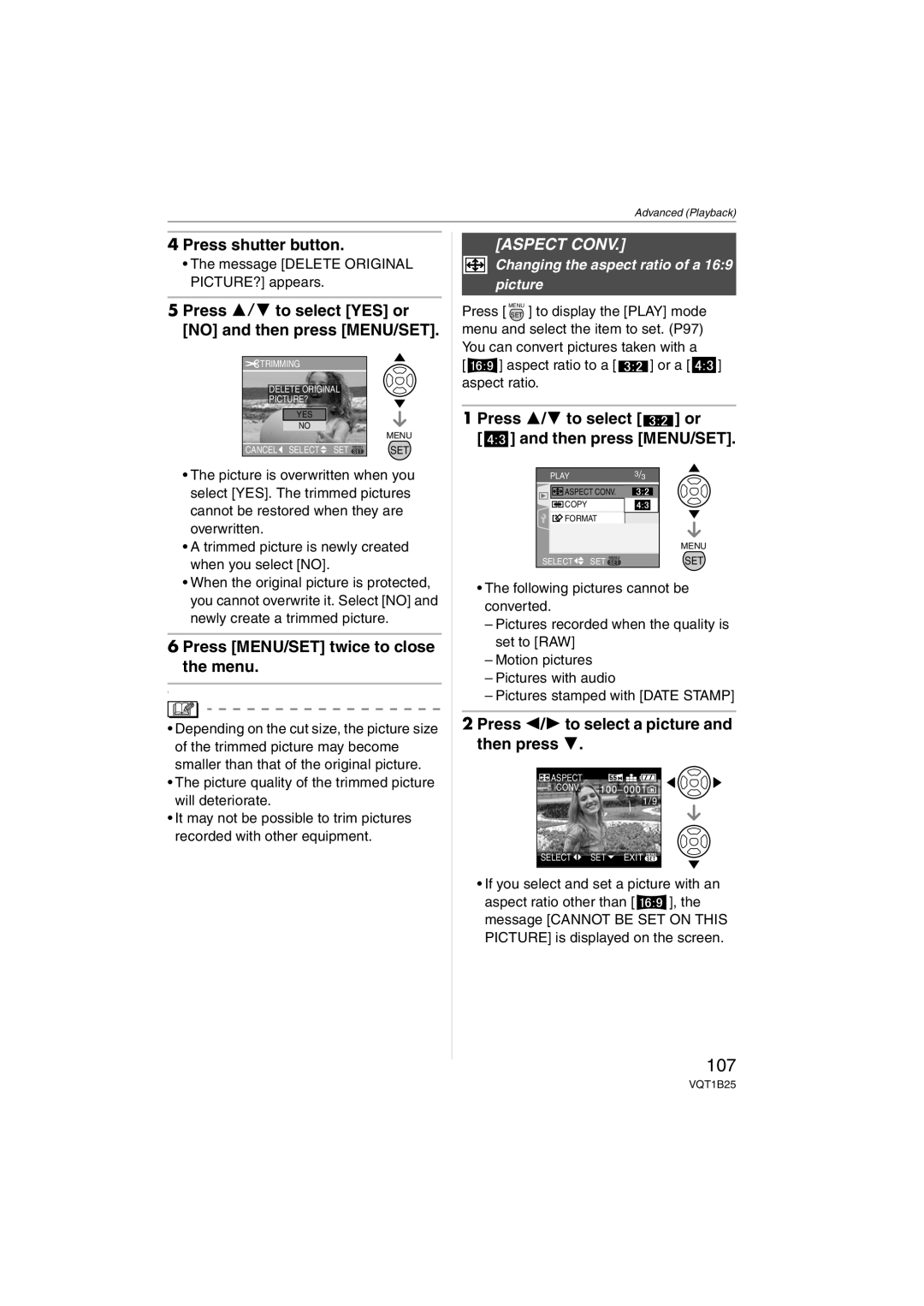Operating Instructions
Dear Customer
Information for Your Safety
FCC Note
Following Applies only in the U.S.A
Declaration of Conformity Trade Name
About the battery pack
About the battery charger
Battery charger
Humid places
Care of the camera Do not strongly shake or bump the camera
Places with a lot of sand or dust
Contents
Adjusting the picture quality for Recorded pictures
Setting a picture size and quality that
Focusing in low light conditions
Setting color effects for
Card is optional
Standard Accessories
12 13 14 15 16
Names Components
25 26
20 21
Strap supplied
Attaching the Lens Cap/Strap
Lens Cap supplied
Removing the hood adaptor
Attaching the Lens Hood
Attach the hood adaptor supplied
Tighten the screw
Temporarily storing the lens hood
Set the clock. P19
Charge the battery. P15
Quick Guide
Play back the pictures
Detach the battery after charging is complete
Charging the Battery with the Charger
Charging/number of recordable Pictures
About the Battery
We recommend using Panasonic’s card
Inserting Removing the Battery Card optional
Http//panasonic.co.jp/pavc/global/cs
About the Built-in Memory/the Card optional
Card optional
Press MENU/SET Press 3/4/2/1 to select the date and time
Setting Date/Time Clock Set
Initial setting
Changing the clock setting
About the Mode Dial
Press 3/4 to select the menu item
Setting the Menu
Press 3/4 to select the setting
Press MENU/SET
Auto Review
About the Setup Menu
Press 4 to select the Setup menu icon
Press 2 on a menu screen
Travel Date P72
Power Save
MONITOR/VIEWFINDER
Guide Line
Shutter
Volume
Reset
AF Beep
ENGLISH, DEUTSCH, Français
Dial Display P20
Language
LCD Monitor Display Switching the LCD
Press the shutter button fully to take a picture
AF assist lamp When holding the camera vertically
Taking Pictures
Press the shutter button fully
Focusing P28, 54
Focus indication lights when the subject is focused
Exposure P48
Example of program shift
Preventing jitter camera shake
Program shift
Taking Pictures in Simple Mode
Out-of-frame display
ISO800 in intelligent ISO sensitivity mode . P52
Focus range in simple mode
Zoom
Rotate the zoom lever towards Wide
Taking Pictures with the Zoom
Rotate the zoom lever towards Tele
± Available, Not available
Extended optical zoom mechanism
Picture size and maximum zoom magnification
Menu operation
Further extending the zoom
Rotate the zoom lever towards T
Checking the Recorded Picture Review
Press 4 REV
Press 2/1 to select the picture
To delete a single picture
Press and hold 2/1 during playback
Playing back pictures
Fast forwarding/Fast rewinding
ALL Delete
Press 2/1 to select the picture and then press 4 to set
Press Press 3 to select YES and then press MENU/SET to set
To delete Multi Delete
Normal display D No display
Switching the LCD monitor Viewfinder
Simple mode
Recording mode
Out-of-frame display
Playback mode
Diopter adjustment
Example of histogram
Monitor priority
Recording guide line
Histogram
Power LCD/High angle mode
Press LCD Mode a for Second Press 3/4 to select a mode
Canceling Power LCD or High angle Mode
LCD monitor Power LCD becomes brighter
LCD monitor is High Angle easier to see when taking
Power LCD B or High Angle C icon appears
Press Press 3/4 to select a mode
Auto
ISO1250 Wide
Shutter speed for each flash setting Flash setting Sec
Select 0 to return to the original flash output
Adjusting flash output
Press MENU/SET to finish
Burst mode
Taking Pictures with the Self-timer
Operation with the joystick
Compensating the Exposure
Under exposed
Properly exposed Over exposed
Taking Pictures using Auto Bracket
About the jitter/movement detection demonstration screen
Optical Image Stabilizer
MODE1
Take a picture
Taking Pictures using Burst Mode
You can also use the single or burst mode button to select
Number of pictures recorded in burst Mode
ISO sensitivity
Settings
Press MENU/SET Press 3/4 to select ISO Limit and then press
Press 3/4 to select the item and then press MENU/SET
Speed and the ISO sensitivity appear for a while
When you press the shutter button
Tele-macro function
You can also use the focus switch button to select
Taking Close-up Pictures
Focus range
Advanced Recording pictures
Refer to P58 for the available aperture
When the subject is too bright. Set
Aperture-priority AE Shutter-priority AE
Set the aperture value to a higher number
Set the aperture value and the shutter speed
Manual exposure
Press the shutter button halfway
Take the picture
Aperture Value and Shutter Speed
Tilt the joystick towards 3/4 to focus on the subject
Taking Pictures with Manual Focus
Press 3/4 to select MF1 or MF2 and then press MENU/ SET
Press 4 to select the Setup menu icon and then press
Press MENU/SET and then press
Press 3/4 to select MF Assist and then press
Changing the zoom area
Prefocus
About the information
Press 4 at a to switch to the next menu screen
You can also press the center of the joystick to set
Portrait
Technique for Portrait mode
Technique for Night portrait mode Use the flash
Technique for Panning mode
Technique for Candle light mode
Technique for Night scenery mode
Technique for Party mode Open the flash. P43
Birthday setting
Age display setting
PET
Setting the shutter speed
Taking Pictures
Technique for Starry sky mode
Technique for Fireworks mode
Turn the camera off when taking off or landing
Technique for Aerial photo mode
If you selected on the screen shown in step
Motion Picture Mode
Press the shutter button fully to stop recording
Press MENU/SET to close the menu
Select the desired item Set the year, month and date
Recording which day of the vacation you take the picture
Number of days that have passed since the departure date
Press MENU/SET to close the menu Take a picture
Canceling the travel date
Displaying the time at the travel destination World Time
Setting the home area Home
Setting the travel destination area
Finishing setting the home area
Using quick setting
Using the REC Mode Menu
Keep pressing the joystick when recording
AWB
Adjusting the hue for a more natural picture
Balance
You can also press the center of the joystick to finish
WB Adjust
Press 3/4/2/1 to finely adjust the white balance
Finely adjusting the white balance
Use in dark Not suitable Suitable Places
Setting the light sensitivity
Sensitivity
100 1250 Use in bright Places Suitable Not suitable
PICT.SIZE/QUALITY
Setting the aspect ratio of pictures
Aspect Ratio
1920k1080 pixels
3072k2048 pixels
2048k1360 pixels
3072k1728 pixels
Deciding the method to measure brightness
Metering Mode
Audio REC
Recording still pictures with audio
Area-focusing High speed
AF Mode
Setting the focus method
Multi-area-focusing
CONT.AF
When selecting , or
When selecting
Continuously focusing on a subject
COL.EFFECT
Focusing in low light conditions becomes easier
Setting color effects for the recorded pictures
AF Assist Lamp
Flip Anim
Adjusting the picture quality for the recorded pictures
Connecting images to create a motion picture file
PICT.ADJ
Press 3/4 to select 5fps or 10fps and then press MENU/ SET
Press 3/4 to select Flip ANIM. and then press
Select Picture Capture and then press
Select Frame Rate and then press
Rotate the lens slowly and carefully
Using an optional lens
Conversion
Deleting all still images used to create flip animation
Press 3/4 to set to , or C and then press MENU/SET
Attach the conversion lens or close-up lens
Set the date, time and display
Recordable range when using a conversion lens
Clock SET
12 k 20.4 k ¢
Press 3/4/2/1 to select a picture
Displaying Multiple
Rotate the zoom lever towards W to display multiple screens
To return to the 1 screen playback screen
Displaying pictures by recording date
Press 3/4/2/1 to select the date to be played back
To delete a picture during the playback zoom
Using the Playback Zoom
To stop using the playback zoom
Rotate the zoom lever towards T to enlarge the picture
Press 2/1 while paused
Playing Back Motion Pictures/Pictures with Audio
Motion pictures
To pause
Audio DUB. Motion pictures only
Press 3 to pause motion picture playback
Picture size
When / / is selected
Press the shutter button
Playing back pictures in order for a fixed duration
Using the Play mode menu
Slide Show
Press 4 to finish
Press 3/4 to select ALL or and then press MENU/SET
Press 3 to select Start and then press MENU/SET
Deleting all favorites
Setting your favorite pictures
Favorite
Rotate DISP./ROTATE
Date Stamp
100
Press 2/1 to select the picture and then press
Press MENU/SET twice to close the menu
With Time
101
Press 3/4 to select YES or no and then press MENU/SET
Shooting Date Time
102
Multi setting
Print with Date setting for Dpof print
Setting the picture to print and the number of prints
To print the date
To cancel all settings
103
Number of prints icon B appears
Preventing accidental erasure of pictures
104
Protect
Resize
105
Audio DUB
Press 4 to stop recording
Enlarging a picture and trimming it
106
Press 2/1 to select the size and then press
Trimming
Press 3/4 to select or Then press MENU/SET
107
Press shutter button
Aspect Conv
Copying the picture data
Only when selecting
108
Copy
Initializing the card
109
Press MENU/SET several times to close the menu
Format
Windows
Connecting to a PC
Set the camera to a mode other than mode
110
About the PTP conection
111
Folder Composition
Conditions under which a different Folder number is used
112
USB connection cable supplied AC adaptor DMW-AC7PP optional
Printing the Pictures
113
Disconnect the USB connection cable after printing
114
Press 2/1 to select the picture and then press MENU/SET
Press 3 to select Print Start and then press MENU/SET
115
116
Setting the date printing with Dpof print in advance
When printing different pictures on 1 sheet of paper
Set the TV ASPECT. P25 Turn this unit and the TV off
Playing back pictures using the AV cable supplied
117
Turn the TV on and select external input Turn the camera on
MCuMulti-coated NDuNeutral Density
118
Recording
Screen Display
119
120
Recording in simple mode
Playback
121
99.99% effective pixels with a mere
122
123
124
Message Display
125
126
Troubleshooting
127
128
129
130
Number of recordable pictures
Number of recordable pictures and available recording time
131
RAW
132
133
Available recording time when recording motion pictures
30 or 10 frames/second with audio
Specifications
134
Card/320k240 pixels
DIGITAL/AV OUT
135
136
Digital Camera Accessory System
For USA Customers
Digital Camera Accessory Order Form
137
138
Request for Service Notice For USA Only
139
Limited Warranty For USA Only
Limited Warranty Coverage
140
Carry-In or Mail-In Service
141
Customer Services Directory For USA Only
Centralized Factory Service Center
Panasonic Camera and Digital Service Center
Avertissement
Précautions à prendre
142
Pour le Canada
Propos du chargeur de batterie
143
Propos du bloc-batterie
144
Index
Number of Prints
Picture Quality Setting
Picture Quality Setting Simple Mode
145
146
Memo
147
Ambler Drive, Mississauga, Ontario, L4W 2T3
One Panasonic Way, Secaucus, NJ
Panasonic Puerto Rico, Inc
Panasonic Canada Inc

![]() TRIMMING
TRIMMING Changing the aspect ratio of a 16:9 picture
Changing the aspect ratio of a 16:9 picture![]() ] aspect ratio to a [
] aspect ratio to a [ ![]() ] or a [
] or a [ ![]() ] aspect ratio.
] aspect ratio. ] or
] or ] and then press [MENU/SET].
] and then press [MENU/SET].![]() ASPECT CONV.
ASPECT CONV.![]() SET
SET![]() EXIT MENU
EXIT MENU![]() ], the message [CANNOT BE SET ON THIS
], the message [CANNOT BE SET ON THIS