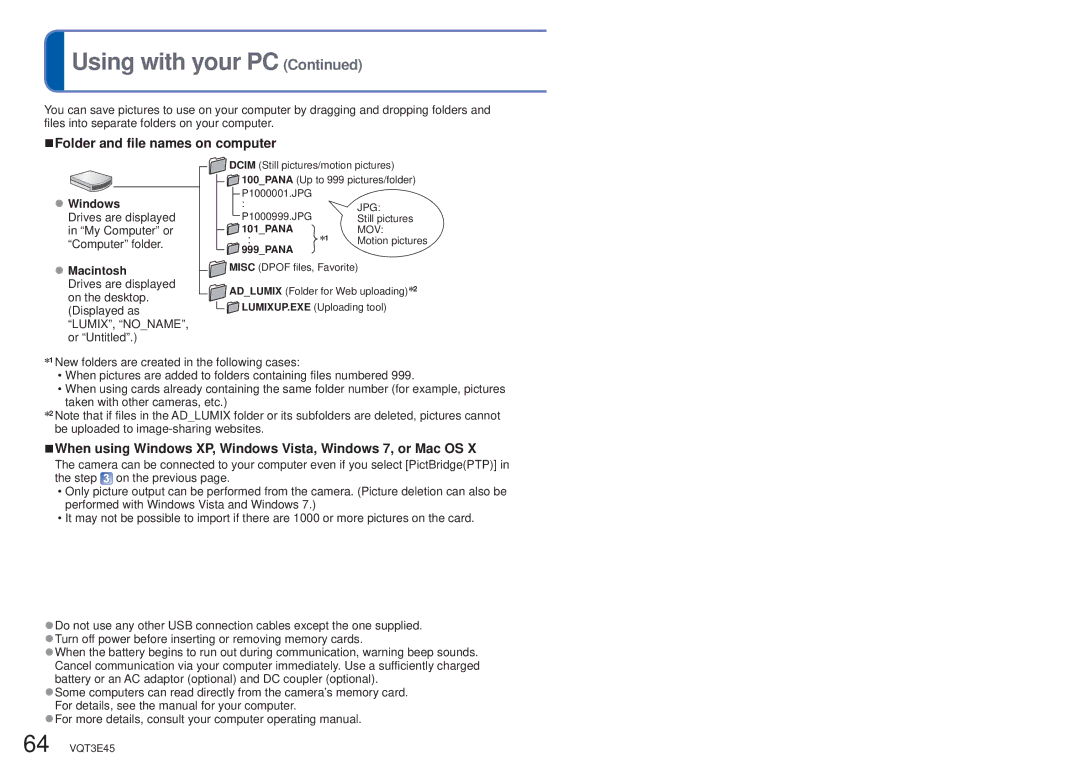Using with your PC (Continued)
Using with your PC (Continued)
You can save pictures to use on your computer by dragging and dropping folders and files into separate folders on your computer.
■Folder and file names on computer
●Windows
Drives are displayed in “My Computer” or “Computer” folder.
●Macintosh
Drives are displayed on the desktop. (Displayed as “LUMIX”, “NO_NAME”, or “Untitled”.)
![]() DCIM (Still pictures/motion pictures)
DCIM (Still pictures/motion pictures)
![]() 100_PANA (Up to 999 pictures/folder)
100_PANA (Up to 999 pictures/folder)
P1000001.JPG
:
P1000999.JPG
101_PANA
:∗1
 999_PANA
999_PANA
![]()
![]() MISC (DPOF files, Favorite)
MISC (DPOF files, Favorite)
![]() AD_LUMIX (Folder for Web uploading)∗2
AD_LUMIX (Folder for Web uploading)∗2 ![]() LUMIXUP.EXE (Uploading tool)
LUMIXUP.EXE (Uploading tool)
∗1 New folders are created in the following cases:
•When pictures are added to folders containing files numbered 999.
•When using cards already containing the same folder number (for example, pictures taken with other cameras, etc.)
∗2 Note that if files in the AD_LUMIX folder or its subfolders are deleted, pictures cannot be uploaded to
■When using Windows XP, Windows Vista, Windows 7, or Mac OS X
The camera can be connected to your computer even if you select [PictBridge(PTP)] in the step ![]() on the previous page.
on the previous page.
•Only picture output can be performed from the camera. (Picture deletion can also be performed with Windows Vista and Windows 7.)
•It may not be possible to import if there are 1000 or more pictures on the card.
●Do not use any other USB connection cables except the one supplied. ●Turn off power before inserting or removing memory cards.
●When the battery begins to run out during communication, warning beep sounds. Cancel communication via your computer immediately. Use a sufficiently charged battery or an AC adaptor (optional) and DC coupler (optional).
●Some computers can read directly from the camera’s memory card. For details, see the manual for your computer.
●For more details, consult your computer operating manual.
64 VQT3E45