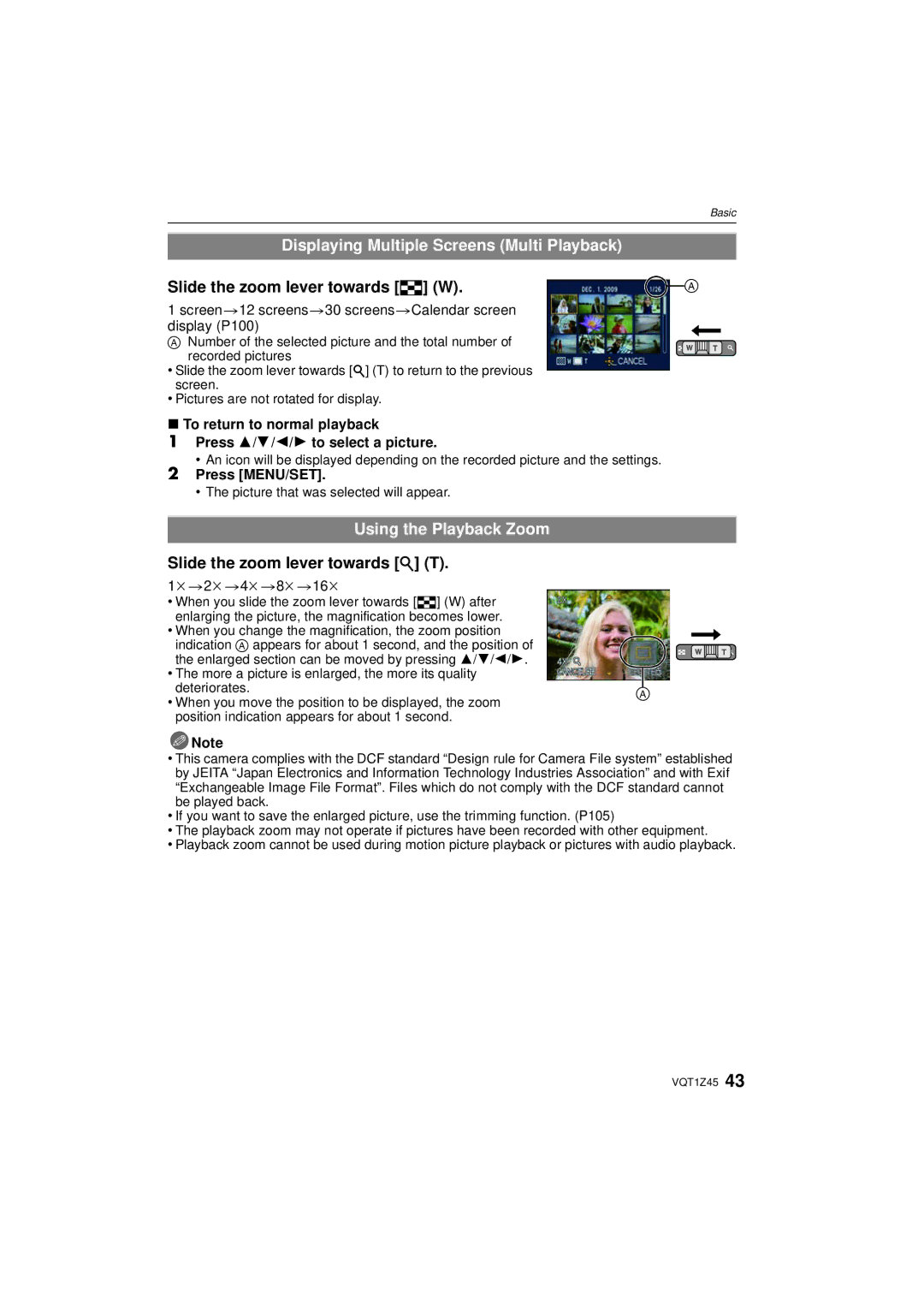Operating Instructions
Dear Customer
Information for Your Safety
Carefully observe copyright laws
Declaration of Conformity
Following Applies only in Canada
Following Applies only in the U.S.A
FCC Note
Battery charger
About the battery pack
Battery pack Lithium ion battery pack
About the battery charger
This symbol is only valid in the European Union
About Condensation When the lens is fogged up
Care of the camera
Contents
Advanced Playback
United States and Puerto Rico
Others
Turn the camera on to take pictures
Charge the battery. P16
Insert the battery and the card. P19
Quick Guide
Sand and dust
Handling of the camera
Confirm that there is no foreign object
Crack and deformation
Replacing the waterproof seal
Securely close the SD card/battery door and terminal cover
Using the camera underwater
Caring of the camera after using it underwater
K1HA14AD0001 K1HA14CD0001 VFC4364 VFC4393
Standard Accessories
Brush Hand Strap Battery Case
Software Use it to install the software to your PC
Press
Names of the Components
Tripod receptacle
Card/Battery door P19 Release lever P11
Run the hand strap into the hand strap eyelet on the camera
Attaching the hand strap
Detach the battery after charging is completed
Charging the Battery
Approx min maximum
Recording conditions by Cipa standard
When the Charge indicator flashes
Battery indication
Battery life
Approx min
Charging
Confirm that there is no foreign object. P10
Inserting and Removing the Card optional/the Battery
Close the card/battery door until it clicks
Do not touch the connection terminals of the card
About the card/battery door
Card
Following operations can be performed using this unit
About the Built-in Memory/the Card
Built-in Memory
Clock is not set when the camera is shipped
Setting Date/Time Clock Set
Press and hold down the ON/OFF button
It can be changed in steps 3 and 4 to set the clock
Changing the clock setting
Select Clock SET in the REC or Setup menu, and press 1. P25
Press MENU/SET to set
Setup menu P27 to
Setting the Menu
Mode Playback Mode menu REC Mode menu P81 to
Playback Mode menu P100 to Motion Picture Mode menu
Switching to the Setup menu
Setting menu items
Set the mode dial to ·
Press Press 4 to select the Setup menu icon
Press 3/4 to select š Press MENU/SET to set
Press 3/4 to select AF Mode
Using the quick menu
Press
Shutter VOL
About the Setup Menu
Travel Setup Location OFF/SET
Destination
REC. Info Pattern
OFF „ Auto Power LCD
… Power LCD
STANDARD/LARGE
Auto LCD OFF
Auto Power OFF
OFF
Select on Connection
Reset
USB Mode
This will work when the AV cable is connected
480p
Auto
1080i
720p
Auto Demo JITTER, SUBJ. Move Demo
JITTER, SUBJ. Move Demo
Auto Demo OFF
Switching the mode by rotating the mode dial
Tips for taking good pictures
Press the motion picture button again to stop the recording
Playback the recorded still pictures or motion picture
Press 2/1 to select the picture
Only when ‡ is selected Only when Œ is selected
Taking pictures using the automatic function
REC mode ñ
Focus indication 1 green lights when the subject is focused
Face detection
Face Recognition
Backlight Compensation
Screen
Press 3 again to cancel
AF Tracking Function
About the flash
Settings in Intelligent Auto Mode
DE F G
Taking pictures with your favorite settings
Focusing
REC mode ·
Direction detection function
Preventing jitter camera shake
Compose the picture
Slide the zoom lever towards Tele
Taking Pictures with the Zoom
Slide the zoom lever towards Wide
Play back the previous picture Play back the next picture
Playback Mode ¸
Digital zoom cannot be set when õ, or ¨ has been selected
Playing back Pictures Normal Play
Slide the zoom lever towards Z T
Using the Playback Zoom
Displaying Multiple Screens Multi Playback
Slide the zoom lever towards L W
Select the picture to be deleted, and then press ‚
Switching the Playback Mode
Deleting Pictures
To delete a single picture
Appears on the selected pictures. If Display is
Pressed again, the setting is canceled
To delete multiple pictures up to 50 or all the pictures
Delete ALL step
Press Display to change
Recording mode
Playback Mode
About the LCD Monitor
Properly Exposed Underexposed Overexposed
Recording guide line
About the Histogram
Examples of histogram
Press MENU/SET
Taking Pictures using the Built-in Flash
Switching to the appropriate flash setting
Press 1 ‰ Press 3/4 to select a mode
About the digital red-eye correction
Available flash settings by recording mode
Available flash range to take pictures
Flash setting Shutter speed Sec
Shutter speed for each flash setting
30 to 1/1300th¢1
Taking Close-up Pictures
Press 4 # Press 3/4 to select a mode Press MENU/SET
You can also press the shutter button halfway to finish
Advanced Recording pictures
Press 2 ë Press 3/4 to select a mode
Taking Pictures with the Self-timer
You can also press 2 ë to select
Exposed
Compensating the Exposure
Press MENU/SET to finish
Properly
With auto bracket d1 EV 1st picture 2nd picture 3rd picture
Taking Pictures using Auto Bracket
REC mode · ¿
When you do not use auto bracket, select OFF
Beach & Surf
Take the outdoors scene expressively
Sports
Snow
Portrait
REC mode ¿
Initial setting for AF Mode is š
Taking pictures that match the scene being
Transform
+ Soft Skin
Self Portrait
Press 3 Next to select and press MENU/SET
Scenery
Panorama Assist
Take the picture
Night Scenery
Technique for Night Portrait Mode
Technique for Night Scenery Mode
Night Portrait
Candle Light
Party
BABY1/ BABY2
High Sens
It will be set to Portrait when recording a motion picture
PET
Sunset
Flash Burst
HI-SPEED Burst
Starry SKY
Setting the shutter speed
Technique for Starry Sky Mode
Technique for Fireworks Mode
Film Grain
Technique for Aerial Photo Mode
Aerial Photo
PIN Hole
Fixing the focus underwater AF Lock
Underwater
Aim the AF area at the subject Press 2 to fix the focus
Modes that can be recorded for motion picture
Select the mode
REC mode ñ· ¿
Recording Motion Picture
Start recording by pressing the motion picture button
Scene detection
When set to intelligent Auto Mode
When Avchd Lite is selected in step
Changing REC Mode and REC Quality
848 k 480 pixels 640 k 480 pixels 320 k 240 pixels
When Motion Jpeg is selected in step
¢3 This item cannot be set in the Intelligent Auto Mode
169
Wind CUT
Continuous AF
Motion picture
Condition when recording motion picture
LED Light
Light is turned on automatically depending on
Taking a picture with Face Recognition function
Face settings
For details on REC mode menu settings, refer to P25
Registering from the REC mode menu
Take the picture adjusting the face with the guide
Press 3 to select YES and then press MENU/SET
Use the operation in and following in Face settings
AF Mode is fixed to š
Registering from the automatic registration screen
Press 4 to select Location and then press
For details on the Setup menu settings, refer to P25
Useful Functions at Travel Destinations
Recording which Day of the Vacation You Take the Picture
Press MENU/SET twice to close the menu Take a picture
Canceling the travel date
Press 3 to select Destination and then press MENU/SET to set
Select World Time from the Setup menu, and then press
When the aspect ratio is W
Using the REC Mode Menu
Applicable modes ñ· ¿ When the aspect ratio is
When the aspect ratio is Y
Applicable modes · ¿
Quality
? Aspect Ratio
Intelligent ISO
Applicable modes · ¿ AWB
Sensitivity
= White Balance
Applicable modes · AUTO/80/100/200/400/800/1600
Set the white balance to V/Ð/î/Ñ/Ò
Setting the white balance manually
Press MENU/SET to finish
Auto white balance
About š
AF AF Mode
Face Recog
Applicable modes ñ· ¿ OFF/ON/SET Note
Before locking
Setting up AF Tracking Bring the subject to the AF tracking
About ƒ
Frame, and press 4 to lock the subject
About
PRE AF
Exposure
Quick AF Is displayed on the screen Continuous AF ¢
Number
˜ Burst
Digital Zoom
Applicable modes · ¿ OFF/ON Note
Stabilizer
Color Mode
Applicable modes ñ·
Audio REC
MIN. Shtr Speed
Clock SET
AF Assist Lamp
Press 3/4 to select the menu item and then press
Set the mode dial to ¨ Take the pictures
Taking and viewing clipboard pictures
Taking clipboard pictures
Viewing clipboard pictures
Set the mode dial to ¨ Press Press 2/1 to move the picture
Deleting clipboard pictures
Mark
Cancel
Copy
Playing Back Pictures in Sequence Slide Show
When Category Selection has been selected in step
Press and then press MENU/SET
Effect
Changing the slide show settings
Setup
Operations performed during slide show
Selecting Pictures and Playing them Back
Mode Play
Category Play
Recording information
Favorite Play
Audio icon
Playing Back Motion Pictures/Pictures with Audio
Motion pictures
Pictures with audio
Press 3/4/2/1 to select the date to be played back
Using the Playback Mode menu
Select Calendar on the Playback mode menu. P25
CAL Calendar
’ is displayed for pictures with titles already registered
Multi setting
Setting is canceled when Display is pressed again
Title Edit
‘ appears on screen if the picture is stamped with text
Text Stamp
Travel Date
Press 3 to select YES and then press MENU/SET
Shooting Date
AGE P62
Press 3/4/2/1 to select the picture, and then press Display
Resize Reducing the picture size number of pixels
Single
Press 3/4 to select the size, and then press MENU/SET
Reduction Enlargement
Trimming
Rotate Disp
Minute tilting of the image can be adjusted
Up to 2 o can be adjusted
Leveling
Print SET
Favorite
To print the date
Select the picture, and then press MENU/SET
Audio DUB
Select Audio DUB. on the Playback mode menu. P25
When Multi has been selected
Protect
Press MENU/SET to stop recording
Copy
Align the marks, and insert. B AV cable supplied
Playing back pictures using the AV cable supplied
Playing Back Pictures on a TV Screen
Playing back pictures on a TV with an SD Memory Card slot
What is HDMI?
Playing back on the TV with Hdmi socket
114 VQT1Z45
Select the image with 2/1 on the TV remote controller
Select the image with 3/4/2/1 on the TV remote controller
Usable functions
Automatic input switching
Other linked operations Turning the power off
Slide show
AV cable supplied
Copy the playback image using an AV cable
Saving the recorded still pictures and motion pictures
Copying to a PC
PHOTOfunSTUDIO be Used? Can the Avchd Lite
Connecting to a PC
PC that can be used
Can
Press 3/4 to select PC, and then press MENU/SET
Double-click on Removable Disk in My Computer
Disconnecting the USB connection cable safely
Clipboard pictures
Motion pictures
Dpof print
Favorite
Press 3/4 to select PictBridgePTP, and then press MENU/SET
Printing the Pictures
Press Press 3/4 to select an item and then press MENU/SET
Selecting a single picture and printing it
Press 3 to select Print Start and then press MENU/SET
Selecting multiple pictures and printing them
You can set the number of prints up to
Print Settings
Print with Date
NUM. of Prints
Paper Size
When printing different pictures on 1 sheet of paper
Layout Layouts for printing that can be set with this unit
Screen Display
Recording after settings
Card P21 displayed only during
Playback
128 VQT1Z45
About the lens, the microphone, and the speaker
About the LCD monitor
Do not press the lens with excessive force
Dispose of unusable battery
Battery
Always remove the battery after use
Bring charged spare batteries when going out
About tripods
About the personal information
Disclaimer
About the picture data
Message Display
Memory Card Error Please Check the Card
Memory Card Error Format this CARD?
Please Turn Camera OFF and then on AGAIN/SYSTEM Error
Memory Card Parameter Error
Printer BUSY/PLEASE Check the Printer
No Battery Power Remains
This Battery Cannot be Used
Battery Cover Open
Battery and power source
Troubleshooting
Recording
Or 3 pictures are taken at one time
Area around where the pictures were taken becomes dark
Taking pictures using auto bracket is not possible
Recorded picture is too bright or dark
LCD monitor
Lens
Playback
Flash
Clicking sound is recorded in the motion pictures
TV, PC and printer
Red part of the recorded image has changed color to black
Thumbnail is Displayed appears on the screen
Viera Link does not work
Check TV Aspect setting. P30
Motion pictures cannot be played back on a TV
Picture is not displayed fully on the TV
Others
AGE is not displayed correctly
Check the clock P22 and birthday settings P62
File numbers are not recorded consecutively
File numbers are recorded in ascending order
Number of recordable pictures
Number of Recordable Pictures and Available Recording Time
512 MB
32 MB
128 MB
256 MB
1900 3740 2660 5140 5360 10290 8230 15430
00 min 20 min 16 min 45 min 59 min 13 min
Available recording time when recording motion pictures
Specifications
LCD monitor
Metering Mode
White balance
Exposure AE
DMW-BCF10PP
Charge 4.2
Accessory# Illustration Description
Digital Camera Accessory System
For USA and Puerto Rico Customers
Digital Camera Accessory Order Form
Request for Service Notice For USA and Puerto Rico Only
Except Items Listed Below
Rechargeable Battery
Pack Exchange for Defective Battery Pack
One Panasonic Way, Secaucus, New Jersey
Carry-In or Mail-In Service
Centralized Factory Service Center
Customer Services Directory United States and Puerto Rico
Avertissement
Précautions à prendre pour le Canada
Propos du bloc-batterie
Batterie batterie au lithium-ion
Chargeur de batterie
Propos du chargeur de batterie
Index
Number of Recordable Pictures
Recording Quality Setting
F0209KD0 16000

![]() Note
Note