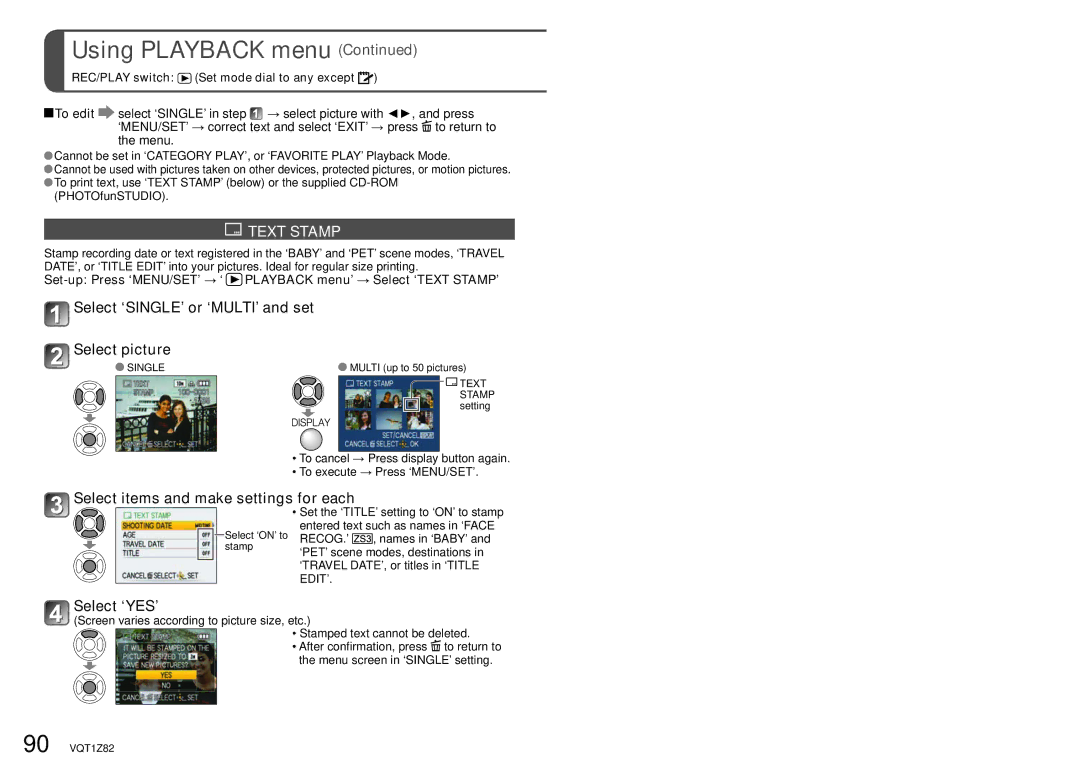DMC-ZS1
Information for Your Safety
Dear Customer
Declaration of Conformity Trade Name
Following Applies only in the U.S.A
FCC Note
Model No
About the battery charger
Battery charger
Charge the battery
Battery is not charged
To play back the pictures
Record P.28
Cards may be inserted directly into devices with SD memory
View
‘VIERA Link’ support
Contents
Connecting with other devices
Application View
Others
Read first
To prevent damage, malfunctions
Faults
CD-ROM
Names of parts
Connect to charger
Charging battery
Fold out pins
Plug into electrical outlet
Recording conditions by Cipa standard
Battery life
By Cipa standard in normal picture mode
Approx min
Slide to the ‘OPEN’ position and open the lid
Inserting battery and card
Completely insert battery and card
Close lid
Picture save destination cards and built-in memory
Remaining battery and memory capacity
When in operation
Compatible memory cards sold separately
While this message is displayed
Setting the clock
Turn on the power
Set
Select the setting
Using menus
Select Setup menu
Select the item
REC menu
Setup menu
Playback Mode menu
Motion Picture menu
Settings items displayed vary depending on recording mode
Using Quick menu
Select item and setting
Set to Display ‘Quick menu’
Using Setup menu
Power LCD
LCD Mode
Auto Power LCD
High Angle
Auto LCD OFF
Economy Power Save
OFF/2MIN./5 MIN./10MIN
OFF/15SEC./30SEC
Reset Setup PARAMETERS?
NO.RESET YES/NO
Reset Reset REC. SETTINGS? YES /NO
USB Mode Select on Connection
Hdmi Mode Auto
TV Aspect
Version Disp
Format YES/NO
Language
Demo Mode
JITTER, SUBJ. Move DEMO. Only during recording
To close → Press ‘MENU/SET’
Set to
Set to the desired recording mode
Basic shooting operation
Recording motion pictures Press the motion picture button
Mode Normal Picture Mode
Clipboard Mode
Aim the camera and shoot
Press the shutter button
MY Scene Mode
Motion Picture Mode Clipboard Mode
To take motion pictures P.61
Taking picture with automatic settings
Take a picture
Mode
Backlight compensation
To use flash
Forced flash off
AF Tracking
Set AF Mode to AF tracking
Face Detection and Face Recognition
Align the AF tracking frame with the subject, and then lock
To take close-up pictures To adjust coloring
Taking pictures with your own settings
To use zoom To use flash To adjust image brightness
Shutter button Approx second Zoom lever Status indicator
First adjust focus according to subject
Align focus for desired composition
Return to desired composition
Optical zoom and extended optical zoom EZ
Taking pictures/motion pictures with zoom
Zoom In/Out
Max. enlargement 12
Maximum zoom ratios by picture size
Picture
Size
Select ‘DIGITAL ZOOM’ Finish
Enlarging further ‘DIGITAL ZOOM’
Display REC menu
Select ‘ON’
To enlarge playback zoom
Viewing your pictures Normal Play
Set to Scroll through pictures
To playback as list To view with different playback modes
Deleting pictures
To delete multiple up to 50 or all pictures
Histogram
Changing recording information display
Press to change display
Guide lines
Taking pictures with flash
Display ‘FLASH’ Select the desired type
Can also be selected with
Focus range according to ISO sensitivity and zoom
Available types in each mode default setting
Scene Mode
ISO80
Take an image
Taking close-up pictures/motion pictures
Display ‘MACRO MODE’ Select ‘AF MACRO’
Turn to max. T
Display ‘MACRO MODE’
Adjust the digital zoom magnification with the zoom lever
Taking images at even closer range ‘MACRO ZOOM’
Select ‘MACRO ZOOM’
Focus range for Normal Picture Mode
Focus range Zoom ratio
Taking images with self-timer
Display ‘SELFTIMER’ Select time duration
Select a value
Display ‘EXPOSURE’
Exposure
Auto Bracket Pictures only
Picture size combinations
Display ‘MULTI ASPECT’
Select ‘ON’ and set
Example
Zoom lever can also be used to switch to next screen
Set to ‘SCN’ Scene Mode
MY SCN Mode P.60
Taking pictures according to the scene
Soft
Scene Uses, Tips
Portrait
Skin
Assist
How to select a scene P.51 Using flash in scene modes P.44
Scenery
Sports
Party
Night
Food
Candle
Baby
PET
Sunset
HI-SPEED
High
Sens
Burst
Flash
Starry SKY
Snow
Fireworks
Beach
Aerial
Film
Grain
Underwater
Set to Set to for
Take a picture in the preset scene
Changing the registered scene mode
Select and set the scene
Press to start recording
Taking motion pictures
Set to Set to a position other than
Press the motion picture button again to end recording
See P.51 Scene Mode or P.60 My Scene Mode for details
Mode Intelligent Auto Mode
Normal Picture Mode
Following functions are fixed
VQT1Z82
Start recording
Set the mode dial to
Motion Picture Mode
End recording
Use the guidelines to take a picture
Face Recognition function
Face registration
Registering from REC menu
Select items with , and press to set
Face recognition editing screen
Registering from automatic registration screen
Follow steps and in ‘Face registration’
Travel Date Record travel date and destination
Useful features for travel
Press ‘MENU/SET’ → ‘ Setup MENU’ → Select ‘TRAVEL DATE’
Select ‘LOCATION’ Select ‘SET’ Enter destination
Registering local time at your travel destination
Press ‘MENU/SET’ → ‘ Setup MENU’ → Select ‘WORLD TIME’
World Time
Set home area Set destination area
Using REC/MOTION Picture menu
Picture Size
Quality
Aspect Ratio
Intelligent ISO
See P.18 for menu setting procedure Slow-moving subject
Sensitivity
1600
White Balance
Face Recog
AF Mode
See P.18 for menu setting procedure
For details, please refer to P.65
‘AERIAL PHOTO’, ‘UNDERWATER’ scene modes
Metering Mode
PRE AF
OFF
Burst
Burst
Free
Digital Zoom
Color Mode
Mode → REC/MOTION Picture menu → REC menu Settings OFF/ON
Stabilizer
Audio REC
Illuminates lamp when dark to facilitate focus alignment
MIN. Shtr Speed
AF Assist Lamp
Mode
REC Mode
Clock SET
→ Motion Picture menu
REC Quality
→ REC menu → Motion Picture menu Settings
Mode → Motion Picture menu → REC menu
Continuous AF
Taking clipboard pictures
Set REC/PLAY switch to Set mode dial to Clipboard Mode
Taking/viewing clipboard pictures
Take a clipboard picture
Clipboard menu
REC on Clipboard menu REC/PLAY switch
Zoom mark
To register zoom enlarged size and position
To restore
Set to multiple screen display
Select picture with and press ‘MENU/SET’
Operations during motion
Clipboard Mode
Select the picture and start playback
Picture playback
Different playback methods ‘PLAYBACK MODE’
Select the playback mode from
Playback Mode selection menu
Display the menu
Set playback effects
Slide Show
Select playback method
Select ‘START’
Mode Play
Select the type of data View images
Operations during slide show
Favorite Play
Category Play
Select the category
Category
Title Edit
Using Playback menu
Calendar
Select ‘SINGLE’ or ‘MULTI’ and set Select picture
Text Stamp
Select items and make settings for each
REC/PLAY switch Set mode dial to any except To edit
Select ‘SINGLE’ in step → select picture with , and press
Select picture Select ‘YES’
Resize
Select ‘SINGLE’ Select size
To check stamped text
Trimming
Select ‘MULTI’ in step on the previous Select size
Select ‘YES’ and set
Select picture with and set Select area to trim
Face Recog
Select picture Select ‘YES’ Adjust the slant
Leveling
Select picture with and set Select ‘YES’
Select picture taken
Aspect Conv
Select Select horizontal position Convert
Rotate Disp
To release all Select ‘CANCEL’ in step and select ‘YES’
Favorite
Select ‘ON’ Close menu Select picture repeat
Print SET
Select ‘SINGLE’ or ‘MULTI’ Select picture
Set number of pictures
Audio DUB
Select ‘SINGLE’ or ‘MULTI’ Select picture and make setting
Protect
Select image and start recording
Select picture with and set for and Select ‘YES’
Copy
Select copy method direction
Set-up Press ‘MENU/SET’ → ‘ Playback menu’ → Select ‘COPY’
Copying recorded pictures
Dubbing playback images via AV cables
Copying to computers P.100
Using with your PC
Computer specifications
Select ‘PC’ on the camera
→ turn off camera power → disconnect AC adaptor
Copying still pictures and motion pictures
Operate with your computer
Private Avchd
If using Windows XP, Windows Vista, or Mac OS
Folder and file names on computer
Modelinf
Using the Multi Conversion Adaptor sold separately
Connection example
Printing
Select ‘PictBridge PTP’ on the camera
Select picture to print with and set Select ‘PRINT START’
Printing multiple pictures
Print with date and text
Previous
Select item Select setting
Make settings before selecting ‘PRINT START’
Letter
Connect camera to TV Turn on TV
When TVs or DVD recorders have an SD card slot
Viewing on TV screen
Turn on camera
Connect camera to TV
What is HDMI?
Viewing on a TV with Hdmi Socket
Turn on TV
What is Viera Link HDMI?
Viera Link Hdmi Hdavi ControlTM
Viera LinkTM is a new name for EZ SyncTM
Available functions
Display/hide operation icons
Other related operations
List of LCD monitor displays
Recording
Playback
Press the display button to change display P.12
Message displays
Read ERROR/WRITE Error Please Check the Card
Memory Card Error Please Check the Card
Memory Card Error Memory Card Parameter Error
This Battery Cannot be Used
Camera switches off as soon as power is turned on
Camera does not work even if power is turned on
LCD monitor shuts off even if power is turned on
This unit is turned off automatically
Recorded pictures appear coarse, or there is interference
Focus not aligned correctly
Cannot use ‘AUTO BRACKET’ or ‘MULTI Aspect ’
Reddish vertical line smear appears during recording
Brightness is unstable
Monitor sometimes shuts off even though power is on
LCD monitor dims during motion picture recording
Monitor flickers indoors
Incorrect date displayed in calendar playback
Cannot view pictures
Folder/file number displayed as ‘-’. Picture is black
This is called moire. This is not a malfunction
TV screen display different to LCD monitor
Cannot print when connecting to printer
No image appears on TV. Image blurred or not colored
Cannot play motion pictures on TV
Camera rattles if shaken
Edges cut off pictures when printing
Menu not displayed in desired language
Cannot set ‘AUTO REVIEW’
When in use
Usage cautions and notes
Memory cards
Aspect Ratio Picture Size
REC Mode
Recording picture/time capacity
Quality
920
Motion Jpeg Wvga VGA Qvga
Varies according to ‘REC QUALITY’ P.80 setting
REC Quality Wvga VGA Qvga
1470 2880 1930 3720 3550 6820 5450
Specifications DMC-ZS3
Battery charger
Dimensions excluding
Operating temperature
Equipment mobility Movable Battery Pack lithium-ion
Specifications DMC-ZS1
Number of recordable pictures
When the aspect ratio setting is
Optional accessories
Digital Camera Accessory Order Form
Visa
Request for Service Notice
USA and Puerto Rico Only
Panasonic Digital Still Camera Limited Warranty
Limited Warranty Coverage
Carry-In or Mail-In Service
Customer Services Directory United States and Puerto Rico
Centralized Factory Service Center
Nº de modèle Nº de série
Avertissement
CE QUI Suit NE S’APPLIQUE QU’AU Canada
Chargeur de batterie
Propos du bloc-batterie
Propos du chargeur de batterie
Face Recognition
List of LCD monitor displays P.112
Available Recording Time
102
107
Recording mode Motion picture
124-127
Viera Link
Memo
Memo
M0209KZ3049

 Using PLAYBACK menu (Continued)
Using PLAYBACK menu (Continued) (Set mode dial to any except
(Set mode dial to any except  )
)![]() Cannot be set in ‘CATEGORY PLAY’, or ‘FAVORITE PLAY’ Playback Mode.
Cannot be set in ‘CATEGORY PLAY’, or ‘FAVORITE PLAY’ Playback Mode.![]() Cannot be used with pictures taken on other devices, protected pictures, or motion pictures.
Cannot be used with pictures taken on other devices, protected pictures, or motion pictures. ![]() To print text, use ‘TEXT STAMP’ (below) or the supplied
To print text, use ‘TEXT STAMP’ (below) or the supplied  TEXT STAMP
TEXT STAMP![]() PLAYBACK menu’ → Select ‘TEXT STAMP’
PLAYBACK menu’ → Select ‘TEXT STAMP’ Select ‘SINGLE’ or ‘MULTI’ and set
Select ‘SINGLE’ or ‘MULTI’ and set![]() Select picture
Select picture![]() TEXT STAMP setting
TEXT STAMP setting![]()
![]()
![]()
![]() , names in ‘BABY’ and ‘PET’ scene modes, destinations in ‘TRAVEL DATE’, or titles in ‘TITLE EDIT’.
, names in ‘BABY’ and ‘PET’ scene modes, destinations in ‘TRAVEL DATE’, or titles in ‘TITLE EDIT’.![]() Select ‘YES’
Select ‘YES’![]() to return to the menu screen in ‘SINGLE’ setting.
to return to the menu screen in ‘SINGLE’ setting.