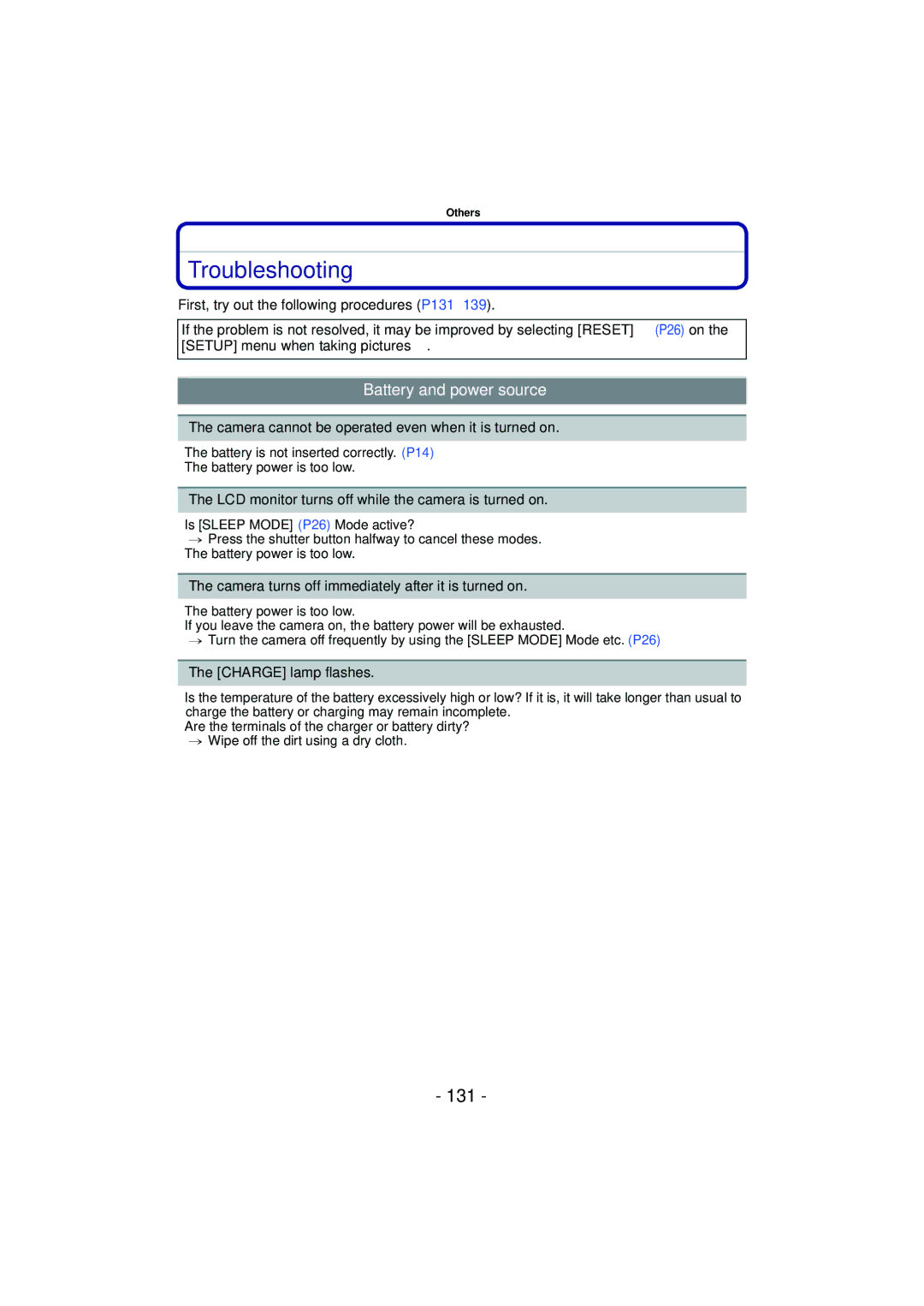DMC-FH3 DMC-FH1
Contents
About illustrations in these operating instructions
Turn the camera on to take pictures
Charge the battery. P9
Insert the battery and the card. P14
Quick Guide
Play back the pictures
Standard Accessories
Press
Names of the Components
Flash P47
Card/Battery door P14 Release lever P14 DC coupler cover P15
Charging
Charging the Battery
Charging time
Detach the battery after charging is completed
Supplied battery Optional battery
Connect the charger to the electrical outlet
Battery indication
When the Charge indicator flashes
DMC-FH20
Recording conditions by Cipa standard
Playback time
Card may be damaged if it is not fully inserted
Inserting and Removing the Card optional/the Battery
Do not touch the connection terminals of the card
Align the marks, and insert
Ensure that the card/battery door is closed
Open the DC coupler cover a
Built-in Memory
Following operations can be performed using this unit
About the Built-in Memory/the Card
We recommend storing important data on a PC etc
Card
Only in equipment that is compatible with their respective
Sdhc Memory Card 4 GB to Formats
Press MENU/SET
Setting Date/Time Clock Set
Clock is not set when the camera is shipped
Turn the camera on
It can be changed in steps 5, 6 and 7 to set the clock
Changing the clock setting
Select Clock SET in the REC or Setup menu, and press 1. P21
Press MENU/SET to set
Setup menu P24 to
Setting the Menu
REC Mode menu P78 to 88 Playback Mode menu P96 to
Press
Setting menu items
Press 3/4 to select AF Mode
MENU/SET button REC/PLAYBACK selector switch Mode button
Select a menu item next and set it
Switching to the Setup menu
Switching to other menus
Press MENU/SET to close the menu
Items to be set and the settings are displayed
Using the quick menu
Shutter VOL
About the Setup Menu
Travel Setup Location OFF/SET
Destination
STANDARD/LARGE
OFF „ Auto Power LCD
… Power LCD
High Angle
1SEC 2SEC
OFF/2MIN./5MIN./10MIN
OFF
PictBridgePTP
USB Mode
This will work when the AV cable is connected
Select on Connection
Amount of jitter Amount of jitter after correction
Set the language displayed on the screen
Stabilizer Demo
Auto Demo OFF
To select a REC modes from the REC modes list
Selecting the REC Mode
Intelligent Auto Mode P31
$ Motion Picture Mode P70
List of REC Modes Normal Picture Mode P35
My Scene Mode P56
Scene Mode P56
Flash AF assist lamp
Taking pictures using the automatic function
Slide the REC/PLAYBACK selector switch to !. Press a
REC Mode ñ
Press the shutter button D halfway to focus
When taking pictures using the flash P47
When taking pictures using the zoom P38
Backlight Compensation
Scene detection
Sensitivity P80 White Balance P81 AWB
Settings in Intelligent Auto Mode
Sleep Mode P26
Auto Review P26
Press 3/4 to select Normal PICTURE, and then press MENU/SET
Taking pictures with your favorite settings
REC Mode ·
Mode button REC/PLAYBACK selector switch
People. P84
Focusing
¢2 Sound volume can be set in Shutter VOL. P24
Compose the picture
Direction detection function
Preventing jitter camera shake
Rotate the zoom lever towards Wide
Taking Pictures with the Zoom
Rotate the zoom lever towards Tele
Extended Optical Zoom mechanism
Digital Zoom cannot be set when õ has been selected
Press 2/1 to select the picture
Slide the REC/PLAYBACK selector switch a to
Playing back Pictures Normal Play
Rotate the zoom lever towards Z T
Using the Playback Zoom
Displaying Multiple Screens Multi Playback
Rotate the zoom lever towards L W
Category Play P93
Switching the Playback Mode
Normal Play P40
Slide Show P90
Select the picture to be deleted, and then press ‚
Once deleted, pictures cannot be recovered
Deleting Pictures
To delete a single picture
Delete ALL step
To delete multiple pictures up to 50 or all the pictures
Press Display to change
Recording Mode
Playback Mode
About the LCD Monitor
Recording guideline
Press 1 ‰ Press 3/4 to select a mode
Taking Pictures using the Built-in Flash
Switching to the appropriate flash setting
Necessary
Description of settings
About the digital red-eye correction
± ¥ ± - ±
Available flash settings by Recording Mode
ISO sensitivity Available flash range Wide Tele
Available flash range to take pictures
DMC-FH20
DMC-FH3/DMC-FH1
30 to 1/1600
Shutter speed for each flash setting
Flash setting Shutter speed Sec
Flash setting
AF Macro
Press 4 # Press 3/4 to select a mode Press MENU/SET
REC Mode ·n
Taking Close-up Pictures
Macro Zoom
You can also press 2 ë to select
Taking Pictures with the Self-timer
Press 2 ë Press 3/4 to select a mode
Exposed
Compensating the Exposure
Press MENU/SET to finish
Underexposed Properly
Taking pictures that match the scene being
Registering scenes in Scene Mode My Scene Mode
Press 3/4/2/1 to select the Scene Mode
REC Mode ¿
For details on switching menus, refer to P22
Selecting the Scene Mode for each recording Scene Mode
Soft Skin
Initial setting for AF Mode is š
Portrait
SET
Transform
Self Portrait
Night Portrait
Technique for Night Portrait Mode
Scenery
Sports
Focus range is 5 cm 0.17 feet Wide/1 m 3.28 feet Tele to ¶
Night Scenery
Food
This allows you to take vivid pictures of the nightscape
Candle Light
Technique for Party Mode
Technique for Candle Light Mode
Party
BABY1/BABY2
Press MENU/SET to finish To cancel AGE and Name
ISO sensitivity is fixed to ISO80
PET
Sunset
High Sens
Number
HI-SPEED Burst
Maximum Burst
Speed
Number of recordable pictures
See the Note on P51 when using the flash
Flash Burst
Select a shutter speed of 15 SEC., 30 SEC. or 60 SEC
Setting the shutter speed
Technique for Starry Sky Mode
Starry SKY
Snow
Technique for Fireworks Mode
Fireworks
Beach
Photo Frame
Technique for Aerial Photo Mode
Aerial Photo
Film Grain
Audio recording
Motion Picture Mode
REC Mode n
Press the shutter button fully to stop recording
Changing the settings for the Recording Quality
Flash setting is fixed to Œ
Press 4 to select Location and then press
For details on the Setup menu settings, refer to P21
Useful Functions at Travel Destinations
Recording which Day of the Vacation You Take the Picture
Press MENU/SET twice to close the menu Take a picture
Enter the location
Canceling the Travel Date
Press 3 to select Destination and then press MENU/SET to set
Select World Time from the Setup menu, and then press
Advanced Recording pictures
Applicable modes ñ· ¿
Using the REC Mode Menu
For details on REC Mode menu settings, refer to P21
Picture Size
Advanced Recording pictures
80/100/200/400/800/1600 ISO sensitivity
Sensitivity
Applicable modes ·
Applicable modes · ¿n AWB
White Balance
Auto White Balance
Applicable modes · ¿
AF Mode
This allows the appropriate focusing method to be selected
When the subject is not in the center of the screen
About š Face Detection
Approx .5 DMC-FH20/DMC-FH3
Is set for the flash when Burst is set
Burst
Burst speed pictures/second
Applicable modes ñ·n
Color Mode
Digital Zoom
Applicable modes · ¿ OFF/ON
Stabilizer
Applicable modes · ¿ OFF/ON Note
AF Assist Lamp
RED-EYE Removal
Clock SET
Entering Text
Normal Playback resumes after the Slide Show finishes
Playing Back Pictures in Sequence Slide Show
Press 3 to select Start and then press Menu
Press 4 to finish the Slide Show
Cursor displayed during playback is the same as 3/4/2/1
Operations performed during Slide Show
Duration or Repeat can be set
Changing the Slide Show settings
Setup
Effect
Scene Modes
Selecting Pictures and Playing them Back
Category Play
Recording information
Favorite Play
About fast forward/rewind playback
Playing Back Motion Pictures
Press 3/4/2/1 to select the date to be played back
Using the Playback Mode menu
Select Calendar on the Playback Mode menu. P21
Calendar
Travel Date
Text Stamp
Shooting Date
Name
Press ‚ to return to the menu screen.¢
Press 3 to select YES and then press Menu
Multi
Single setting
Resize Reducing the Picture Size number of pixels
Single
100
Press ‚ to return to the menu screen
101
Cropping
Press MENU/SET Press 3 to select YES and then press Menu
Rotate Disp
102
Favorite
103
Select the picture, and then press MENU/SET
104
Print SET
To print the date
105
Protect
When Multi has been selected
106
Copy
107
USB connection cable supplied
Connecting to a PC
108
Double-click on Removable Disk in My Computer
Disconnecting the USB connection cable safely
109
Press 3/4 to select PC, and then press Menu
110
Press 3/4 to select PictBridgePTP, and then press MENU/SET
Printing the Pictures
111
Press 3 to select Print Start and then press MENU/SET
112
Selecting a single picture and printing it
Press 2/1 to select the picture and then press MENU/SET
Press Press 3/4 to select an item and then press Menu
113
Selecting multiple pictures and printing them
NUM. of Prints
Print Settings
114
Print with Date
Paper Size
115
Layout Layouts for printing that can be set with this unit
When printing different pictures on 1 sheet of paper
116
Align the marks, and insert. B AV cable supplied
Playing back pictures using the AV cable supplied
Playing Back Pictures on a TV Screen
117
Playing back pictures on a TV with an SD Memory Card slot
118
119
Screen Display
120
Recording after settings
Stamped with text indication P97 Picture Size P78
Playback Mode P40 Protected picture P106 Favorites P103
121
Playback
122
Care of the camera
About Condensation When the lens is fogged up
123
Do not press the lens with excessive force
124
About the LCD monitor
About the Lens
125
Disclaimer
126
Do not bend or drop the card
About the personal information
About tripods or unipods
When not using the camera for a long period of time
127
About the picture data
128
Message Display
129
Folder Cannot be Created
No Battery Power Remains
This Battery Cannot be Used
130
131
Troubleshooting
Battery and power source
Recording
132
Motion picture recording stops in the middle
133
Recorded picture looks rough. Noise appears on the picture
LCD monitor
134
Playback
135
Flash
Sound of the recorded motion pictures sometimes breaks up
136
Red part of the recorded image has changed color to black
Thumbnail is Displayed appears on the screen
TV, PC and printer
137
Others
138
139
140
Number of Recordable Pictures and Available Recording Time
256 MB 512 MB
141
256 MB
Available recording time when recording motion pictures
142
DMC-FH20PR/DMC-FH1PR