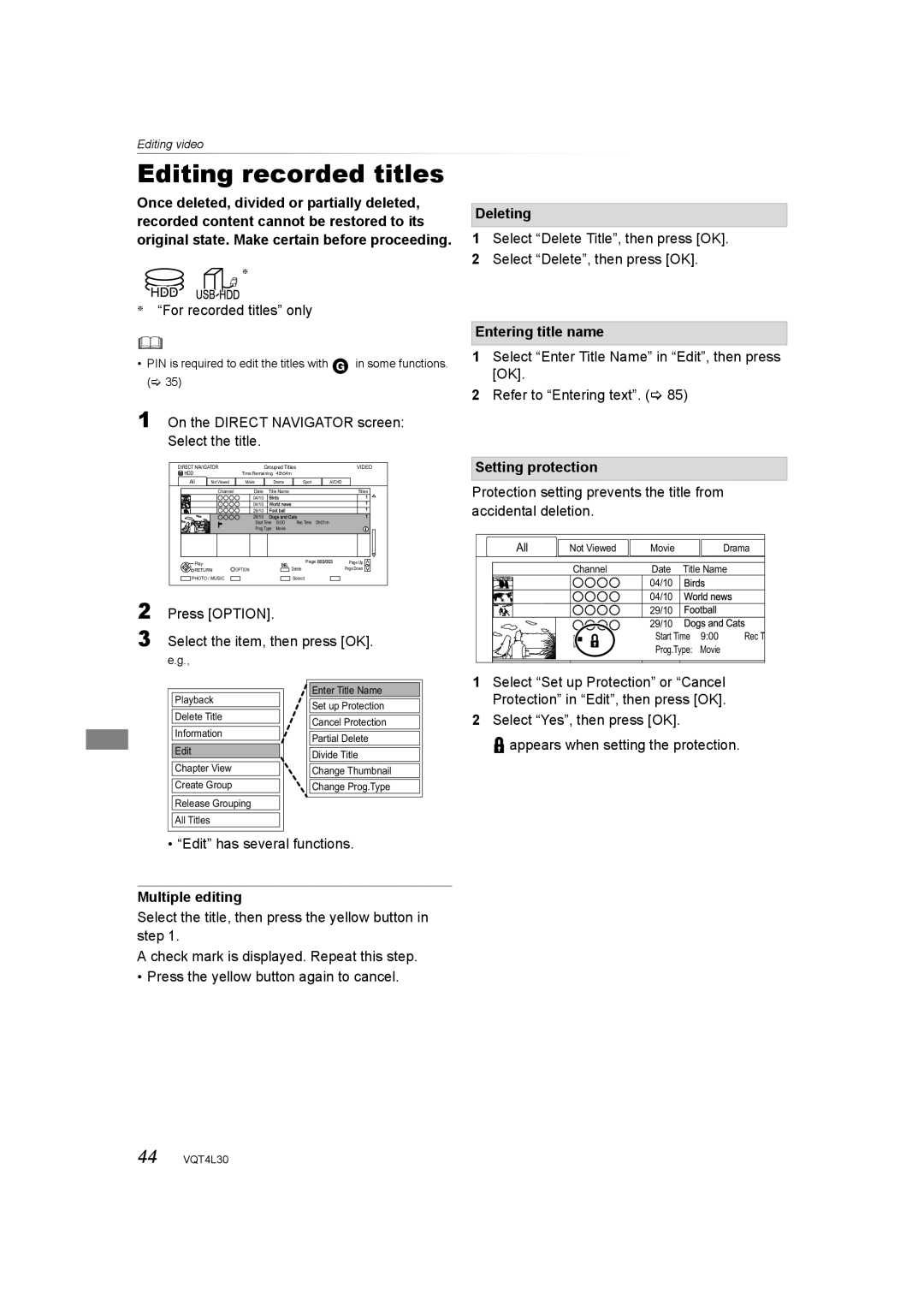BD-Video This unit can play BD-Video discs
Supporting the region code B Supporting the region number
Or ALL
Model number suffix EB denotes UK model
Safety precautions
Supplied accessories
Table of contents
About descriptions in these operating instructions
Easy Network Setting
Specifications Licenses Index
Playable/Recordable contents
Getting started HDD and media information
Playable contents as Dlna client
DVD-RW
+R/+R DL
+RW
HDD and media information
About extension of files
For recorded titles
For data files
Disc recorded on a recorder, PC, etc
Discs that cannot be played
Compatible SD card
To format an SD card
Unit care
Insert batteries
Control reference guide
TV
Display
Standby/on switch Í/I
Main unit
To connect and register the USB HDD optional
Connection
Basic connections
Hdmi terminal
When the unit is not to be used for a long time
Amplifier/receiver connections
Digital Audio OUT terminal
Optical digital audio cable
Audio OUT terminal
Connect to terminals of the same colour ARC compatible
Wireless LAN connection
Network connection
This unit contains delicate electronic components
LAN cable connection
TV operation buttons
Settings
To return to the previous screen Setup
Easy Setting
Is performed. go to on
Set the Owner ID-Data Entry NAME, House no and Postcode
Press OK
Timer Setting for Quick Start
To restart setup
Off
To stop partway
Easy Network Setting
Wired connection
Wireless connection
WPS Push button
When you experience problems
To restart Easy Network Setting
To redo settings individually
Check security before using Home Network function
Function Menu screen
Select the item, then press OK
Function Menu list
Drive Select
Using Channel List
Watching broadcasts
Using TV Guide system
Using channel information
Operations while watching broadcast
Rewind Live TV
Pause Live TV
Recording Recording TV programmes
Select the channel to record Press REC ¥
To set the recording time
Recording Time
Operation during Recording
Timer recording
Various functions with Freeview
To confirm and edit the timer programme
Manually programming timer recording
To cancel the timer recording on the Recommendation List
Remote recording from outside
Timer recording options
Timer recording from channel information
To confirm and edit a timer programme
Playing titles on the HDD
Direct Navigator Video screen
Switching to the Photo or Music screen
Switching the appearance
Tab
Showing Information
Editing the grouped titles
Create Group
Release Grouping
Remove
Playing titles on the media
Switching to the Photo screen
Direct Navigator screen
Playback from Chapter View
Direct Navigator Avchd screen
Operation during play
General operations
Manual Skip Skip forward 1 minute
Skip backward 10 seconds
Skipping the specified time
To display menu
3D video playback
Editing video Deleting recorded titles
Select the title
Press DEL Select Delete, then press OK
Deleting during play
Setting protection
Editing recorded titles
Deleting
Entering title name
Partial deleting
Dividing title
To confirm the division point
To change the division point
Editing chapters
Edit Chapter Mark
To delete the chapter
To combine chapters Delete chapter mark
Set other settings, then press OK
Setting the copying options
Select the title, then press the yellow button
Press the blue button Select Yes, then press OK
Playing photos
Direct Navigator Photo screen
Slideshow settings
Photo play option
Editing photos
Copying automatically
Copying photos
Selecting and copying the photos
Music Playing music
Copying music MP3 to HDD
Music CD Insert the disc
MP3 Insert or connect the media
Playing music recorded on HDD
Operations during music play
Editing music/playlist
Copying the HD Video or the SD Video
Copying HD Video Avchd
USB connection cable
PAL
To edit the copying list
Delete All
Add
Move
Using this unit as Server
Smart Home Networking Dlna
Http//panasonic.jp/support/global/cs
This site is in English only
Using this unit as Client
Control Panel
To exit from Home Network Media Renderer screen
Using this unit as Media Renderer
Possible applications
Convenient Viera Connect Enjoying Internet Service
Can be accessed directly by pressing
Network connection 17 PWT635
To enjoy video communication e.g., SkypeTM
Format SD card
Connecting the USB HDD
Disconnecting the USB HDD
Registering the external HDD USB HDD
Limitation information
Registering the USB HDD
To cancel all USB HDD registrations
Refer to Cancellation of all USB HDD Registrations
Viera Link functions
Playback menu
Picture Mode
Advanced Settings HD optimizer
Super Resolution
Fine
Changing the unit’s settings Setup
Common procedures
To return to the previous screen
Menu list
Picture
Tuning
Favourites Edit
After editing as follows, save the Favourites
Channel List
Auto Setup
Manual Tuning
Update Channel List
Signal Condition
HDD / Disc / USB HDD
Pure Sound mode
BD-Live
BD-Video Parental Control
DVD-Video Parental Control
Picture
Sound
Display
Mpeg HE-AAC
Connection
Contents Type Flag
24p Output
Deep Colour Output
Hdmi Audio Output
Network
Remote Recording Function Settings
Initialize Device Password
Home Network Settings
Setting device name
Others
Make a note of PIN in case you forget it
Clock
Owner ID
System Update Software Update in Standby
Software Update Now Broadcast
Software Update Now Internet
Default Settings
Language code list
Software Firmware Update
Unit’s display during the update
Switching the aspect ratio of the screen
Other operations
Entering text
Hold function
Troubleshooting Troubleshooting guide
Unit is switched to standby mode automatically
General operation
Unit does not work
Displays
TV screen and video
Troubleshooting guide
3D video is not output correctly
Recording, timer recording and copying
Photo
Play
Edit
Viera Link
TV Guide
Broadcast
Perform Shipping Condition or Default Settings
Reset
To return all the settings to the factory preset
Messages on the unit’s display
When you experience problems with Easy Network Setting
Hold
Settings of Proxy Server
Suspended. Please wait a
Few moments, and then try
Again
Reference Specifications
OUT
Audio
JPEG/MPO
CD-R, CD-RW
MKV
MP4
SD-Video Standard Definition
HD-Video High Definition
Licenses
Contact Information oss-cd-request@gg.jp.panasonic.com
Index
Avchd
Direct Navigator
Dlna
Format
HD Video Avchd
Media
Music
Setting
Photo
Playback Music
Playback Video
Tuning
TV Guide
USB HDD
USB memories
For business users in the European Union
Personal information handling
Declaration of Conformity DoC
Back of product Inside of product
How do I re-tune my Freeview Box?
Panasonic Corporation F0313MD0

![]() in some functions. (> 35)
in some functions. (> 35)![]() appears when setting the protection.
appears when setting the protection.