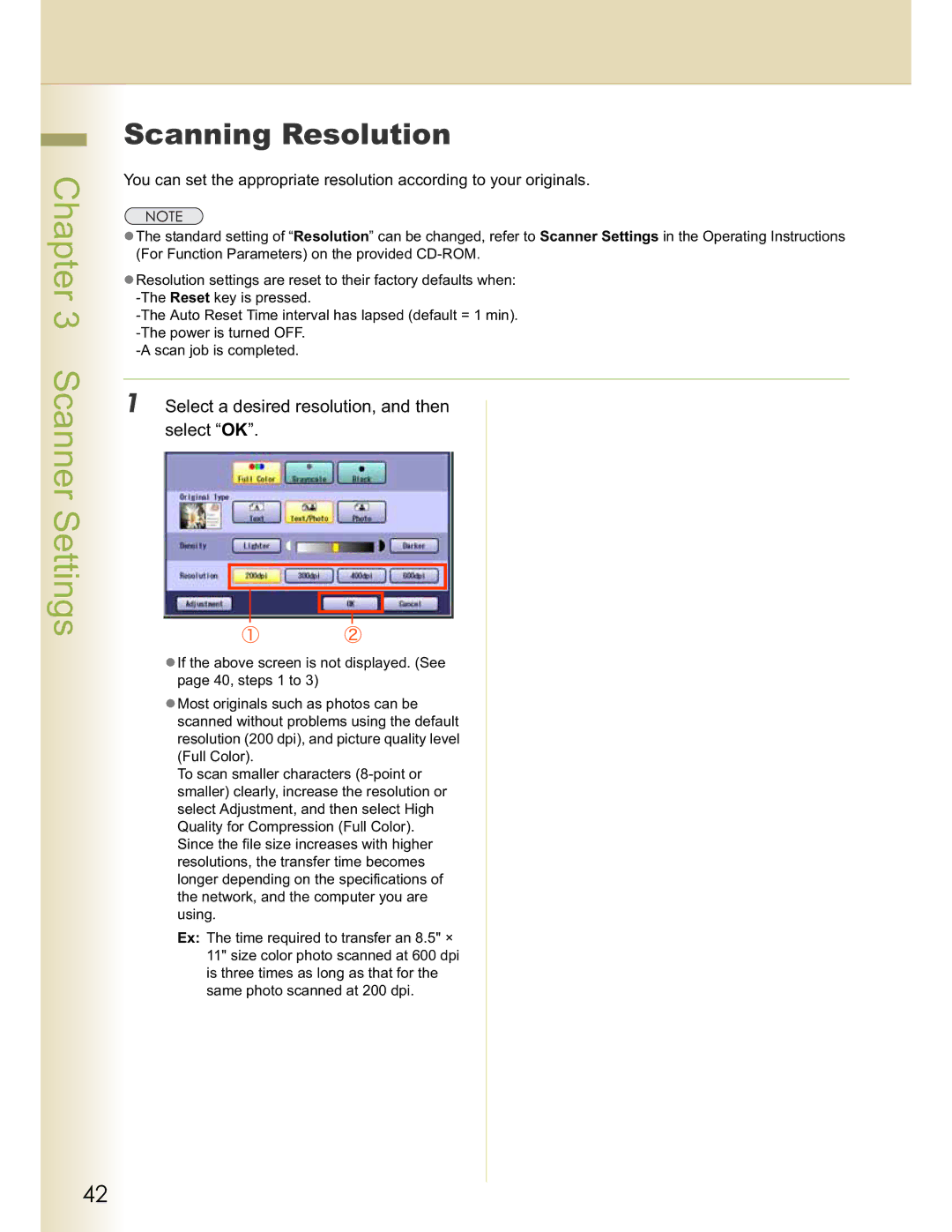DP-C354, DP-C264, DP-C263, DP-C323, DP-C213 specifications
Panasonic has been a prominent player in the imaging and printing industry, and its range of multifunction printers, including the C263, DP-C354, DP-C323, C213, and C264, exemplifies the company's commitment to quality, efficiency, and innovation.The Panasonic C263 is known for its versatility as a compact and multifunction color printer designed for small to medium-sized offices. It combines the functionality of printing, scanning, copying, and faxing in one device, which helps save space and reduces operational costs. One of its main features is its high-speed printing capability, reaching up to 26 pages per minute. The C263 also employs a user-friendly touchscreen interface that facilitates easy operation and navigation through various functions. Additionally, its eco-friendly design ensures lower energy consumption without compromising performance.
Moving on to the DP-C354, this model is tailored for high-demand environments where productivity is critical. With a robust print speed of up to 35 pages per minute, the DP-C354 is ideal for busy office settings. Its advanced color interpolation technology ensures vibrant and sharp image quality, making it suitable for high-quality document presentation. This model also supports a variety of media formats, allowing users to print on diverse paper sizes and types. The security features, including user authentication and secure printing, add an extra layer of protection for sensitive documents.
The DP-C323 is another multifunction offering that enhances productivity with its 32 pages per minute printing speed. This model emphasizes ease of use, boasting a large, intuitive touchscreen interface. It can handle various tasks like scanning to email or network folders, which streamlines workflow. The energy-efficient design and low noise operation make it a great fit for office environments focused on sustainability.
The C213 is a compact model aimed at businesses that require essential printing features without overwhelming complexity. It offers exceptional print quality and speed suitable for everyday tasks while being easy to maintain. The straightforward interface encourages efficiency for users of all skill levels.
Lastly, the C264 serves as a step up in performance and functionality compared to its counterparts. With print speeds of up to 26 pages per minute and advanced color management capabilities, users can expect dazzling print output every time. Its comprehensive network connectivity options, including wireless and mobile printing support, make it adaptable to modern office needs.
Overall, these Panasonic multifunction printers reflect a blend of efficiency, user-friendliness, and advanced technology, making them suitable for a variety of business environments. The solid build quality and emphasis on innovation ensure they deliver reliable performance day in and day out, meeting the ever-evolving printing and imaging needs of today's businesses.